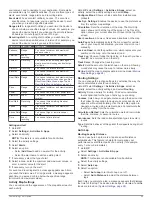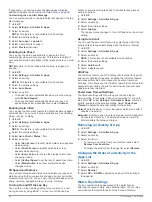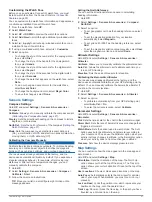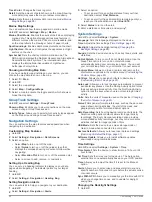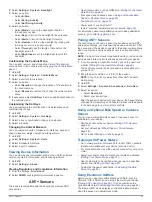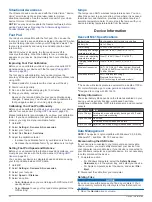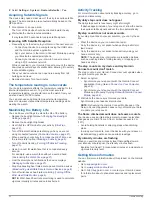2
Select an activity.
3
Go for a run or ride.
When you approach a segment, a message appears, and
you can race the segment.
4
Start racing the segment.
A message appears when the segment is complete.
Using Virtual Partner
®
Your Virtual Partner is a training tool designed to help you meet
your goals. You can set a pace for the Virtual Partner and race
against it.
NOTE:
This feature is not available for all activities.
1
Hold
UP
.
2
Select
Settings
>
Activities & Apps
.
3
Select an activity.
4
Select the activity settings.
5
Select
Data Screens
>
Add New
>
Virtual Partner
.
6
Enter a pace or speed value.
7
Start your activity (
).
8
Select
UP
or
DOWN
to scroll to the Virtual Partner screen
and see who is leading.
Setting a Training Target
The training target feature works with the Virtual Partner feature
so you can train toward a set distance, distance and time,
distance and pace, or distance and speed goal. During your
training activity, the device gives you real-time feedback about
how close you are to achieving your training target.
1
From the watch face, select .
2
Select an activity.
3
Hold
UP
.
4
Select
Training
>
Set a Target
.
5
Select an option:
• Select
Distance Only
to select a preset distance or enter
a custom distance.
• Select
Distance and Time
to select a distance and time
target.
• Select
Distance and Pace
or
Distance and Speed
to
select a distance and pace or speed target.
The training target screen appears and displays your
estimated finish time. The estimated finish time is based on
your current performance and the time remaining.
6
Select to start the timer.
Cancelling a Training Target
1
During an activity, hold
UP
.
2
Select
Cancel Target
>
Yes
.
Racing a Previous Activity
You can race a previously recorded or downloaded activity. This
feature works with the Virtual Partner feature so you can see
how far ahead or behind you are during the activity.
NOTE:
This feature is not available for all activities.
1
From the watch face, select .
2
Select an activity.
3
Hold
UP
.
4
Select
Training
>
Race an Activity
.
5
Select an option:
• Select
From History
to select a previously recorded
activity from your device.
• Select
Downloaded
to select an activity you downloaded
from your Garmin Connect account.
6
Select the activity.
The Virtual Partner screen appears indicating your estimated
finish time.
7
Select to start the timer.
8
After you complete your activity, select >
Save
.
Personal Records
When you complete an activity, the device displays any new
personal records you achieved during that activity. Personal
records include your fastest time over several typical race
distances and longest run or ride.
NOTE:
For cycling, personal records also include most ascent
and best power (power meter required).
Viewing Your Personal Records
1
Hold
UP
.
2
Select
History
>
Records
.
3
Select a sport.
4
Select a record.
5
Select
View Record
.
Restoring a Personal Record
You can set each personal record back to the one previously
recorded.
1
Hold
UP
.
2
Select
History
>
Records
.
3
Select a sport.
4
Select a record to restore.
5
Select
Previous
>
Yes
.
NOTE:
This does not delete any saved activities.
Clearing a Personal Record
1
Hold
UP
.
2
Select
History
>
Records
.
3
Select a sport.
4
Select a record to delete.
5
Select
Clear Record
>
Yes
.
NOTE:
This does not delete any saved activities.
Clearing All Personal Records
1
Hold
UP
.
2
Select
History
>
Records
.
NOTE:
This does not delete any saved activities.
3
Select a sport.
4
Select
Clear All Records
>
Yes
.
The records are deleted for that sport only.
Clock
Setting an Alarm
You can set up to ten separate alarms. You can set each alarm
to sound once or to repeat regularly.
1
From the watch face, hold
UP
.
2
Select
Clock
>
Alarm Clock
>
Add Alarm
.
3
Select
Time
, and enter the alarm time.
4
Select
Repeat
, and select when the alarm should repeat
(optional).
5
Select
Sounds
, and select a type of notification (optional).
6
Select
Backlight
>
On
to turn on the backlight with the alarm.
Clock
17
Summary of Contents for IPH-A3095
Page 1: ...DESCENT MK1 Owner sManual...
Page 6: ......
Page 46: ...support garmin com November 2017 190 02244 00_0A...