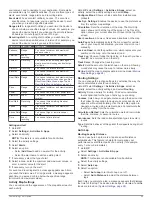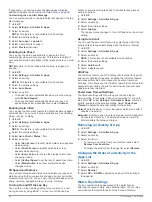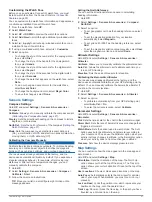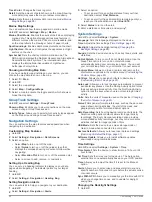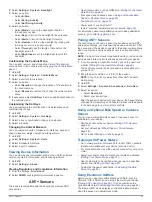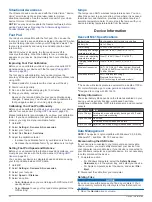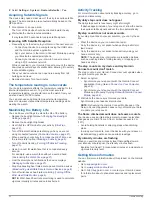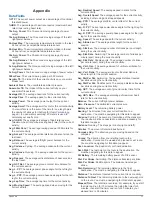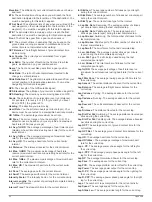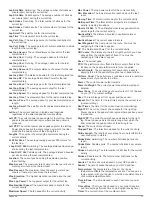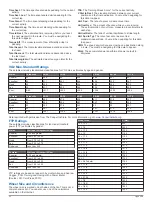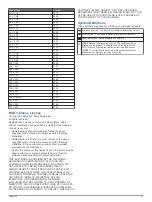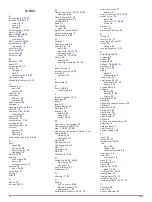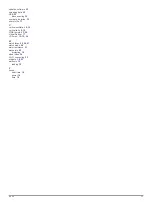If necessary, you can customize the data pages to display
additional lap data (
).
Customizing the Lap Alert Message
You can customize one or two data fields that appear in the lap
alert message.
1
Hold
UP
.
2
Select
Settings
>
Activities & Apps
.
3
Select an activity.
NOTE:
This feature is not available for all activities.
4
Select the activity settings.
5
Select
Auto Lap
>
Lap Alert
.
6
Select a data field to change it.
7
Select
Preview
(optional).
Enabling Auto Pause
®
You can use the Auto Pause feature to pause the timer
automatically when you stop moving. This feature is helpful if
your activity includes stop lights or other places where you must
stop.
NOTE:
History is not recorded while the timer is stopped or
paused.
1
Hold
UP
.
2
Select
Settings
>
Activities & Apps
.
3
Select an activity.
NOTE:
This feature is not available for all activities.
4
Select the activity settings.
5
Select
Auto Pause
.
6
Select an option:
• To pause the timer automatically when you stop moving,
select
When Stopped
.
• To pause the timer automatically when your pace or
speed drops below a specified level, select
Custom
.
Enabling Auto Climb
You can use the auto climb feature to detect elevation changes
automatically. You can use it during activities such as climbing,
hiking, running, or biking.
1
Hold
UP
.
2
Select
Settings
>
Activities & Apps
.
3
Select an activity.
NOTE:
This feature is not available for all activities.
4
Select the activity settings.
5
Select
Auto Climb
>
Status
>
On
.
6
Select an option:
• Select
Run Screen
to identify which data screen appears
while running.
• Select
Climb Screen
to identify which data screen
appears while climbing.
• Select
Invert Colors
to reverse the display colors when
changing modes.
• Select
Vertical Speed
to set the rate of ascent over time.
• Select
Mode Switch
to set how quickly the device
changes modes.
3D Speed and Distance
You can set 3D speed and distance to calculate your speed or
distance using both your elevation change and your horizontal
movement over ground. You can use it during activities such as
skiing, climbing, navigating, hiking, running, or biking.
Turning On and Off the Lap Key
You can turn on the Lap Key setting to record a lap or a rest
during an activity using BACK. You can turn off the Lap Key
setting to avoid recording laps due to accidental key presses
during an activity.
1
Hold
UP
.
2
Select
Settings
>
Activities & Apps
.
3
Select an activity.
4
Select the activity settings.
5
Select
Lap Key
.
The lap key status changes to On or Off based on the current
setting.
Using Auto Scroll
You can use the auto scroll feature to cycle through all of the
activity data screens automatically while the timer is running.
1
Hold
UP
.
2
Select
Settings
>
Activities & Apps
.
3
Select an activity.
NOTE:
This feature is not available for all activities.
4
Select the activity settings.
5
Select
Auto Scroll
.
6
Select a display speed.
UltraTrac
The UltraTrac feature is a GPS setting that records track points
and sensor data less frequently. Enabling the UltraTrac feature
increases battery life but decreases the quality of recorded
activities. You should use the UltraTrac feature for activities that
demand longer battery life and for which frequent sensor data
updates are less important.
Power Save Timeout Settings
The timeout settings affect how long your device stays in
training mode, for example, when you are waiting for a race to
start. Hold
UP
, select
Settings
>
Activities & Apps
, select an
activity, and select the activity settings. Select
Power Save
Timeout
to adjust the timeout settings for the activity.
Normal
: Sets the device to enter low-power watch mode after 5
minutes of inactivity.
Extended
: Sets the device to enter low-power watch mode after
25 minutes of inactivity. The extended mode can result in
shorter battery life between charges.
Removing an Activity or App
1
Hold
UP
.
2
Select
Settings
>
Activities & Apps
.
3
Select an activity.
4
Select an option:
• To remove an activity from your list of favorites, select
Remove from Favorites
.
• To delete the activity from the apps list, select
Remove
.
Changing the Order of an Activity in the
Apps List
1
Hold
UP
.
2
Select
Settings
>
Activities & Apps
.
3
Select an activity.
4
Select
Reorder
.
5
Select
UP
or
DOWN
to adjust the position of the activity in
the apps list.
Watch Face Settings
You can customize the appearance of the watch face by
selecting the layout, colors, and additional data. You can also
download custom watch faces from the Connect IQ store.
26
Customizing Your Device
Summary of Contents for IPH-A3095
Page 1: ...DESCENT MK1 Owner sManual...
Page 6: ......
Page 46: ...support garmin com November 2017 190 02244 00_0A...