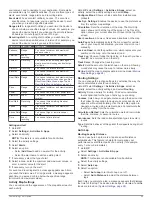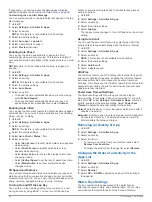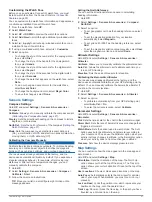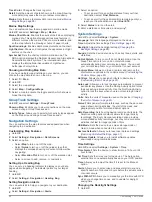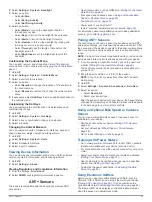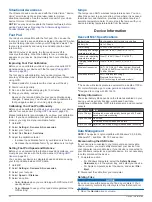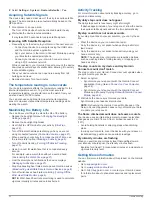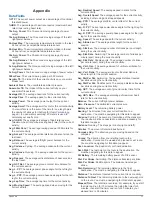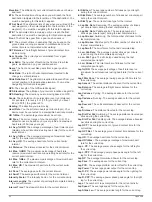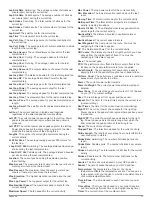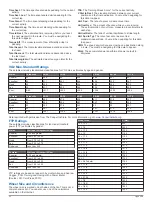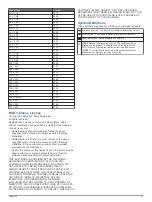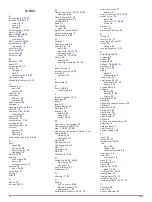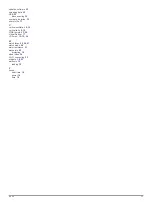2
Select
Settings
>
System
>
Restore Defaults
>
Yes
.
Acquiring Satellite Signals
The device may need a clear view of the sky to acquire satellite
signals. The time and date are set automatically based on the
GPS position.
1
Go outdoors to an open area.
The front of the device should be oriented toward the sky.
2
Wait while the device locates satellites.
It may take 30–60 seconds to locate satellite signals.
Improving GPS Satellite Reception
• Frequently sync the device to your Garmin Connect account:
◦ Connect your device to a computer using the USB cable
and the Garmin Express application.
◦ Sync your device to the Garmin Connect Mobile app using
your Bluetooth enabled smartphone.
◦ Connect your device to your Garmin Connect account
using a Wi
‑
Fi wireless network.
While connected to your Garmin Connect account, the device
downloads several days of satellite data, allowing it to quickly
locate satellite signals.
• Take your device outside to an open area away from tall
buildings and trees.
• Remain stationary for a few minutes.
The temperature reading is not accurate
Your body temperature affects the temperature reading for the
internal temperature sensor. To get the most accurate
temperature reading, you should remove the watch from your
wrist and wait 20 to 30 minutes.
You can also use an optional tempe external temperature
sensor to view accurate ambient temperature readings while
wearing the watch.
Maximizing the Battery Life
You can do several things to extend the life of the battery.
• Reduce the backlight timeout (
).
• Reduce the backlight brightness.
• Use UltraTrac GPS mode for your activity (
).
• Turn off Bluetooth wireless technology when you are not
using connected features (
).
• When pausing your activity for a longer period of time, use
the resume later option (
).
• Turn off activity tracking (
).
• Use a Connect IQ watch face that is not updated every
second.
For example, use a watch face without a second hand
(
).
• Limit the smartphone notifications the device displays
(
).
• Stop broadcasting heart rate data to paired Garmin devices
(
Broadcasting Heart Rate Data to Garmin Devices
).
• Turn off wrist-based heart rate monitoring (
).
NOTE:
Wrist-based heart rate monitoring is used to calculate
vigorous intensity minutes and calories burned.
Activity Tracking
For more information about activity tracking accuracy, go to
.
My daily step count does not appear
The daily step count is reset every night at midnight.
If dashes appear instead of your step count, allow the device
to acquire satellite signals and set the time automatically.
My step count does not seem accurate
If your step count does not seem accurate, you can try these
tips.
• Wear the device on your non-dominant wrist.
• Carry the device in your pocket when pushing a stroller or
lawn mower.
• Carry the device in your pocket when actively using your
hands or arms only.
NOTE:
The device may interpret some repetitive motions,
such as washing dishes, folding laundry, or clapping your
hands, as steps.
The step counts on my device and my Garmin
Connect account don't match
The step count on your Garmin Connect account updates when
you synchronize your device.
1
Select an option:
• Synchronize your step count with the Garmin Connect
Using Garmin Connect on Your Computer
).
• Synchronize your step count with the Garmin Connect
Mobile app (
Manually Syncing Data with Garmin Connect
2
Wait while the device synchronizes your data.
Synchronizing can take several minutes.
NOTE:
Refreshing the Garmin Connect Mobile app or the
Garmin Connect application does not synchronize your data
or update your step count.
The floors climbed amount does not seem accurate
Your device uses an internal barometer to measure elevation
changes as you climb floors. A floor climbed is equal to 3 m
(10 ft.).
• Avoid holding handrails or skipping steps while climbing
stairs.
• In windy environments, cover the device with your sleeve or
jacket as strong gusts can cause erratic readings.
My intensity minutes are flashing
When you exercise at an intensity level that qualifies toward
your intensity minutes goal, the intensity minutes flash.
Exercise for at least 10 consecutive minutes at a moderate or
vigorous intensity level.
Getting More Information
You can find more information about this product on the Garmin
website.
• Go to
• Go to
.
• Go to
, or contact your Garmin dealer
for information about optional accessories and replacement
parts.
32
Troubleshooting
Summary of Contents for IPH-A3095
Page 1: ...DESCENT MK1 Owner sManual...
Page 6: ......
Page 46: ...support garmin com November 2017 190 02244 00_0A...