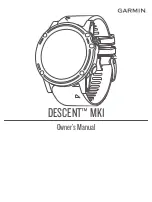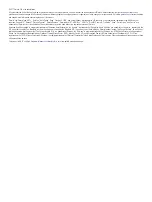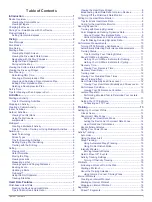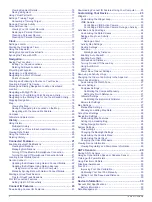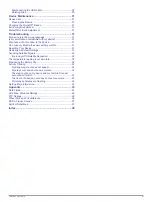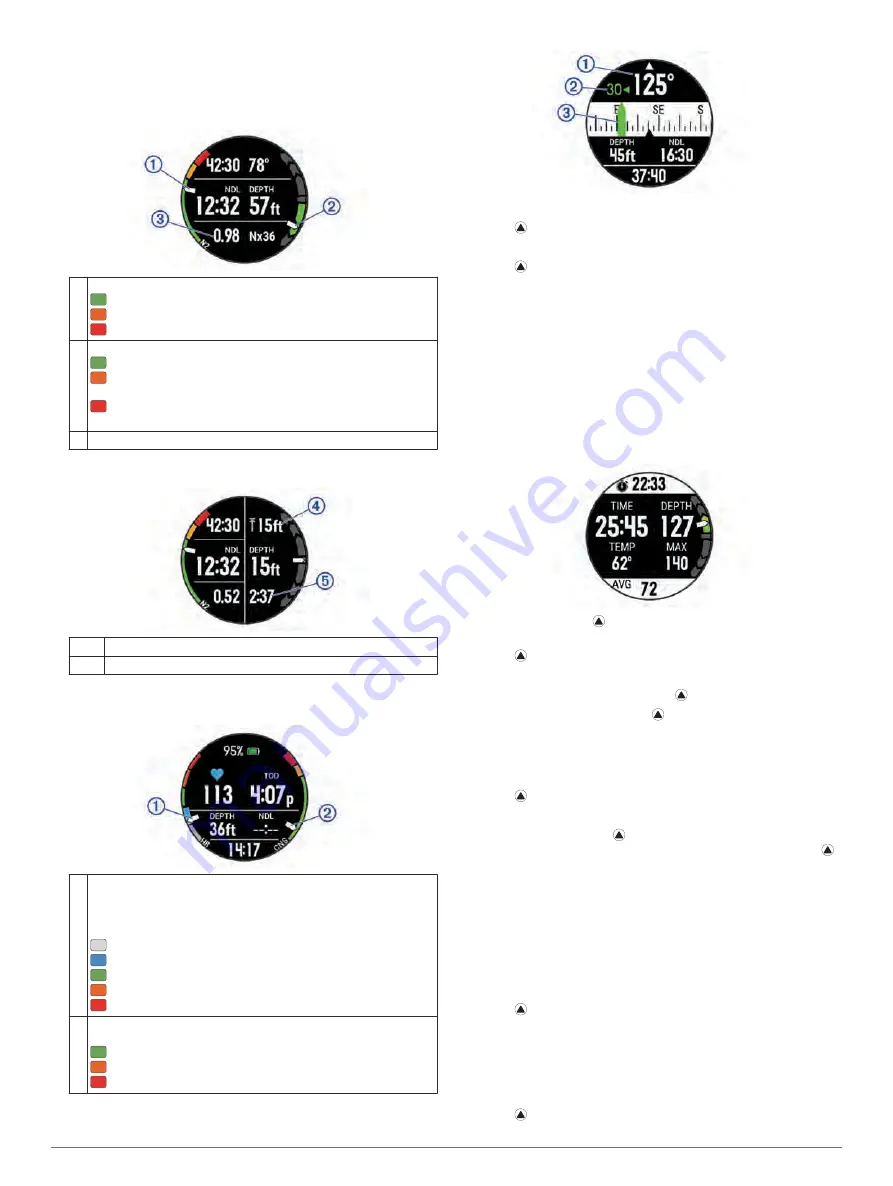
When you return to the surface, the device automatically ends
and saves the dive.
Viewing the Depth Screen
1
During a gas dive, scroll to the depth screen.
À
Your nitrogen (N2) tissue load level.
Green - 0 to 79% tissue load.
Orange - 80 to 99% tissue load.
Red - 100% tissue load.
Á
Your rate of descent or ascent.
Green - Good. Ascent is less than 7.9 m (26 ft.) per min.
Orange - Moderately high. Ascent is between 7.9 and 10.1 m
(26 and 33 ft.) per min.
Red - Too high. Ascent is greater than 10.1 m (33 ft.) per
min.
Â
Your partial pressure of oxygen (PO2) level.
2
When you start your ascent, scroll to the depth screen (if
necessary).
Ã
The safety stop ceiling depth.
Ä
The safety stop time remaining.
Viewing the Dive Heart Rate Screen
During a gas or gauge dive, scroll to the heart rate screen.
À
Your current heart rate zone (
).
NOTE:
You can only view wrist heart rate monitor data during a
dive.
Gray - Zone 1.
Blue - Zone 2.
Green - Zone 3.
Orange - Zone 4.
Red - Zone 5.
Á
Your central nervous system (CNS) oxygen toxicity level during
a gas dive.
Green - 0 to 79% CNS oxygen toxicity.
Orange - 80 to 99% CNS oxygen toxicity.
Red - 100% CNS oxygen toxicity.
Navigating with the Dive Compass
1
During a dive, scroll to the dive compass.
The compass indicates your directional heading
À
.
2
Select to set the heading.
The compass indicates deviations
Á
from the set heading
Â
.
3
Select , and select an option:
• To reset the heading, select
Reset Heading
.
• To change the heading to the reciprocal heading, select
Set to Recip.
. The compass indicates the reciprocal
heading with a red mark.
• To set to a 90-degree heading left or right, select
Set to
90L
or
Set to 90R
.
• To clear the heading, select
Clear Heading
.
Using the Dive Stopwatch
1
Start a
Gauge
dive.
2
Scroll to the stopwatch screen.
3
If necessary, select >
Reset Avg. Depth
to set the
average depth to your current depth.
4
Select >
Start Stopwatch
.
5
Select an option:
• To stop using the timer, select >
Stop Stopwatch
.
• To restart the timer, select >
Reset Stopwatch
.
Diving with the Map
You can view the map during apnea surface intervals.
1
During an apnea dive activity, scroll to the map.
2
Select , and select an option:
• To pan or zoom the map, select
Pan/Zoom
.
TIP:
You can select to toggle between panning up and
down, panning left and right, or zooming. You can hold
to select the point indicated by the crosshairs.
• To mark your location, select
Save Location
.
TIP:
You can select
DOWN
to change the icon.
Viewing the Surface Interval Widget
The widget displays your surface interval time, tissue load, and
central nervous system (CNS) oxygen toxicity percentage.
1
From the watch face, select
UP
.
2
Select to view tissue details and oxygen tolerance units
(OTU).
Viewing the Dive Log Widget
The widget displays a brief summary of your last recorded dive.
1
From the surface interval widget, select
UP
.
2
Select to view more information about a dive.
Diving
3
Summary of Contents for IPH-A3095
Page 1: ...DESCENT MK1 Owner sManual...
Page 6: ......
Page 46: ...support garmin com November 2017 190 02244 00_0A...