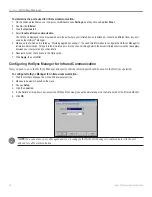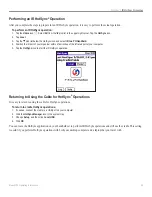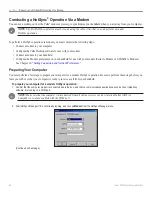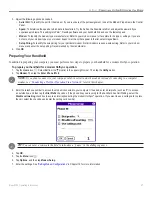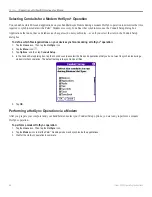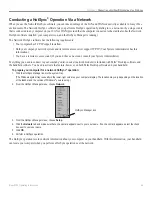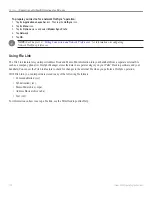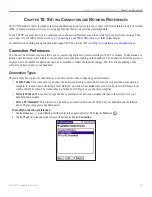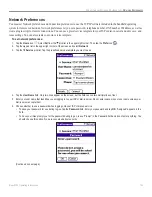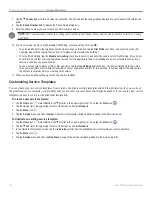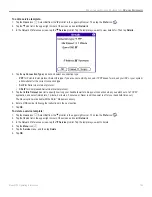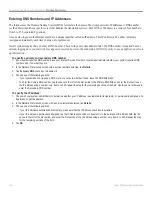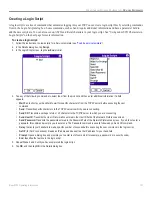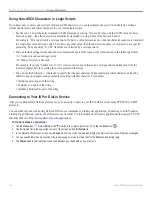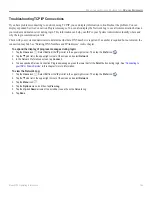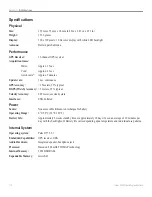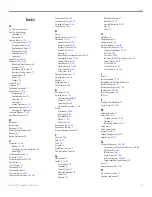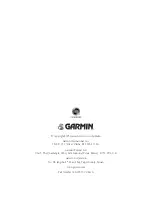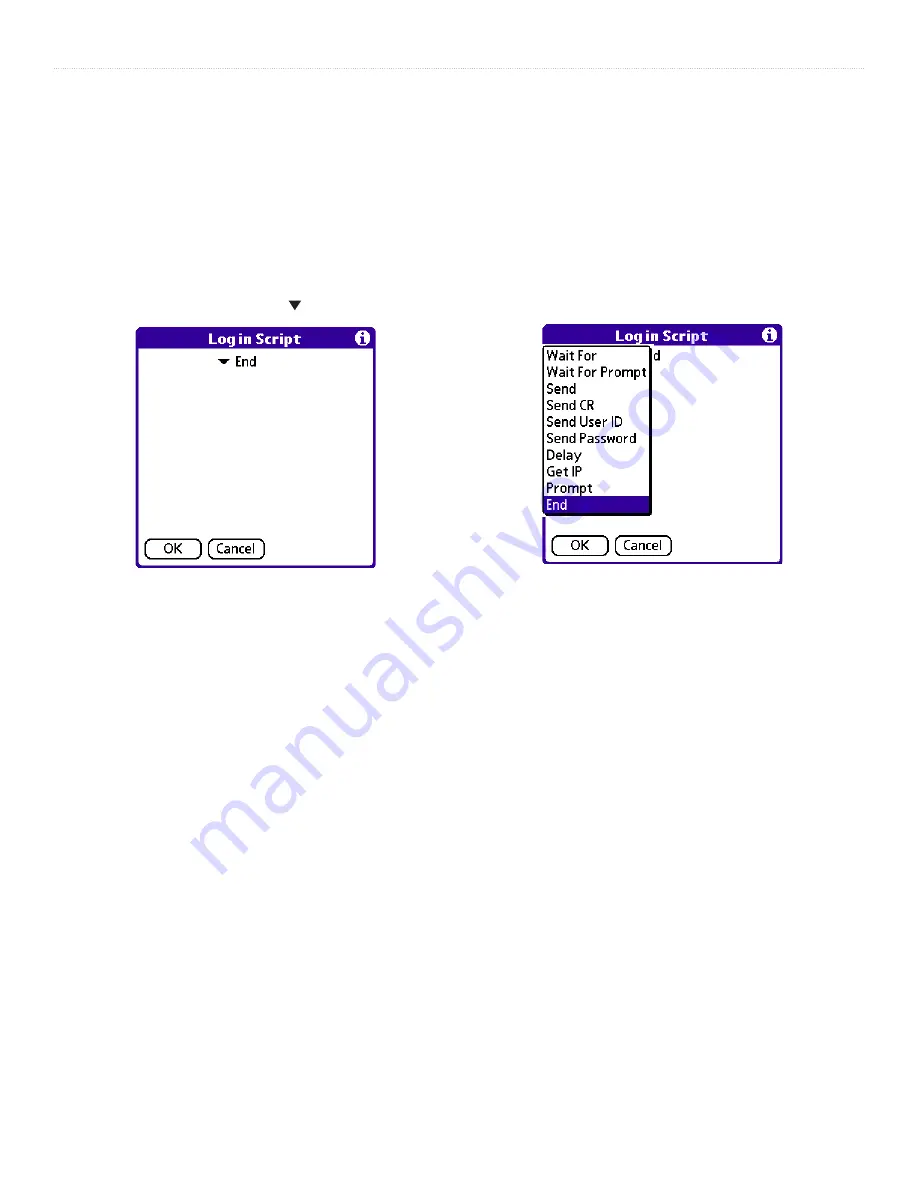
107
iQue
®
3000 Operating Instructions
C
ONNECTION
AND
N
ETWORK
P
REFERENCES
>
N
ETWORK
P
REFERENCES
Creating a Login Script
A login script is a series of commands that automates logging into your ISP. You can create login script files by selecting commands
from in the Login Script dialog box. Some commands, such as Send, require additional information and have a parameter field to
add the necessary data. You can also use non-ASCII and literal characters in your login script. See “Using non-ASCII Characters in
Login Scripts” on the next page for more information.
To create a login script:
1. Follow the instructions to view details for a Service template (see
2. In the Details dialog box, tap
Script
.
3. In the Login Script screen, tap the
End
pick list.
4. Tap any of the following commands to select them from the pick list, and then enter additional information if a field
appears:
•
Wait For
: Instructs your handheld to wait for specific characters from the TCP/IP server before executing the next
command.
•
Send
: Transmits specific characters to the TCP/IP server to which you are connecting.
•
Send CR
: Transmits a carriage return or LF character to the TCP/IP server to which you are connecting.
•
Send User ID
: Transmits the User ID information entered in the User ID field of the Network Preferences screen.
•
Send Password
: Transmits the password entered in the Password field of the Network Preferences screen. If you did not enter a
password, this command prompts you to enter one. The Password command is usually followed by a Send CR command.
•
Delay
: Instructs your handheld to wait a specific number of seconds before executing the next command in the login script.
•
Get IP
(for SLIP connections): Reads an IP address and uses it as the IP address for your handheld.
•
Prompt
: Opens a dialog box and prompts you to enter text of some kind (for example, a password or a security code).
•
End
: Identifies the last line in the login script.
5. Repeat Steps 2 and 3 until you have completed the login script.
6. Tap
OK
, and then tap
OK
in the Details dialog box.
Summary of Contents for iQue 3000
Page 1: ...iQue 3000 integrated handheld operating instructions...
Page 119: ......