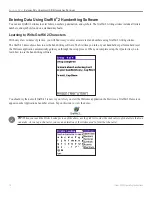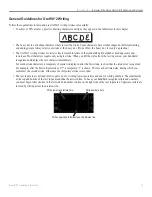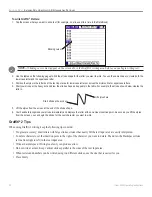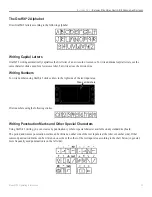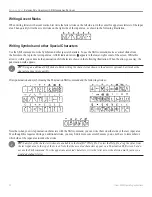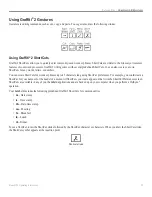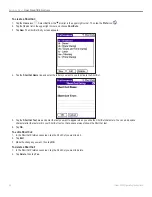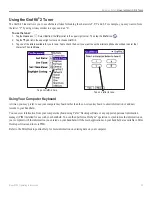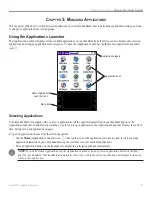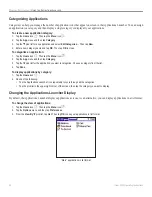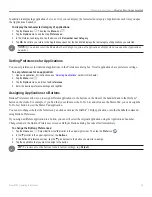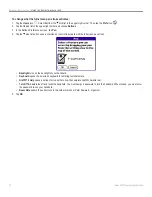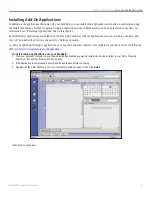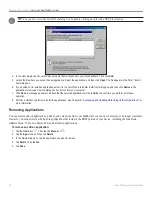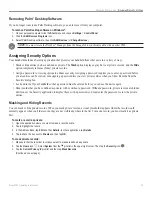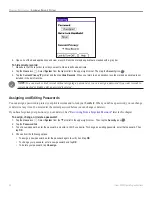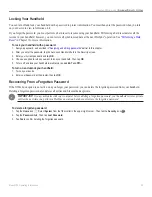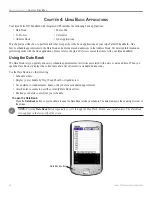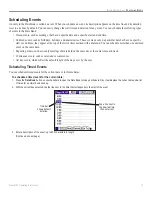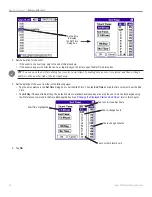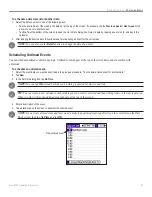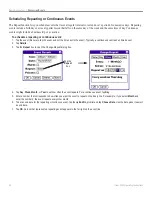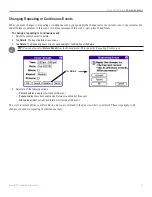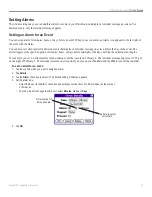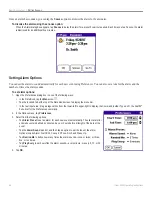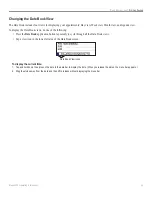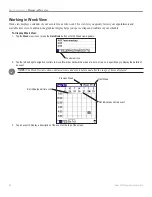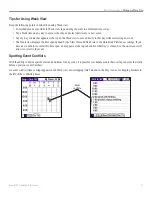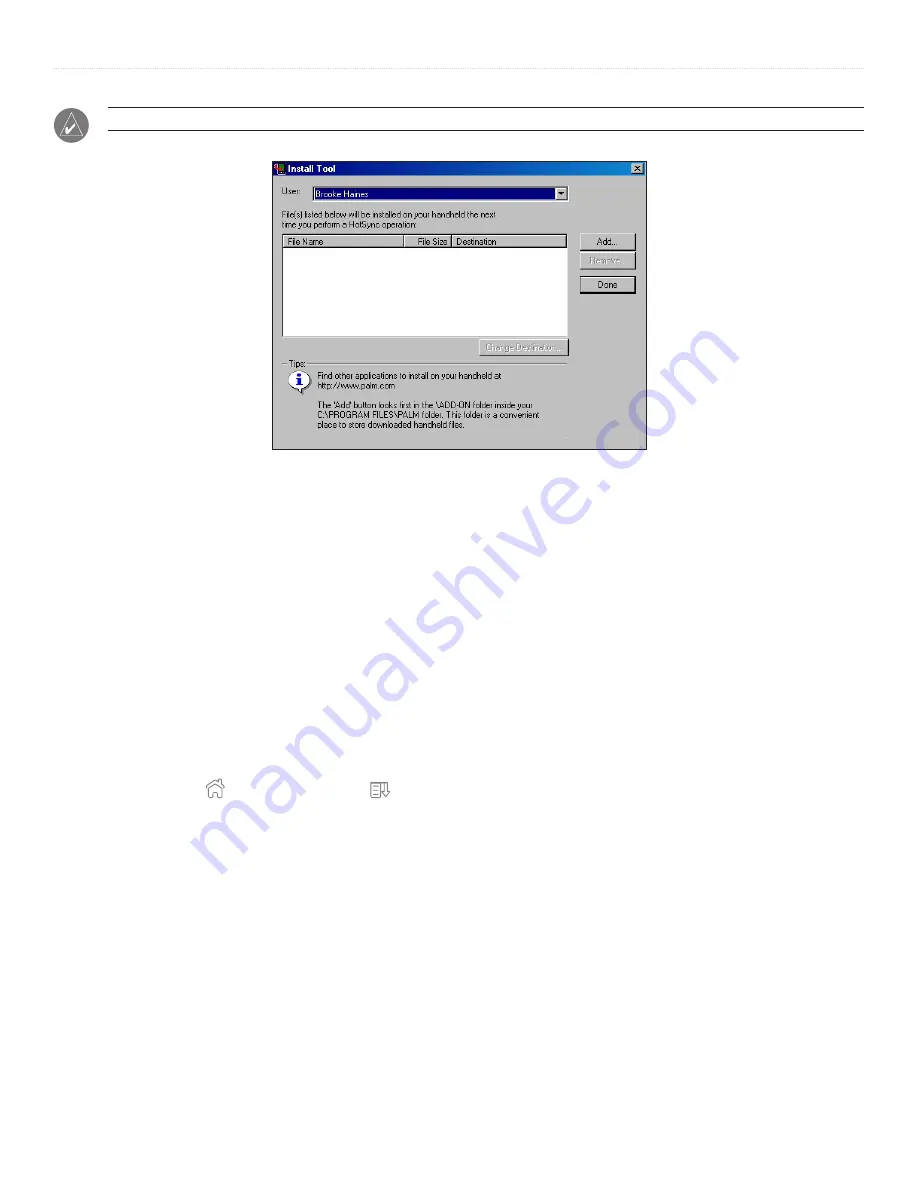
32
iQue
®
3000 Operating Instructions
M
ANAGING
A
PPLICATIONS
>
I
NSTALLING
A
DD
-O
N
A
PPLICATIONS
TIP:
You can also select the Install Tool dialog box by double-clicking any file with a PRC file extension.
4. In the User drop-down list, select the user name that corresponds to your iQue handheld. Then click
Add
.
5. Locate the file where you saved the new application. Select the application, and then click
Open
. The file appears in the Palm
™
Install
Tool dialog box.
6. If you decide not to install an application, select it in the list of files in the Palm Install Tool dialog box, and then click
Remove
. The
application is removed from the dialog box list, but not from your computer.
7. Click
Done
. A message appears to indicate that the selected applications will be installed the next time you perform a HotSync
®
operation.
8. Perform a HotSync operation to install the applications. See Chapter 9,
“Exchanging and Updating Data Using HotSync Operations”
more information.
Removing Applications
You can remove add-on applications, patches, and extensions from your handheld if you run out of memory or no longer want them.
However, you cannot remove the built-in applications that reside in the ROM portion of your device, including the Date Book,
Address Book, To Do List, Memo Pad, and Calculator applications.
To remove an add-on application:
1. Tap the
Home
icon . Then tap the
Menu
icon .
2. Tap the
App
menu, and then tap
Delete
.
3. In the Delete dialog box, tap the application you want to remove.
4. Tap
Delete
. Then tap
Yes
.
5. Tap
Done
.
Summary of Contents for iQue 3000
Page 1: ...iQue 3000 integrated handheld operating instructions...
Page 119: ......