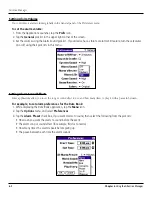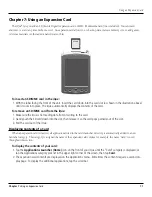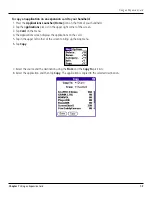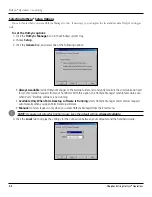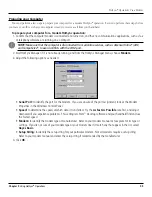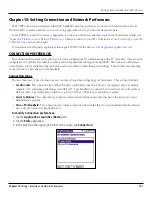9.2
Chapter 9
Using HotSync
®
Operations
Performing the First Local HotSync
®
Operation
You must perform your first HotSync operation with a local, direct connection, rather than using a modem.
The following steps assume that you have already installed the Palm
™
Desktop software. If you have not installed this software,
see
“Installing Palm Desktop Software”
in Chapter 1 for instructions.
To perform a local HotSync operation:
1. Insert your handheld into the cradle. The bottom edge of the handheld should align smoothly with the cradle when it
is inserted properly.
HotSync Button
2. Enable the HotSync software.
On Windows, the HotSync Manager must be running for the HotSync operation to proceed. If it is running, the
HotSync icon appears in the Windows system tray. If the HotSync Manager is not running, click the
Start
button on
the Windows desktop and choose
Programs
. Navigate to the Palm Desktop software program group and choose
HotSync Manager. Alternatively, you can start the Palm Desktop software which automatically opens the HotSync
Manager.
3. Press the
HotSync
button on the cradle.
NOTE:
If you are using an optional HotSync cable instead of a cradle, tap the
HotSync
icon in the Applications
Launcher window, then tap the
HotSync
icon in the HotSync application.
4. Select the user name you entered when you installed Palm Desktop software. The HotSync Progress dialog box ap-
pears and synchronization begins.
Every handheld should have a unique name. To prevent loss of a user’s records, never try to synchronize more than
one handheld to the same user name.
5. Wait for a message on your handheld indicating that the process is complete.
When the HotSync process is complete, you can remove your handheld from the cradle.
HotSync
®
Operations: Setup