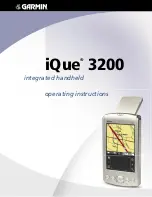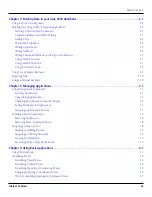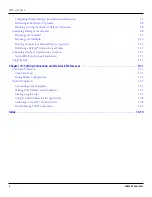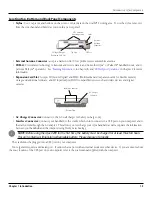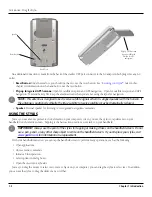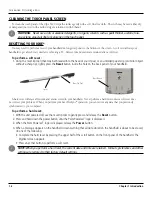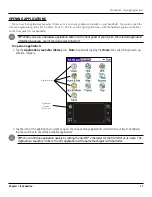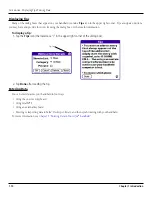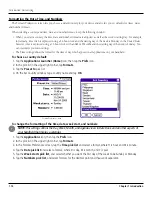1.2
Chapter 1 Introduction
iQUE
®
COMPONENTS
Power/Backlight Button
iQue Screen
Text Input Area
Application Buttons
Scroll Buttons
Application Buttons
Battery icon
Locating Front Panel Controls
•
Power/Backlight Button:
Pressing the power button turns the handheld on or off and returns to the last screen that was
displayed when turned on. The green LED is lit when the unit is charging or using external power. Use the backlight to
illuminate the screen in low-light conditions. Press and hold the power button for about two seconds to turn the backlight
on or off. You may also assign the full-screen pen stroke to activate the backlight. For more information, see
what the full-screen pen stroke activates
•
Battery Icon:
Displays battery level or a lightning bolt symbol to indicate when the iQue battery is charging.
•
iQue Screen:
Displays the applications and data stored in your handheld. It is touch-sensitive and stylus-sensitive.
•
Text Input Area:
Write letters and numbers in this area using the Graffiti
®
explains how to enter data
using Graffiti 2 characters.
•
Application Buttons:
Activate the individual handheld applications that correspond to the icons marked on the buttons:
Date Book, Address Book, To Do List, and Que Applications. See
“Assigning Applications to Buttons”
in Chapter 3 for details
on reassigning these buttons to other applications on your handheld. If your handheld is turned off, pressing any of the
application buttons turns on the handheld and opens the corresponding application.
•
Scroll Buttons:
Displays text and other information that extends beyond of the area of the handheld screen. Press the
lower half of the scroll button to scroll down and view information below the viewing area. Press the upper half to view
information above the viewing area.
Introduction: iQue Components