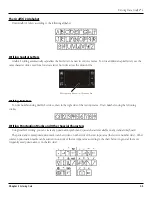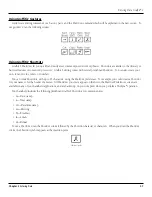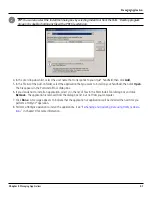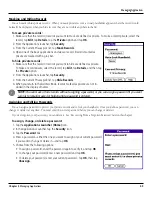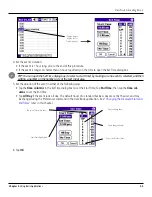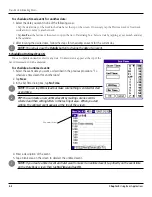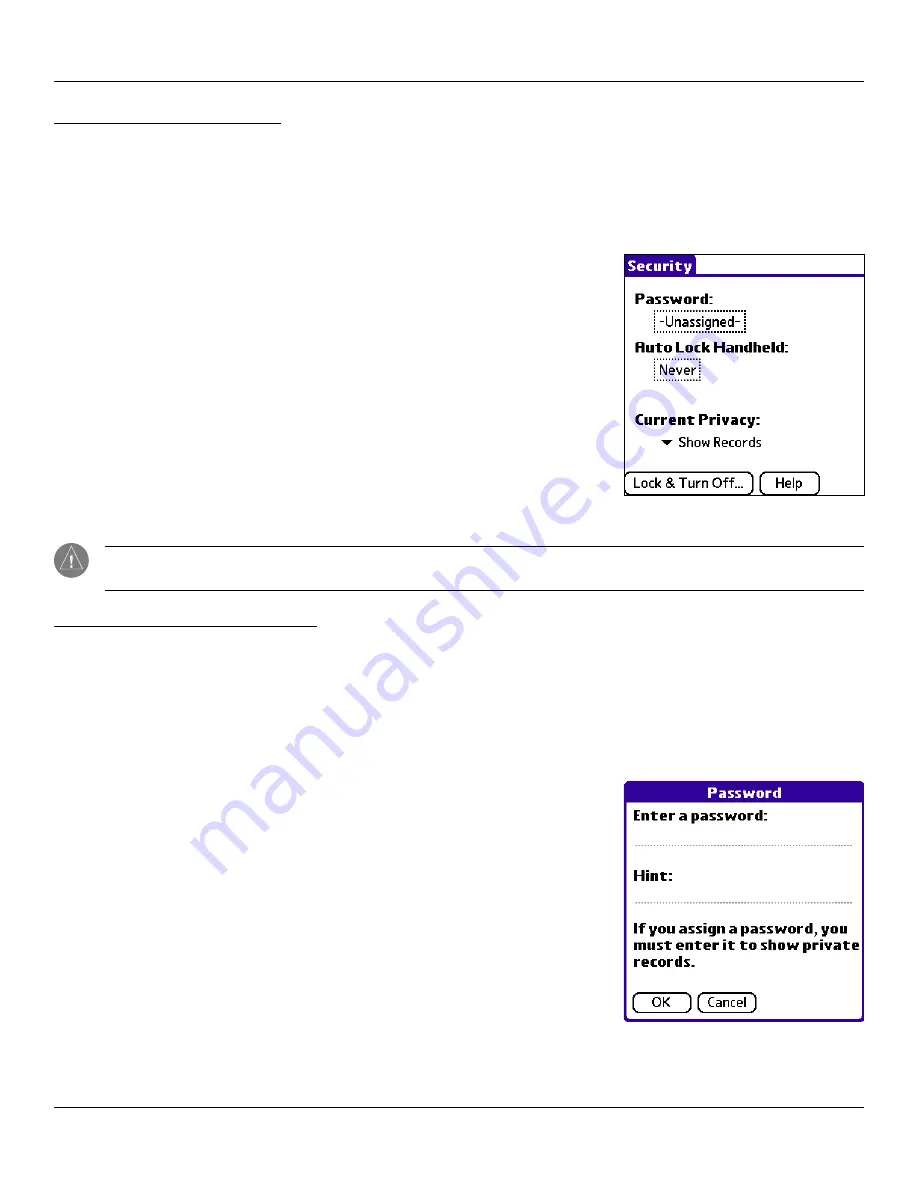
Managing Applications
3.9
Chapter 3
Managing Applications
Masking and Hiding Records
You can mask or hide private records. When you mask private records, a visual placeholder appears where the record would
normally be displayed; when you hide records, they are not visible anywhere in the list.
To mask private records:
1. Make sure that the record or records you want to mask are defined as private. To make a record private, select the
record, tap
Edit
, tap
Details
, tap the
Private
option and tap
OK
.
2. From the Applications launcher, tap
Security
.
3. From the Current Privacy pick list, tap
Mask Records
.
4. Open one of the basic applications and view a record. Records marked as
private are masked with a gray bar.
To hide private records:
1. Make sure that the record or records you want to hide are defined as private.
To make a record private, select the record, tap
Edit
, tap
Details
, and then tap
the
Private
option.
2. From the Applications launcher, tap
Security
.
3. From the Current Privacy pick list, tap
Hide Records
.
4. When you return to the Address Book, records marked as private are not in-
cluded in the display of names.
NOTE:
You can mask or hide records without assigning a password, or you can assign a password if you want
records to remain masked or hidden until a password is entered.
Assigning and Editing Passwords
You can assign a password to protect your private records and to lock your handheld. Once you define a password, you can
change or delete it at any time. You must enter the current password before you can change or delete it.
If you’ve forgotten your password, you can delete it. See “Recovering From a Forgotten Password” later in this chapter.
To assign, change, or delete a password:
1. Tap the
Applications Launcher (Home)
icon.
2. In the Applications Launcher, tap the
Security
icon.
3. Tap the
Password
box.
4. Enter a password—either the one you want to assign or your current password
if you want to change or delete it—and tap
OK
.
5. Choose from the following options:
• To assign a password, enter the password again to verify it, and tap
OK
.
• To change your password, enter a new password and tap
OK
.
• To delete your password, enter your current password. Tap
OK
, then tap
Unassign
.
Managing Applications