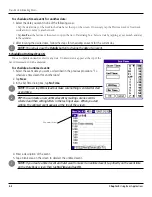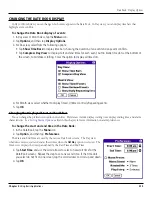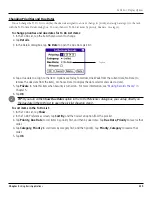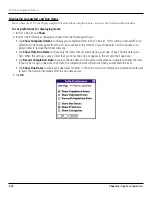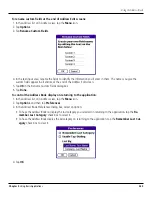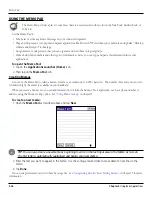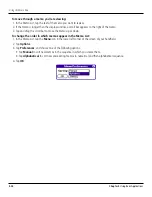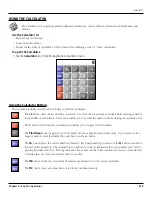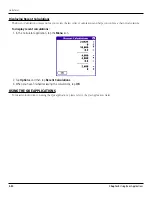4.18
Chapter 4
Using Basic Applications
To Do List: Prioritizing and Completing Items
Setting To Do List Priorities
You can set priorities for tasks in your To Do List according to their importance or urgency. Items appear by priority and due
date at the top of the To Do List by default, with 1 the highest priority. Changing an item’s priority may move its position in the list.
New To Do List items automatically have a priority of 1. If you select another item first, before creating a new item, the item you
create appears beneath the selected item with the same priority as the selected item.
To set priorities for To Do List items:
1. If priorities aren’t visible in the To Do List, tap
Show
at the bottom of the list, tap
Show Priorities
, and tap
OK
.
2. Tap the
Priority number
on the left side of the To Do List item.
3. Tap the
Priority number
that you want to set, with 1 the most important and 5 the least important.
Tap here.
Tap to select
priority number
To check off a completed To Do List item:
1. In the To Do List, tap
Show
. Tap
Show Completed Items
. If you clear this setting, your To Do items disappear
from the list when you complete (check) them.
NOTE:
Items that no longer appear on the list because Show Completed Items is turned off have not been
deleted. They are still in the memory of your handheld. You must purge completed items to remove them from
memory. See “Purging Records” in Chapter 5 for more information.
2. Tap the
check box
on the left side of the item.
Completed To Do
List item