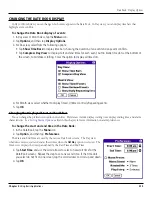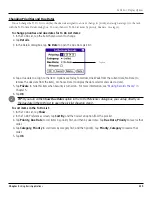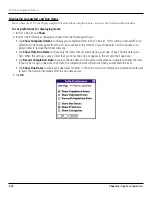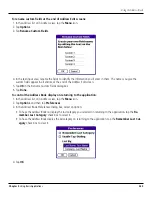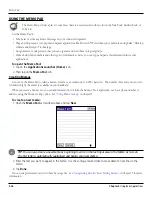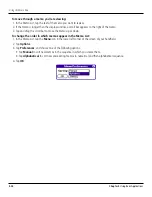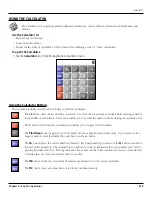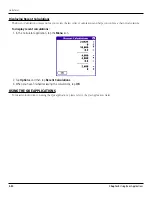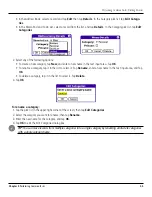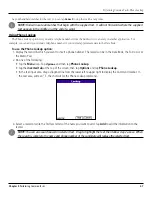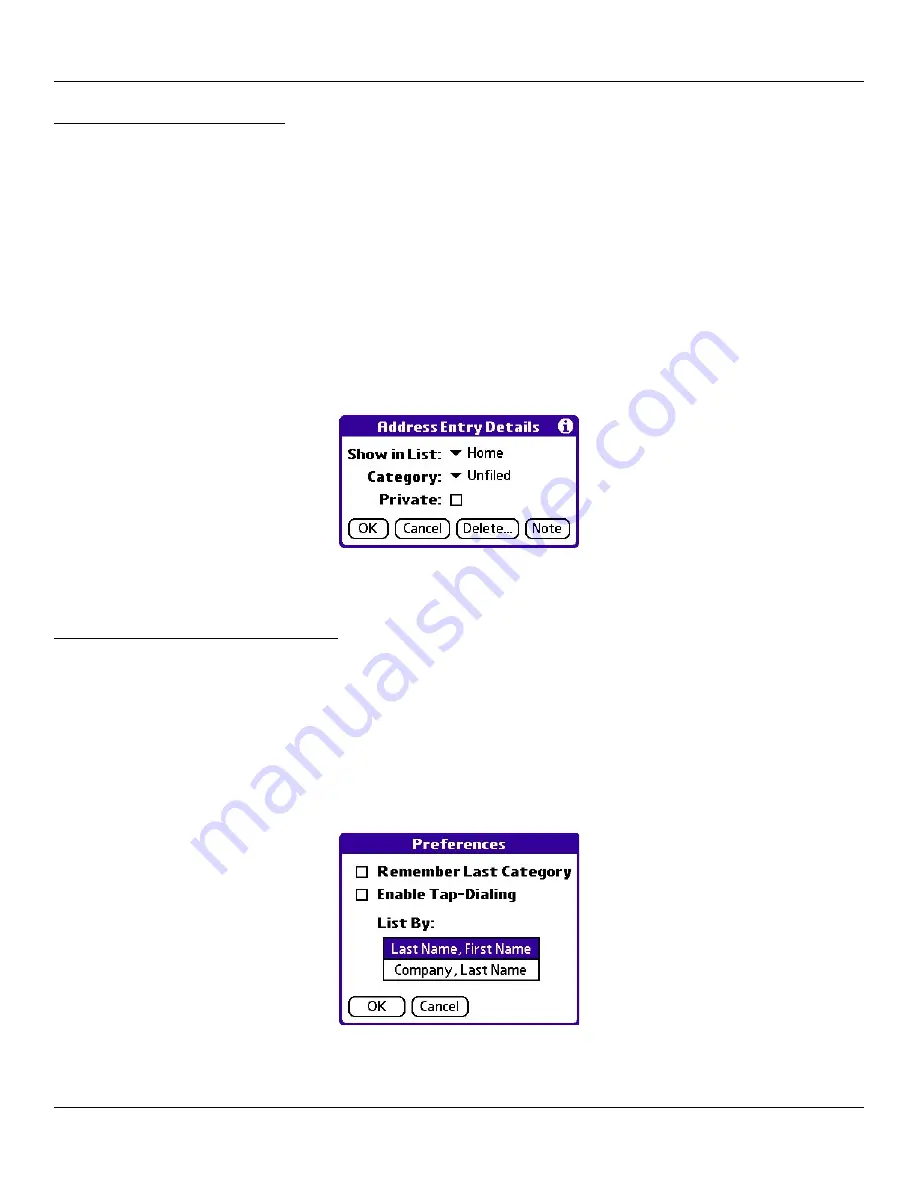
4.24
Chapter 4
Using Basic Applications
Using the Address Book
Editing Address Book Entries
You can change the type of information that appears in the Address List screen, categorize an entry, and hide an entry for security
reasons. You can also delete entries.
1. Tap the entry that you want to change in the Address list.
2. Tap
Edit
.
3. Tap
Details
.
4. In the Address Entry Details dialog box, select any of the following settings:
• Tap
Show in List,
and in the pick list tap which type of phone or other information you want to appear in the Ad-
dress List screen. Options are Work, Home, Fax, Other, and E-mail.
• Tap
Category
, and then tap a category in the pick list that you want to assign to the entry.
• Tap
Private
to hide the entry when Security is turned on.
5. To attach a note to an entry, tap
Note
, enter information in the text input area, and tap
OK
.
6. To delete an entry, tap
Delete
.
7. Tap
OK
.
Changing the Address Book Display
You can change how Address Book lists are sorted and you can add custom fields for entering additional information, using
preferences. You can also have the Address Book display the last category you selected each time you return to the application.
1. In the Address list or in Address view, tap the
Menu
icon.
2. Tap
Options
, and then tap
Preferences
.
3. Choose an option to sort Address Book lists from the List By pick list:
• Tap
Last Name, First Name
to sort alphabetically by an individual’s last name and then first name.
• Tap
Company, Last Name
to sort alphabetically by the company name, and then an individual’s last name.
4. Tap
OK
.