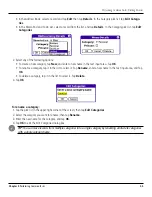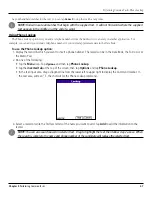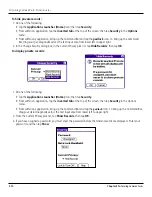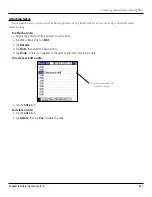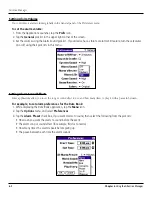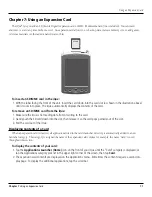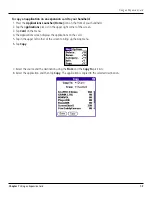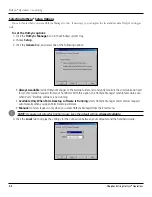7.1
Chapter 7
Using an Expansion Card
Using an Expansion Card
Chapter 7: Using an Expansion Card
The iQue
®
lets you add an SD (Secure Digital) expansion card or MMC (Multimedia Card) (not included). You can insert
and remove a card any time without a reset. An expansion card allows you to backup data, increase memory size, or add games,
reference materials or other additional software or files.
To insert an SD/MMC card in the iQue:
1. With the label facing the front of the unit, insert the card down into the card slot (as shown in the illustration above)
until it clicks into place. The iQue automatically displays the contents of the card.
To remove an SD/MMC card from the iQue:
1. Make sure the iQue is not reading data from or writing to the card.
2. Gently push the SD card down into the slot, then release it so the card pops partially out of the slot.
3. Pull the card out of the iQue.
Displaying Contents of a Card
When an expansion card is inserted, all applications listed in the card’s launcher directory is automatically added to a new
Launcher category. This category is assigned the name of the expansion card volume; for example, the name “Card” is used
throughout this section.
To display the contents of your card:
1. Tap the
Applications Launcher (Home)
icon on the front of your iQue until the “Card” category is displayed; or
tap the Applications category pick list in the upper right corner of the screen, then tap
Card
.
2. The expansion card contents are displayed on the Applications menu. Sometimes the contents require a second dis-
play page. To display the additional applications, tap the scroll bar.