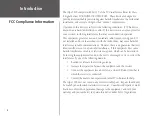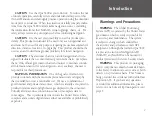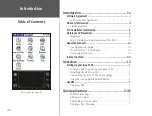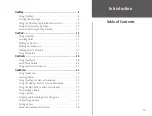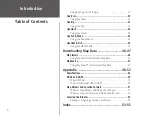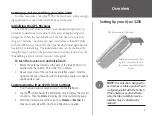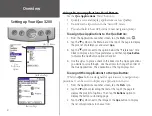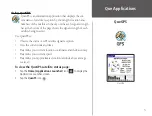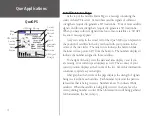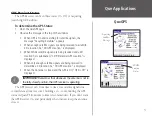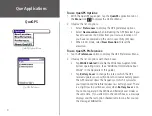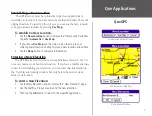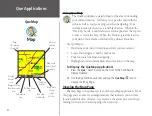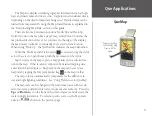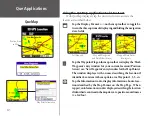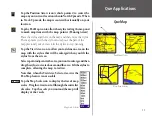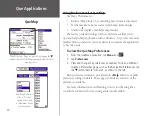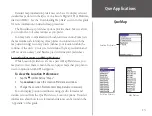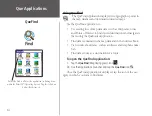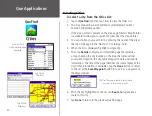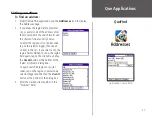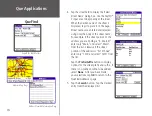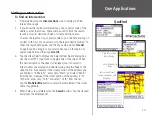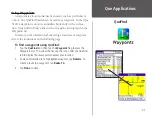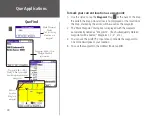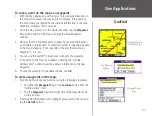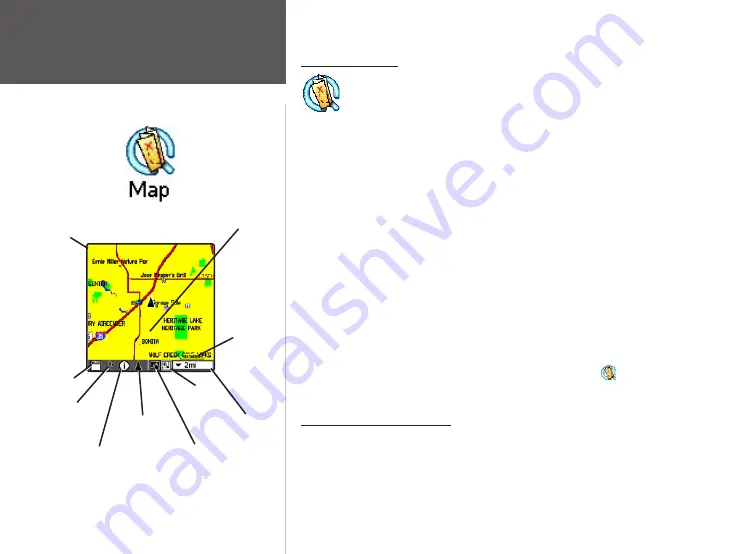
8
Que Applications
QueMap
Using QueMap
The QueMap displays a detailed map of the area surrounding
your current location. It allows you to pan the map with the
stylus as well as view your progress when navigating. Your
current location is shown as a solid black arrow. When in the
“Track Up” mode, a north reference arrow appears at the top left
corner to orient the map. When the Track Log feature is active,
your path of movement is indicated by a dotted Track line.
Use QueMap to:
• Determine your current location and view your movement
• Locate and navigate to nearby map items
• Follow a route line when navigating
• Highlight and view information about locations on the map
To Display the QueMap Application:
1. Press the
Que
“Hard” button on the front of the handheld to
display QueMap.
Or: Use the Applications Launcher and tap the
QueMap
icon to
display the ‘Map Page.
Viewing the Map Page
The Map Page is the primary screen of the QueMap application. From
this page you can observe a triangular arrow that indicates your current
location and direction of travel. As you move, the arrow moves with you,
turning when you turn and stopping when you stop.
Map Scale
(Zoom
Scale)
Selector
View Area
Selector
Position Arrow
icon
Information
icon
Waypoint Flag
(Mark Location
icon)
Display
Format
icon
Pan Map
with Stylus
Map
Orientation
(Track Up)
Map Scale
and origin of
map data
Current
location
icon