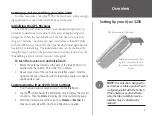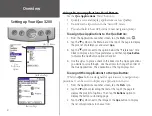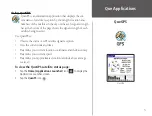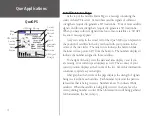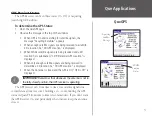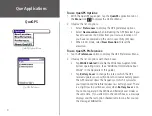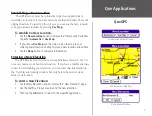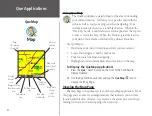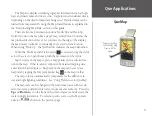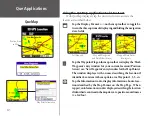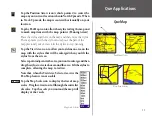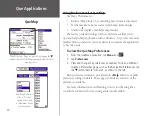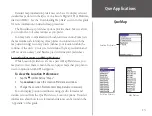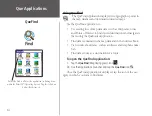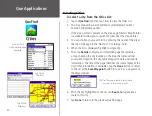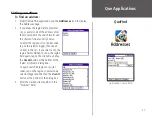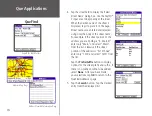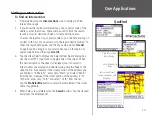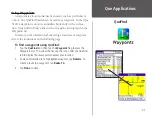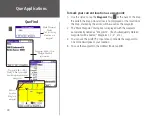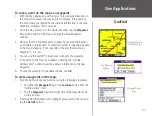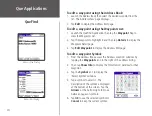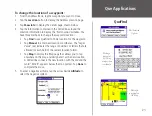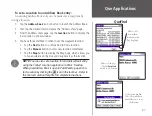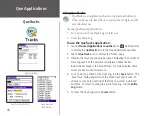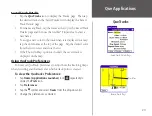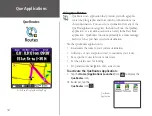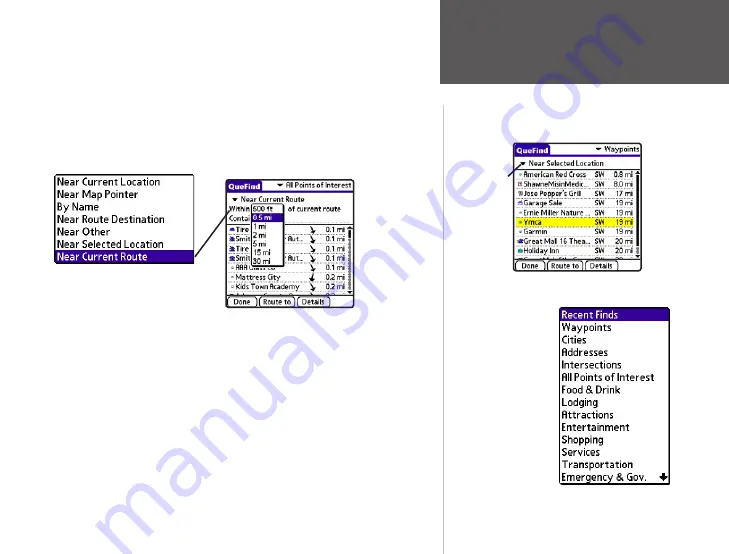
15
Que Applications
QueFind
Find Items
List
Search
Method
QueFind
Categories List
To select and view an item from a QueFind Category:
1. Once you have selected a category from the display of Find icons,
the Find Items List is displayed.
2. You may choose a search method for an item. If the map pointer
is present on the map page, Near Map Pointer is available to allow
you to search for items near the map pointer. If on an active route,
Near Route Destination and Near Current Route are available.
Search Methods when
navigating a route
Enter a distance
range to search
around the
current route
3. You can shorten your search list by entering the name of the item at
the top of the page in the “Name” or “Containing” field.
4. When the list is displayed, highlight a single item.
5. Then tap
Details
to display an information page that provides a
map showing the item location, the distance from your current
location, the item name along with item type, address and phone
number (if available). Tap
Done
to return to the list or the
Save
Waypoint
button to save it on the Waypoints list.
6. Tap
Route to
to generate a route to this item.
7. Tap
Done
to return to the previous QueFind page.