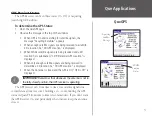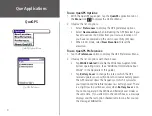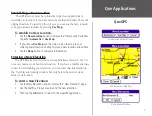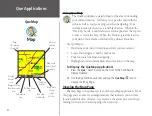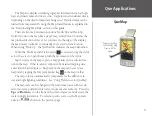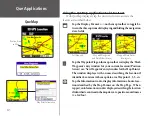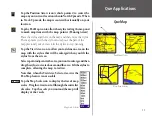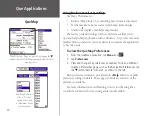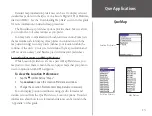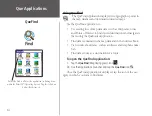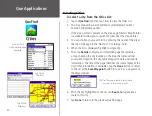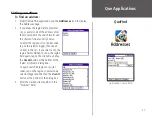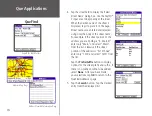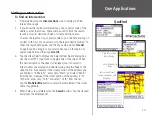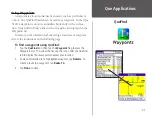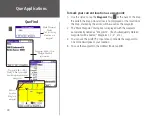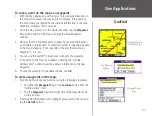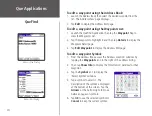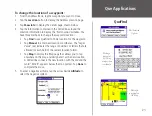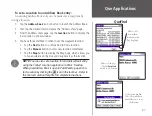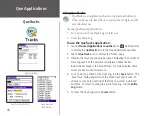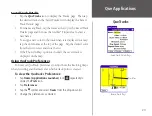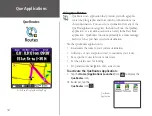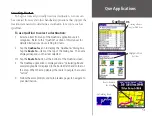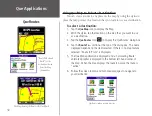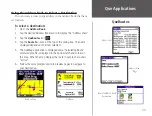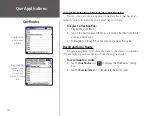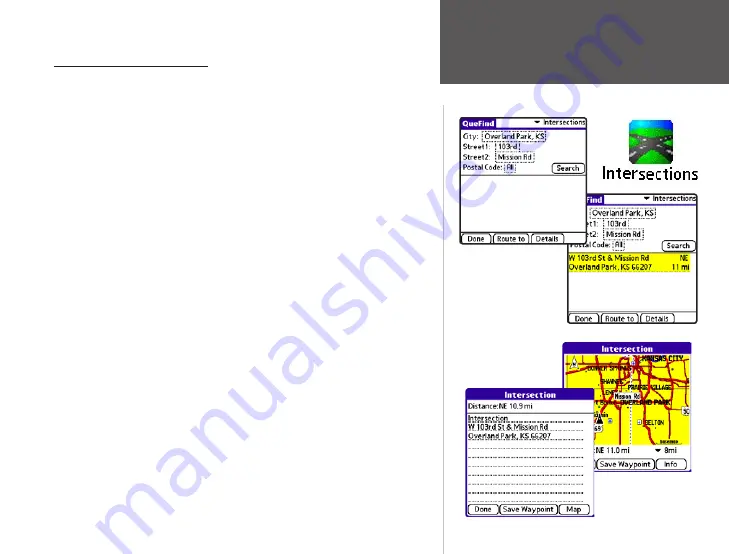
19
Que Applications
QueFind
List of Matches for
Entry
Find Intersection
Entry Dialog
Intersection Detail
Information Page and
Map Page
Finding an Intersection
To find an intersection:
1. From QueFind, tap the
Intersections
icon to display the Find
Intersections page.
2. If you know the region (state/province), city, or postal code of the
address, enter them now. These will be used to limit the search
results, as well as limit the choice of street and city names.
To enter the regions, city, or postal code, tap on the field and tap on
an item in the list. If you select a city, the region field is hidden. To
show the region field again; tap the city name and tap
Use All
.
To again search all regions or postal codes, tap on the region or
postal code field and then tap
Use All
.
3. Tap the street field to display the ‘Select Street Name’ dialog box.
Use the Graffiti
®
2 input area to begin entry of the street. When
the desired name of the street is displayed, tap it to select it.
Street names are entered and selected using only the body of the
street name. For example, if the street portion of the address you
are finding is “E. Main St”, enter only “Main” and select “Main”
from the list. Likewise if the street portion of the address is “N
13th Ave” enter only “13th” and select “13th” from the list.
Tap the
Prefix/Suffix
button to select the remainder of the street
name if applicable.
4. When fields are completed, tap the
Search
button. Tap the desired
entry from the displayed list.