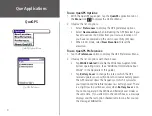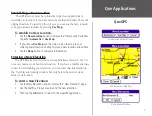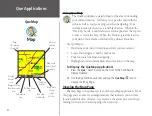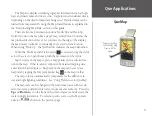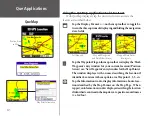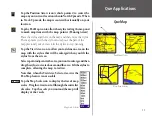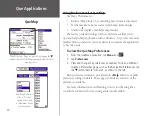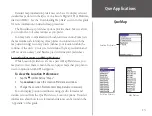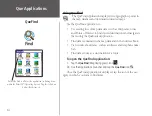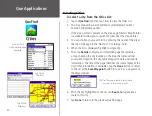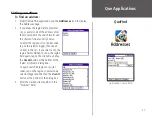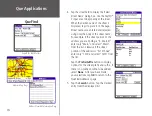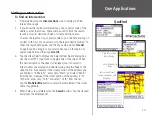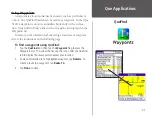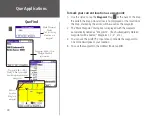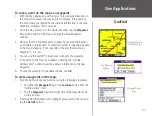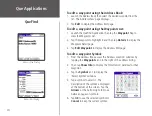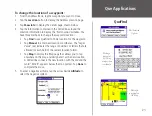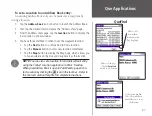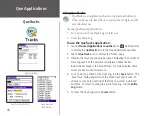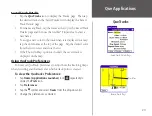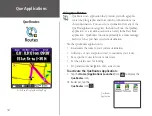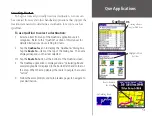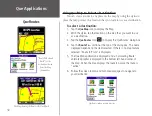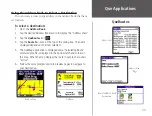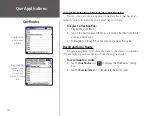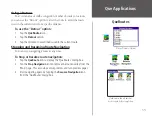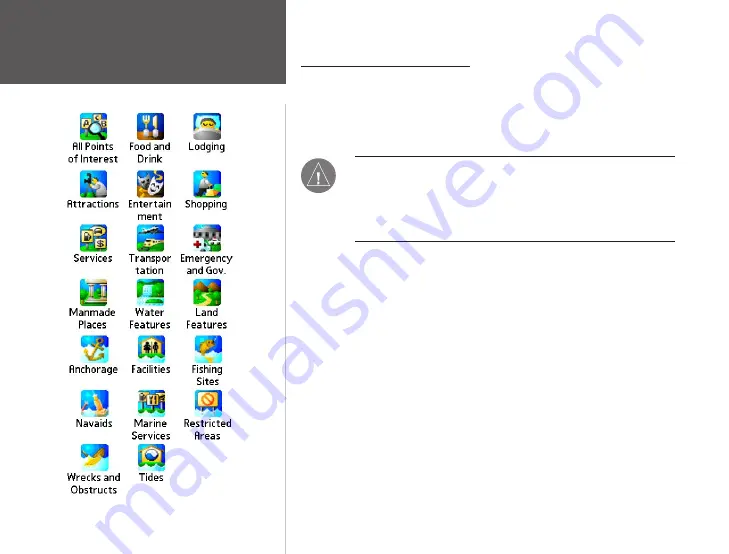
20
Que Applications
QueFind
Points of Interest Options Icons
Finding Points of Interest
The amount of information available in the Points of Interest category
is so extensive: it is divided into smaller categories to refine your search.
To use QueFind Points of Interest:
1. Tap the
QueFind
icon to display the QueFind application.
NOTE:
The categories Manmade Places through Tides
are specific to only certain types of detailed maps (other
than City Select). These types of maps must be purchased
separately. Consult your Dealer or the Garmin web site
(www.garmin.com) for information about map options.
2. Tap the desired category to display the list of items in that category
or the entry dialog for Addresses or Intersections.
3. If you selected a category with a list, you are given a choice of
displaying items by name or only those near your current location.
You can further refine your search by selecting a sub-category from
the “All-Types” list.
4. Tap the desired subject to display the refined list.
5. With the list displayed, highlight a single Point of Interest item.
6. Tap
Details
to display an information page showing a location map
and detailed information about the item.
7. After you have viewed details about a Find item, that item is
added to the Recently Found Places list to simplify the process for
reviewing. To review an item, tap
Recent Finds
to display the list.