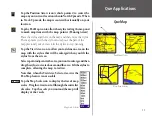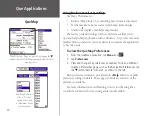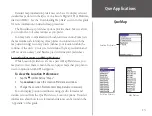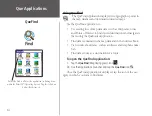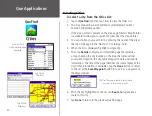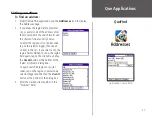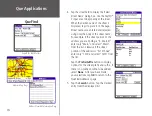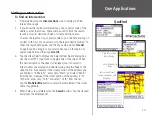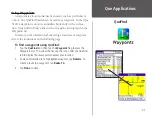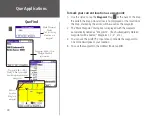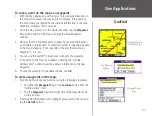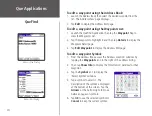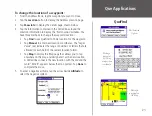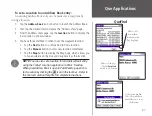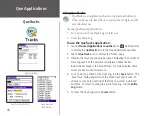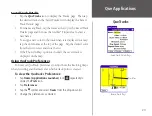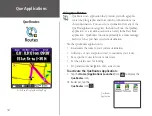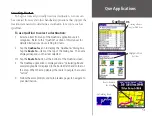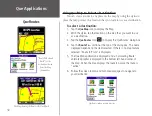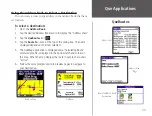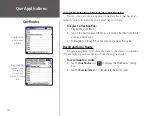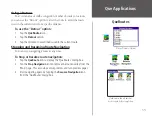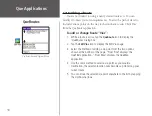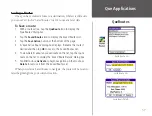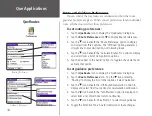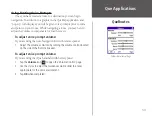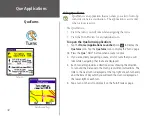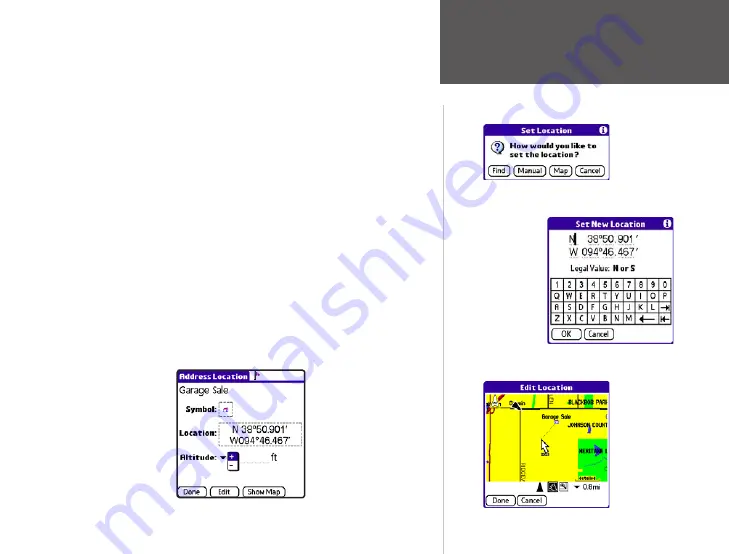
25
Que Applications
QueFind
Moving a
waypoint
by setting
new position
coordinates
Edit Location
Options
Moving a
waypoint on
the Map
To change the location of a waypoint:
1. From the Address Book, tap the waypoint you want to move.
2. Tap the
Location
button to display the Address Location page.
3. Tap
Show Info
to display the details page, shown below.
4. Tap the information contained in the dotted box around the
Location information to display the ‘Edit Location’ window. You
have three methods to change the waypoint location:
• Tap
Find
to use QueFind to find a location for the waypoint.
• Tap
Manual
to enter new location coordinates. The “Legal
Value” text indicates the range of numbers or letters that are
allowed for each field of the current location format.
• Tap
Map
to display the Map page that allows you to tap
anywhere on the map and designate it as the new location.
A dotted line connects the new location with the old and the
word “MOVE” appears below the map pointer. Tap
Done
to
complete the move.
5. To enter a negative altitude, tap the arrow beside
Altitude
to
select the negative symbol.