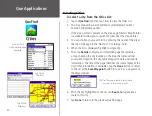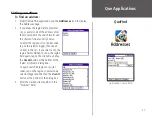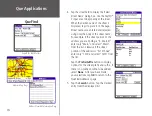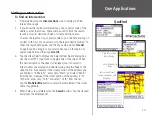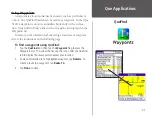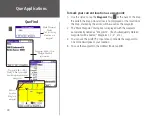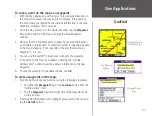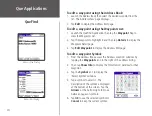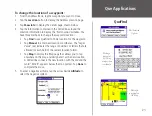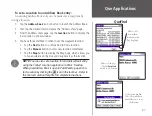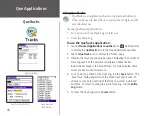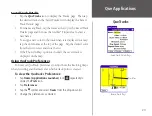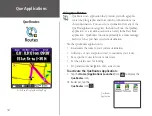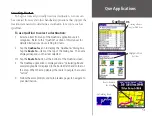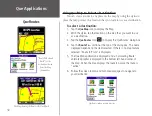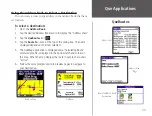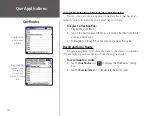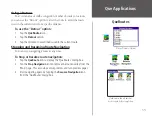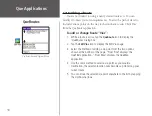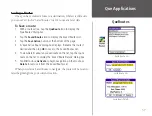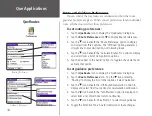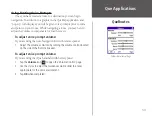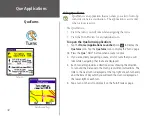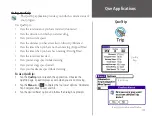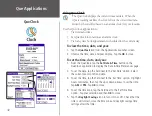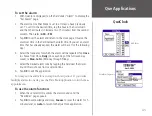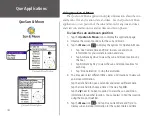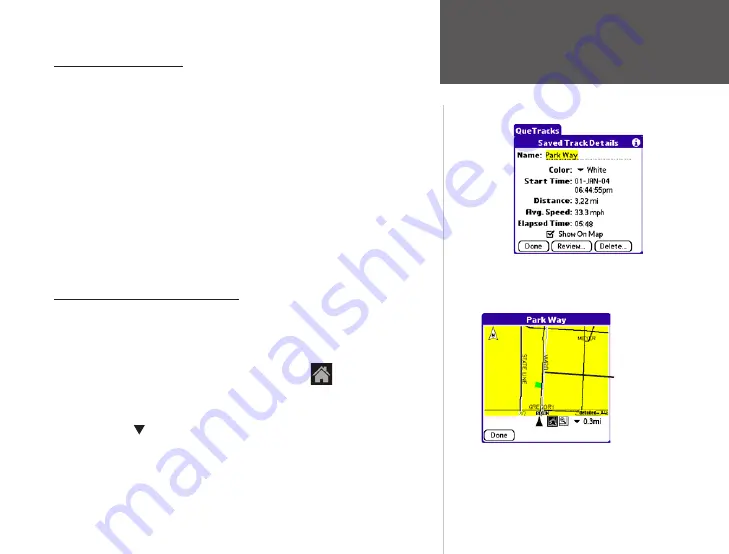
29
Que Applications
QueTracks
Saved Track Details Page
Saved Track Details
• Tap the
QueTracks
icon to display the ‘Tracks’ page. Then tap
the desired track in the ‘Saved Tracks’ list to display the ‘Saved
Track Details’ page.
• To rename any Track, tap the name at the top of the ‘Saved Track
Details’ page and then use the Graffiti
®
2 input area to enter a
new name.
• To assign a new color to the track when it is displayed on a map,
tap the Color name at the top of the page. Tap the desired color
from the list to select and close the list.
• If the ‘Show On Map’ option is checked, the saved track is
displayed on the map.
Using QueTrack Preferences
You may set QueTrack preferences to adjust how the track log wraps
when recording and the interval at which a track point is created.
To view the QueTracks Preferences:
1. Tap
Home (Applications Launcher)
icon
repeatedly to
display the
Prefs
icon.
2. Tap
Preferences
.
3. Tap the symbol and select
Tracks
from the drop-down list.
4. Change the preferences as desired.
Review Track Page
Track line