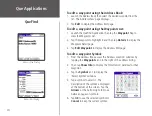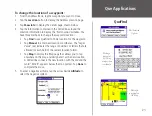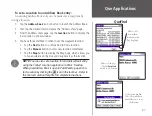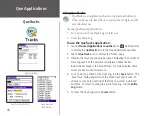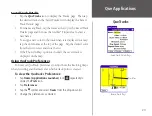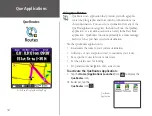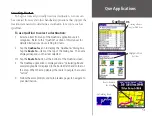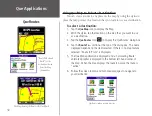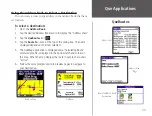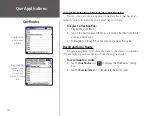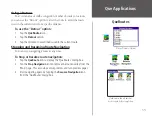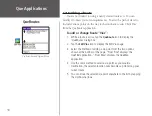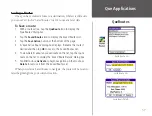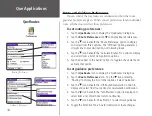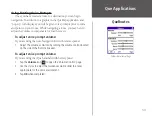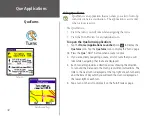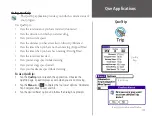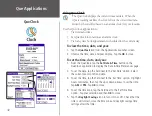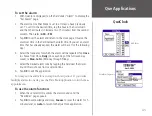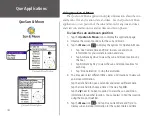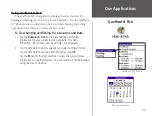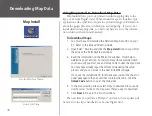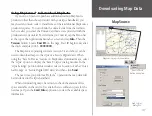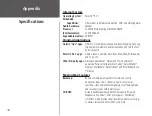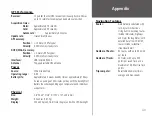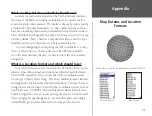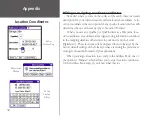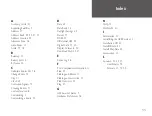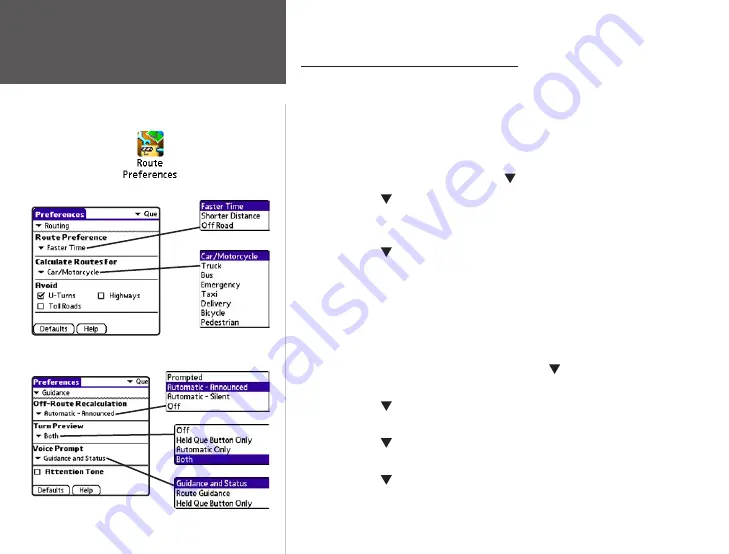
38
Que Applications
QueRoutes
Routing Preferences
Guidance Preferences
Route and Guidance Preferences
You can control the way routes are calculated and how the route
guidance prompts are given. When you set preferences for an individual
route, all other routes reflect those preferences.
To set routing preferences:
1. Tap the
QueRoute
icon to display the ‘QueRoutes’ dialog box.
2. Tap the
Route Preferences
icon
to display Route Preferences.
3. Tap the icon beneath the ‘Route Preference’ option to display
and select from three options. The ‘Off Road’ option generates a
straight line to your destination, not following roads.
4. Tap the
icon beneath the ‘Calculate Routes For’ option to display
and select from a list of transportation options.
5. Tap the box next to the ‘Avoid’ options to toggle a check mark and
activate that option.
To set guidance preferences:
1. Tap the
QueRoute
icon to display the ‘QueRoutes’ dialog box.
2. Tap the
Route Preferences
icon. Tap the
icon preceding
‘Routing’ to display the list of other options. Select ‘Guidance’.
3. Tap the icon beneath the ‘Off-Route Recalculation’ option to
display and select from four options for recalculation notification.
4. Tap the
icon beneath the ‘Turn Preview‘ option to display and
select from a list of methods for turn notification.
5. Tap the icon beneath ‘Voice Prompt’ to select voice guidance.
6. Toggle the ‘Attention Tone’ box for indication of route changes.