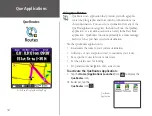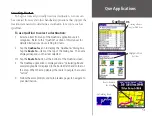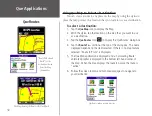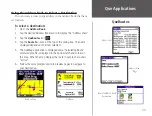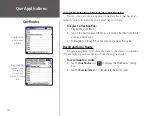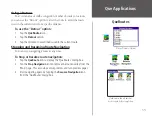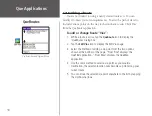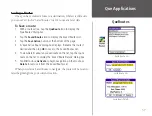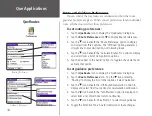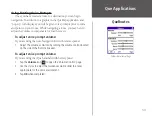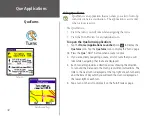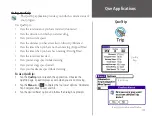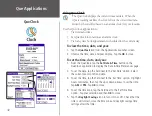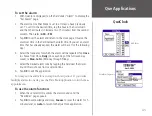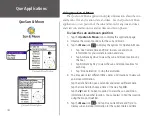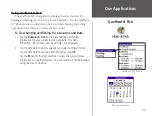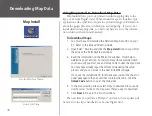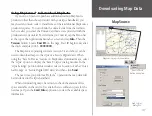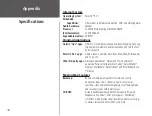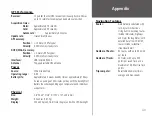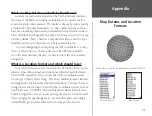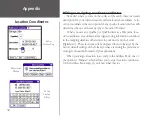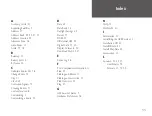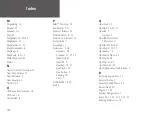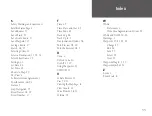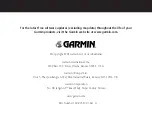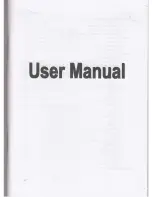44
Que Applications
QueSun & Moon
QueSun & Moon Window
QueSun & Moon Options
Using QueSun & Moon
The QueSun & Moon application displays information about the sun
and moon or for any location, date, and time. Use the QueSun & Moon
application to view position of the sun and moon for any date and time,
and view sun and moon rise and set times and moon phases.
To view the sun and moon position:
1. Tap the
QueSun & Moon
icon to display the application page.
2. Observe the current positions for the sun and moon.
3. Tap the
Menu
icon
to display the options for QueSun & Moon.
• Tap ‘Use Current Date and Time’ to view sun and moon
information for your current location and date.
• Tap ‘Animate by Hour’ to view the sun and moon locations by
the hour.
• Tap ‘Animate by Day’ to view the sun and moon locations for
each day.
• Tap ‘Stop Animation’ to stop the animation.
4. You may also select different times, dates, and locations to view sun
and moon information.
Tap the date field to open a calendar and select a different date.
Tap the time field to choose a time of the day. Tap
OK
.
Tap the
next to ‘Current Location’ to view the sun and moon
information for another location. You can select to find the location
using the map or QueFind.
5. Tap the
Menu
icon
and tap ‘Use Current Date and Time’ to
display sun and moon information for the current date and time.