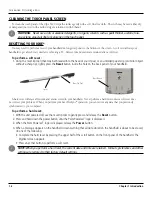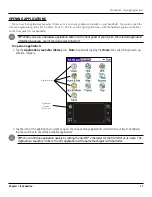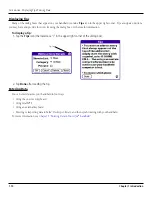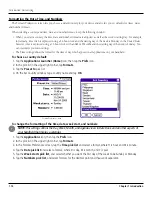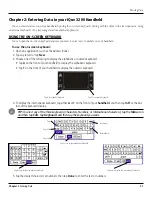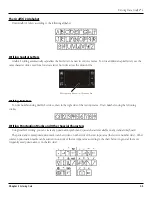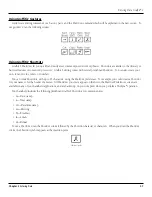1.19
Chapter 1 Introduction
To import data from your old Palm
™
Powered handheld to your new iQue:
1. Open the Palm
™
Desktop and select the user name for your old handheld.
2. Open the Date Book, and select
Export
in the File Menu. This will export your old Date Book information to an
archive file and save it on your computer. Be sure the
All
option is selected next to Range in the Export As window.
Name the Date Book archive file something useful and save it to a location you can easily find again. Click
Export
.
3. On the Palm Desktop, change the user name to the new iQue user name. In the File Menu, select
Import
. Select the
Date Book archive that you just created. This will import Date Book information from your old handheld to your new
iQue user. Click
Import
.
4. Repeat these steps for your Address Book, To Do List and Memo Pad, if applicable.
5. To prepare for the first HotSync
®
operation to synchronize your new handheld with your new Palm Desktop software,
go to the HotSync Manager and choose
Custom
.
6. Select your new user name, if is does not already appear in the box.
7. For all conduits, tap
Change
, and select the
Desktop overwrites handheld
option, then click
Done
. For more
information, see
“Customizing HotSync Application Settings”
Installing Palm
™
Desktop Software
The following instructions guide you through installing Palm Desktop software so that you can transfer data from your computer
to your handheld.
After installation, refer to the online Help in Palm Desktop software for information on how to use the software.
To ensure a safe and uninterrupted installation of Palm Desktop software, do the following before installing:
• Connect the cradle to your computer. Do not place your handheld in the cradle until instructed.
• Do not copy the Palm Desktop software files to your computer’s hard disk. You must use the installer to place the files in
their proper locations and to decompress the files.
To install Palm Desktop software on a PC:
1. Exit any open programs, including those that run at startup (such as Microsoft
®
Office), and disable any virus-scan-
ning software.
2. Insert the Palm Desktop software CD into the computer’s CD-ROM drive.
NOTE:
If the installation does not begin, click the Windows
Start
button, choose
Run
, enter D:\autorun.exe,
and then click
OK
. If necessary, replace D: with the drive letter assigned to your CD-ROM drive.
3. Follow the on-screen instructions to complete the installation. During installation, you may be asked to insert your
handheld into the cradle.
Introduction: Palm
™
Desktop Software