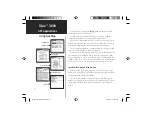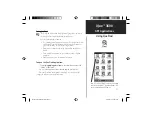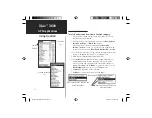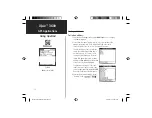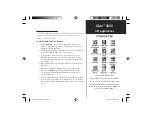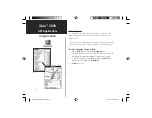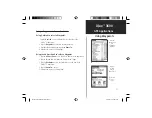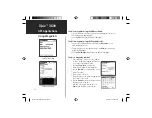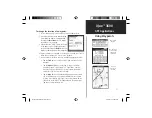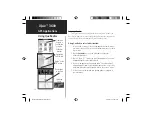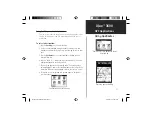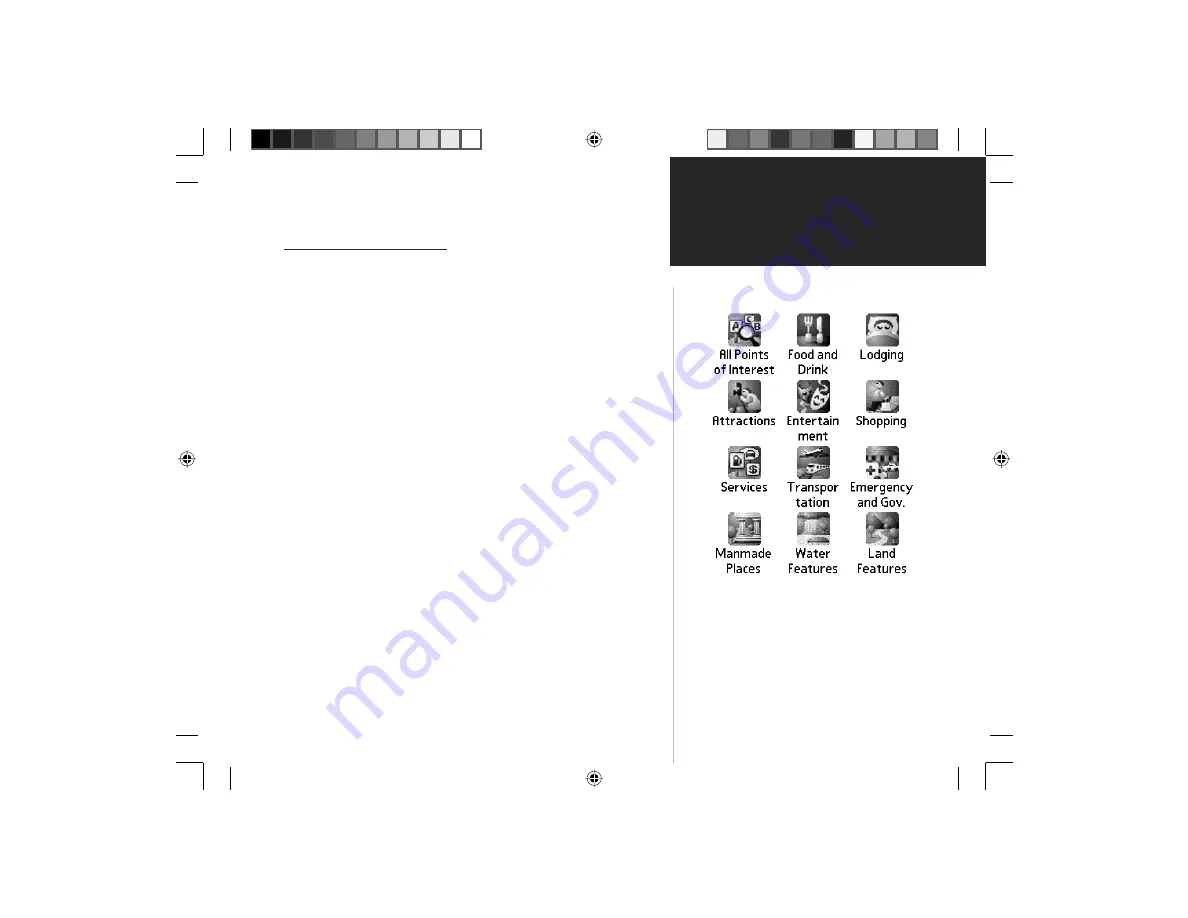
iQue
™
3600
GPS Applications
Using QueFind
19
Finding a Point of Interest
Because the amount of information available in the Points of Interest
category is so extensive, it is divided into smaller categories to help
refine your search for an item.
To use QueFind Points of Interest:
1. Tap the
QueFind
icon from the Que Applications launcher, the
Graffi
ti
®
2 input area or the small icon at the base of the screen to
display the QueFind application.
2. Tap the desired category to display the list of items in that category
or the entry dialog for Addresses or Intersections.
3. If you selected a category with a list, you are given a choice of
displaying items by name or only those near your current location.
You can further refi ne your search by selecting a sub-category from
the “All-Types” list.
4. Tap the desired subject to display the refi ned list of items related to
that subject.
5. With the list displayed, highlight a single Point of Interest item.
6. When you tap
Details
, an information page displays, showing
a location map and detailed information about the item (phone
number, address, etc.).
7. After you have viewed details about a Find item, that item is added
to the Recently Found Places list to simplify the process for review
ing. To review an item, simply tap the “Recent Finds” icon to display
the
list.
Points of Interest Options Icons
Tap to display the list of items for each category.
Note that, Man-made Places, Water Features, and
Land Features are specific to only certain types of
detailed maps, such as marine charts or topographic
maps that you have downloaded.
QueApplicationsGuideFinal.indd 29
6/23/2003, 3:18:20 PM