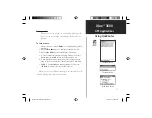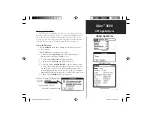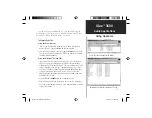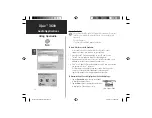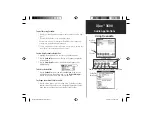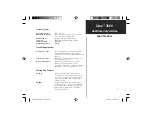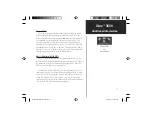iQue
™
3600
Audio Applications
46
Using QueAudio
Using QueAudio
QueAudio plays MP3 and WAV format files stored on the external
card.The iQue handheld is provided with a stereo headset jack
for
privacy.
Use QueAudio to:
• To play MP3 and WAV format audio files.
To store files for use with QueAudio:
1. Access and copy MP3 or WAV format fi les to your PC, either
saving to a folder or placing them on your desktop.
2. Open the Palm
™
Desktop application on your PC and click the
“Install” icon to display the Install Tool dialog window.
3. Drag and drop fi les from your PC into the Install Tool window or click
add and access the folder containing the audio fi les.
4. Click “Done” and the fi les will be added to your SD card the next time
you perform a HotSync
®
operation.
It is important to note, that the number of audio fi les that can be
stored on the external card is dependent on the amount of
space not already used for mapping data and other fi les.
To determine how files are displayed on the QueAudio Page:
1.
Tap
the
QueAudio
tab at the top of the page
to display the Options Menu.
2.
Tap
the
View
option to display the various ways
to display fi les. Then tap your choice.
View Options Menu
QueApplicationsGuideFinal.indd 56
6/23/2003, 3:18:48 PM