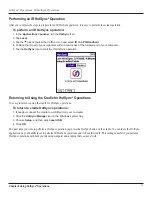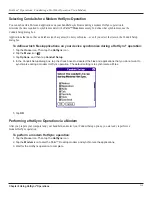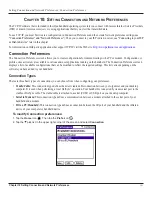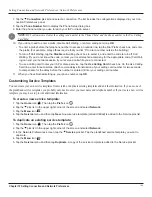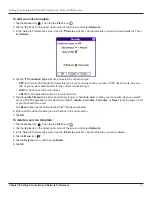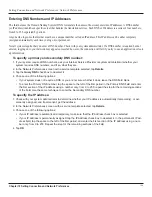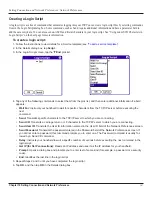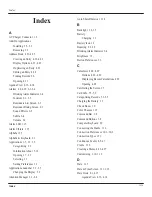Chapter 10 Setting Connection and Network Preferences
10.9
Setting Connection and Network Preferences: Network Preferences
Troubleshooting TCP/IP Connections
If you have problems connecting to a network using TCP/IP, you can display information to troubleshoot the problem. You can
display expanded Service Connection Progress messages. You can also display the Network Log to see all communication between
your modem and dial-in server during login. This information can help your ISP or your System Administrator identify where and
why the login communication fails.
In addition, check with your system administrator whether a DNS number if required. If a number is required but not entered, the
connection may fail.
“Entering DNS Numbers and IP Addresses”
in this chapter.
To expand the display of progress messages during login:
1. Tap the
Home
icon
. Then tap the
Prefs
icon
.
2. Tap the pick list in the upper right corner of the screen and select
Network
.
3. In the Network Preferences screen, tap
Connect
.
4. To see expanded Service Connection Progress messages, press the lower half of the Scroll button during login. See
“Connecting to your ISP or Dial-in Service”
in this chapter for more information.
To view the Network Log:
1. Tap the
Home
icon
. Then tap the
Prefs
icon
.
2. Tap the pick list in the upper right corner of the screen and select
Network
.
3. Tap the
Menu
icon
.
4. Tap the
Options
menu, and then tap
View Log
.
5. Tap the
Up
and
Down
arrows of the scroll bar to see the entire Network Log.
6. Tap
Done
.
Summary of Contents for iQUE 3600
Page 1: ......