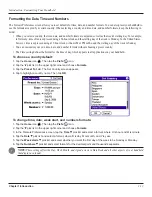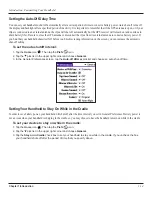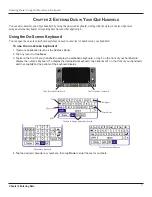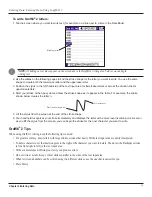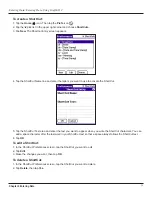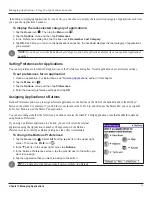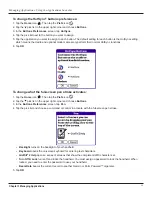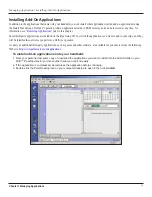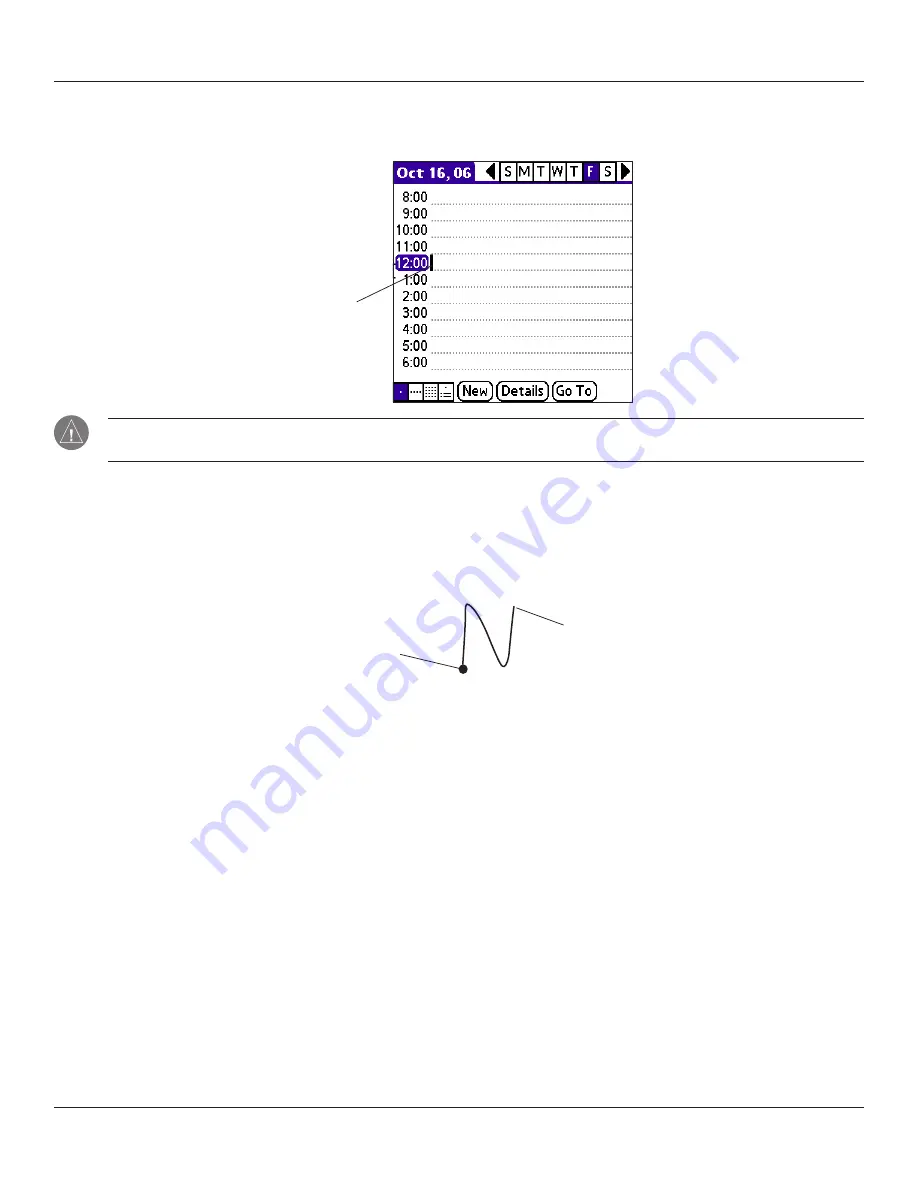
Chapter 2 Entering Data
2.4
Entering Data: Entering Data Using Graffi ti® 2
To write Graffiti
®
2 letters:
1. Tap the screen where you want to write text (for example, on a line next to a time in the Date Book).
Blinking cursor
NOTE:
A blinking cursor must appear on the screen above the Graffiti 2 writing area before you can begin
writing text.
2. Use the tables on the following pages to find the stroke shape for the letter you want to write. You use the same
shape to create both the lowercase letter and the uppercase letter .
3. Position the stylus in the left hand side of the text input area for lowercase letters or across the division line for
uppercase letters.
4. Start your stroke at the heavy dot and draw the stroke shape as it appears in the table. For example, the stroke
shown below creates the letter n.
Start stroke at heavy dot
Lift stylus here
5. Lift the stylus from the screen at the end of the stroke shape.
6. Your handheld recognizes your stroke immediately and displays the letter at the on-screen insertion point. As soon
as you lift the stylus from the screen, you can begin the stroke for the next character you want to write.
Graffiti
®
2 Tips
When using Graffiti 2 writing, keep the following tips in mind:
• For greater accuracy, draw letters with large strokes; strokes that nearly fill the text input area are easily interpreted.
• To delete characters, set the insertion point to the right of the character you want to delete. Then draw the Backspace stroke
(a line from right to left) in the text input area.
• Write at natural speed. Writing too slowly can produce errors.
• Do not write at a slant. Keep vertical strokes parallel to the sides of the text input area.
• When letters and numbers can be written using two different strokes, use the one that is easiest for you.
• Press firmly.
Summary of Contents for iQUE 3600
Page 1: ......