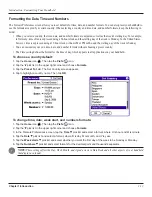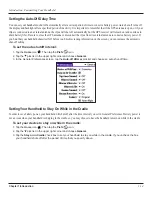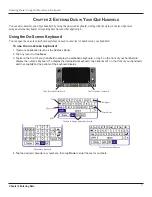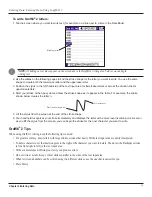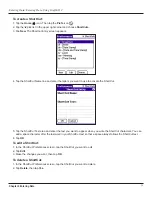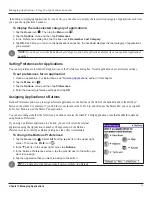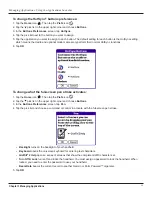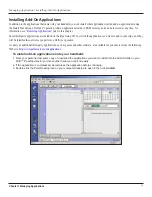Introduction: Palm™ Desktop Software
1.17
Chapter 1 Introduction
To import data from your old Palm™ Powered handheld to your new iQue:
1. Open the Palm™ Desktop and select the user name for your old handheld.
2. Open the Date Book, and select Export in the File Menu. This will export your old Date Book information to an
archive file and save it on your computer. Be sure the All option is selected next to Range in the Export As window.
Name the Date Book archive file something useful and save it to a location you can easily find again. Click Export.
3. On the Palm Desktop, change the user name to the new iQue user name. In the File Menu, select Import. Select the
Date Book archive that you just created. This will import Date Book information from your old handheld to your new
iQue user. Click
Import
.
4. Repeat these steps for your Address Book, To Do List and Memo Pad, if applicable.
5. To prepare for the first HotSync operation to synchronize your new handheld with your new Palm Desktop software,
go to the HotSync Manager and choose
Custom
.
6. Select your new user name, if is does not already appear in the box.
7. For all conduits, click
Change
, and select the Desktop overwrites handheld option, then click
Done
. For more infor-
“Customizing HotSync Application Settings”
Installing Palm Desktop Software
For specific instructions on installing Palm Desktop software, please refer to the
Setup Guide
, included with the Setup CD. You will
need this CD to install the software. After installation, refer to the online Help in Palm Desktop software for information on how to
use the Palm Desktop software.
Using Your Handheld with Another Personal Information Manager
If you prefer to use another Personal Information Manager (PIM), such as Microsoft
®
Outlook, be sure to install the correct
connection software, called a conduuit. Keep in mind, though, that you must install Palm Desktop software to set up your handheld.
Summary of Contents for iQUE 3600
Page 1: ......