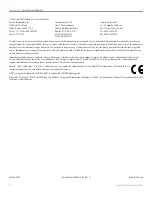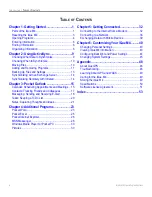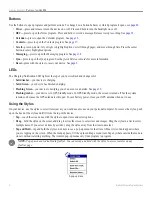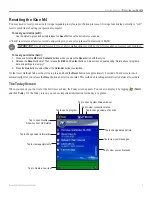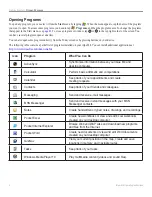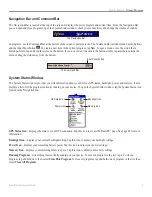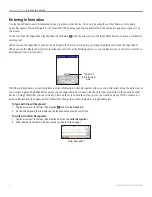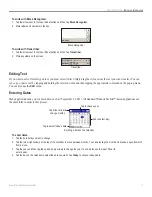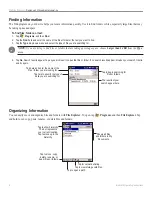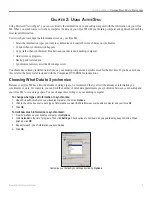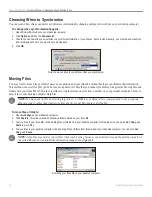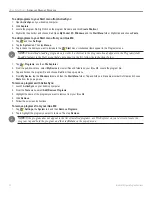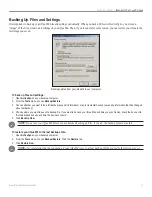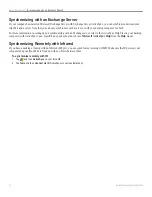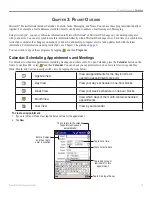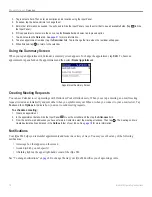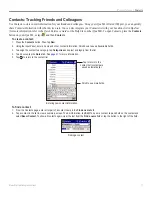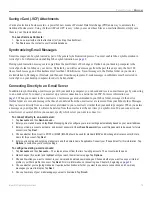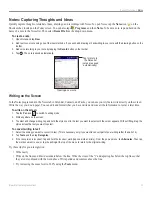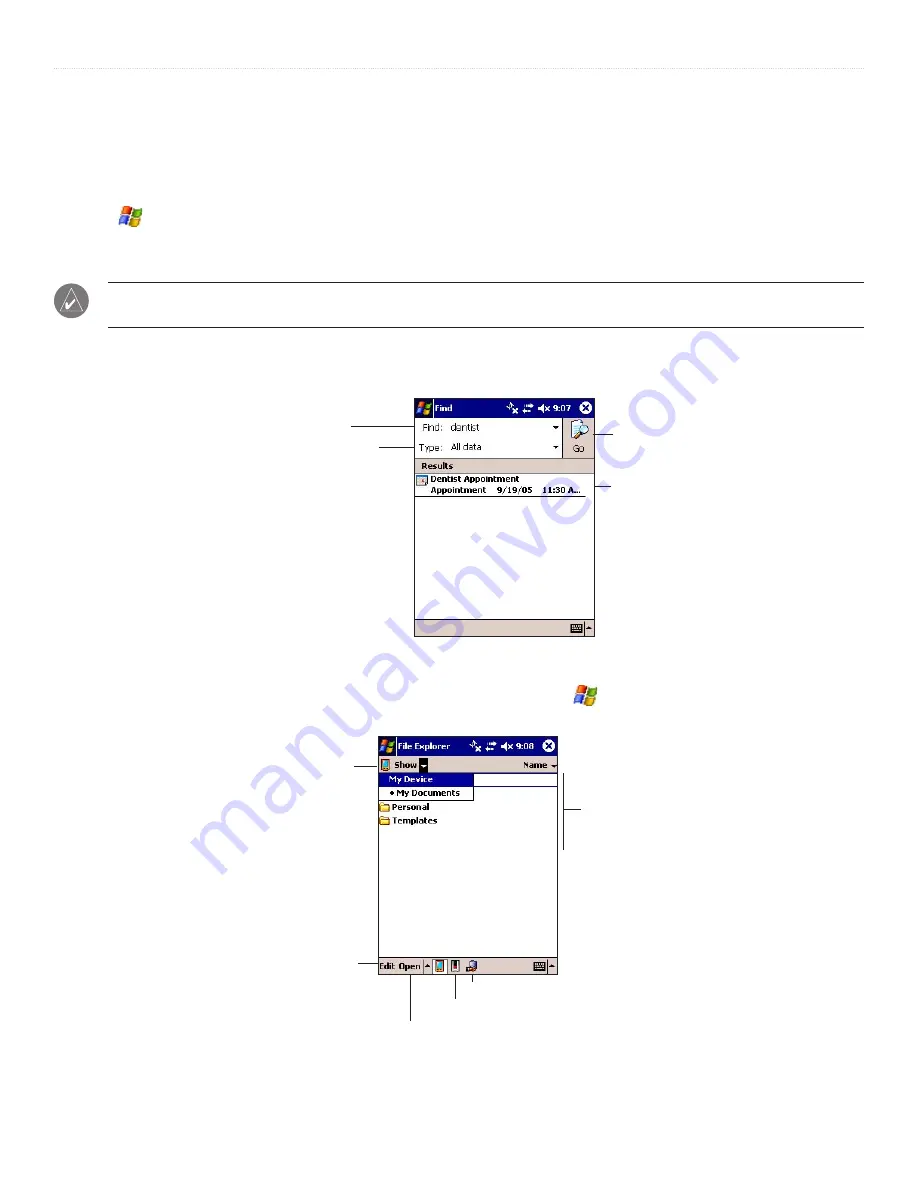
8
iQue
®
M4 Operating Instructions
G
ETTING
S
TARTED
>
F
INDING
AND
O
RGANIZING
I
NFORMATION
Finding Information
The Find program on your device helps you locate information quickly. Use it to find folders or files, especially large files that may
be taking up needed space.
To find files, folders, or text:
1. Tap
,
Programs
, and then
Find
.
2. Tap the
Find
field and enter the name of the file or folder or the text you want to find.
3. Tap the
Type
drop-down menu and select the type of file you are searching for.
NOTE:
If you are trying to find files or folders that are taking up storage space, choose
Larger than 64 KB
from the
Type
menu.
4. Tap
Go
. Search results appear. Tap any search result to open that file or folder. If no search results appear, broaden your search criteria
and try again.
Tap here and enter the name of the
file or folder you are looking for.
Tap to begin searching for
files or folders.
Tap here to specify the type of
data you are searching for.
The results of your
search appear here.
Organizing Information
You can easily move and organize files and folders with
File Explorer
. To open, tap ,
Programs
, and then
File Explorer
. Tap
and hold to cut, copy, paste, rename, or delete files and folders.
Tap to show hierarchy.
The dot represents
your current location.
Tap to move up in the
hierarchy.
Shows all files
and folders in My
Documents.
Tap to move, copy,
delete, rename, or
beam files or folders.
Tap to open a path.
Tap to view storage card files.
Tap for network sharing.