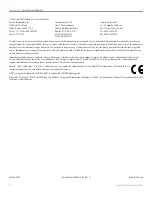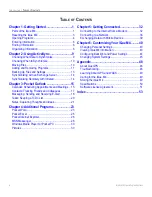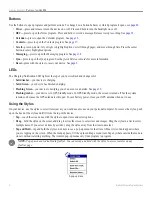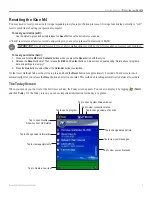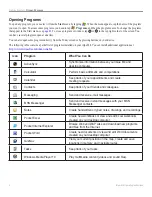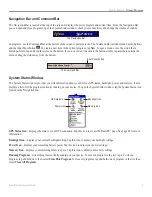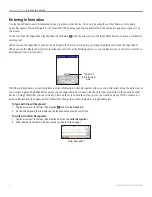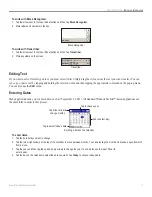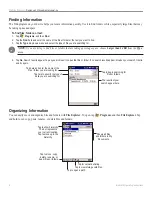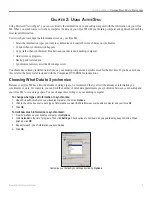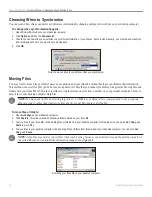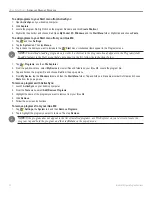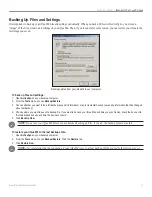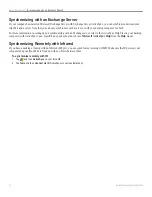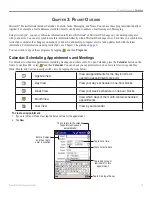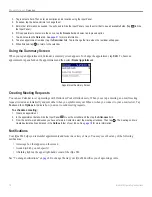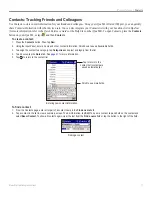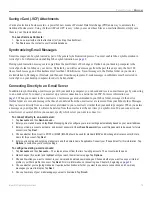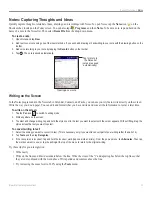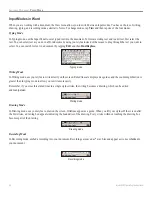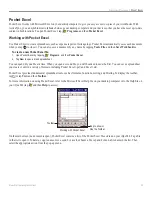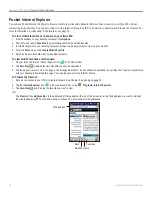11
iQue
®
M4 Operating Instructions
U
SING
A
CTIVE
S
YNC
>
A
DDING
AND
R
EMOVING
P
ROGRAMS
Adding and Removing Programs
Programs added to your iQue M4 at the factory are stored in read-only memory (ROM). You cannot remove this software, and you
will never accidentally lose ROM contents. All other programs and data files added to your device after factory installation are
stored in random access memory (RAM).
You can install any program created for Pocket PC devices with ARM processors, as long as your iQue M4 has enough memory to
store the program.
To add programs:
1. Be sure the program is compatible with your iQue M4 (ARM processor).
2. Download the program to your desktop computer (or insert the disk that contains the program into your desktop computer). You may see
a single *.cab, *.xip, *.exe, or *.zip file, a Setup.exe file, or several versions of files for different device types and processors. Be sure to
select the program designed for ARM devices.
3. Read any installation instructions, Read Me files, or documentation that comes with the program. Many programs provide special
installation instructions.
4. Connect your device to your desktop computer.
5. Double-click the setup file.
• If the file is an installer, the installation wizard begins. Follow the directions on the screen. After the software has been installed on
your desktop computer, the installer will automatically transfer the software to your device.
• If the file is not an installer, an error message appears, stating that the program is valid but it is designed for a different type of
computer. You must move this file to your device. See
.
6. When installation is complete, tap
,
Programs
, and then the program icon to open. You may need to browse for the file to open it on
your device. To add the program to the Start menu, see
To add programs directly from the Internet:
1. Open Pocket Internet Explorer on your iQue M4 and connect to the Internet to search for programs you want to download. For more
information, see
2. After you find a program, download it to your iQue M4. You may see a single *.xip, *.exe, or *.zip file, a Setup.exe file, or several
versions of files for different device types and processors. Be sure to select the program designed for ARM processors.
3. Read any installation instructions, Read Me files, or documentation that comes with the program. Many programs provide special
installation instructions.
4. Tap the setup file. The installation wizard begins. Follow the directions on the screen.