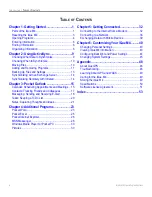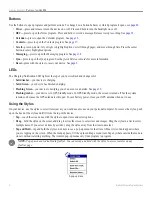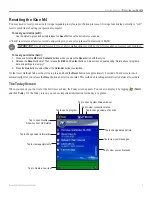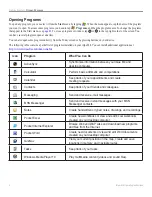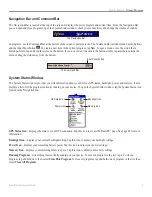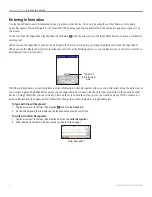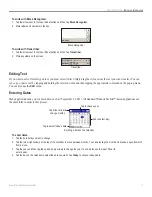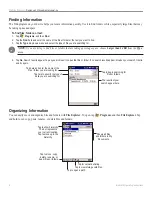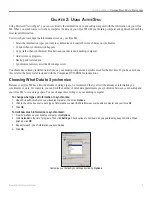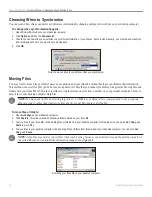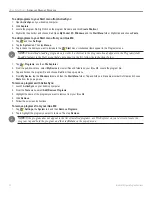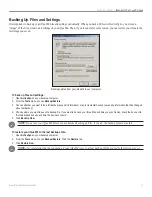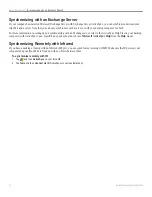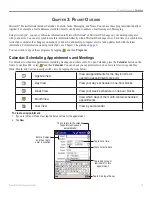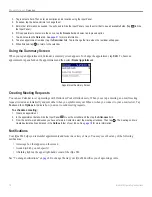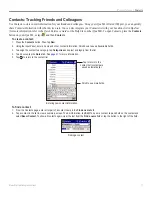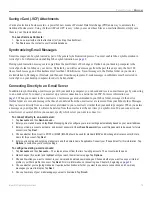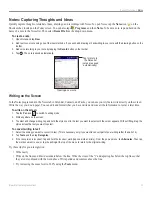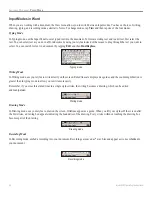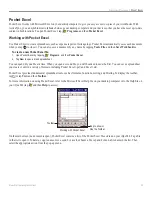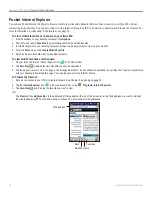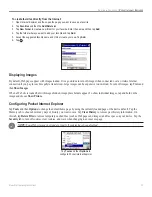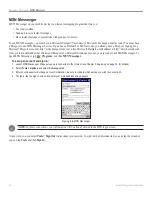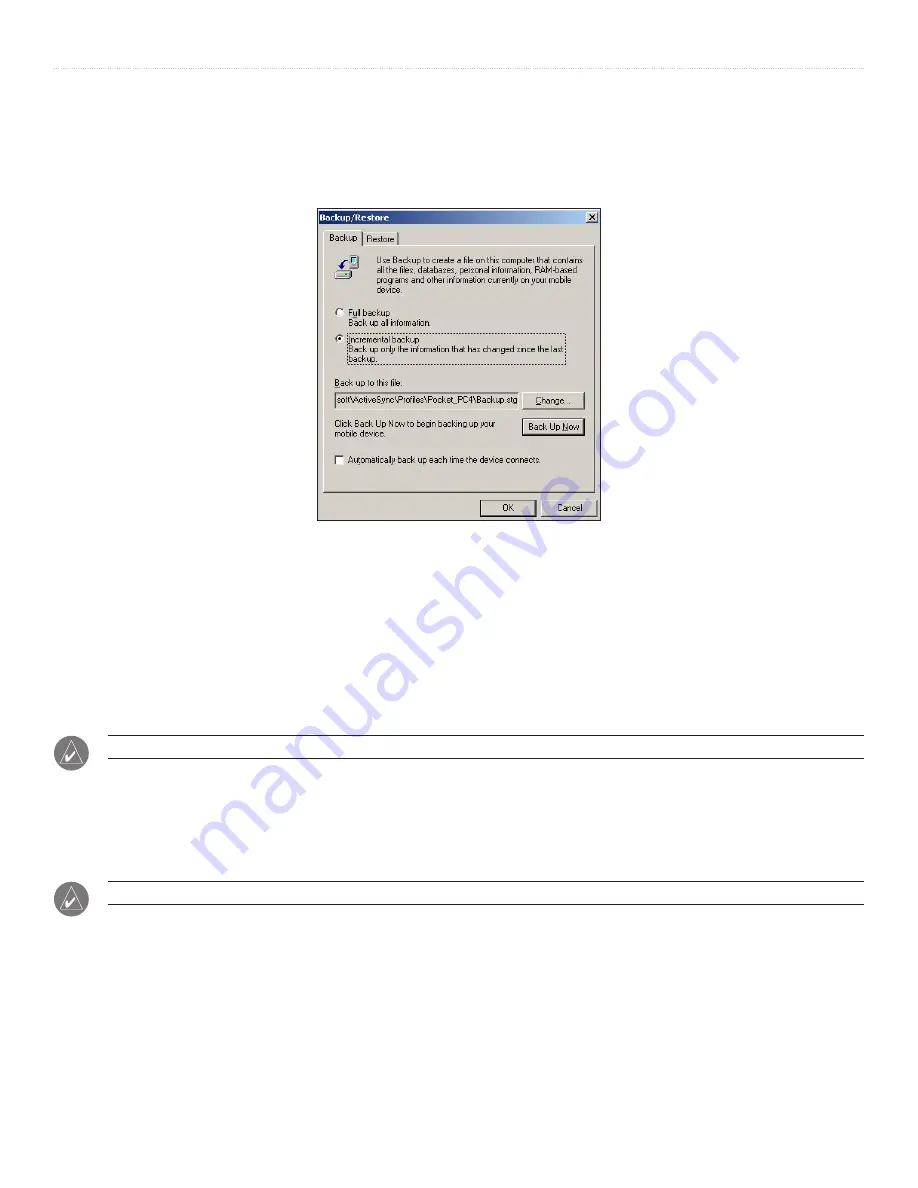
13
iQue
®
M4 Operating Instructions
U
SING
A
CTIVE
S
YNC
>
B
ACKING
U
P
F
ILES
AND
S
ETTINGS
Backing Up Files and Settings
It is important to back up your iQue M4 files and settings periodically. When you back up files with ActiveSync, you store an
“image” of the files, folders, and settings on your iQue M4. Then, if you lose data for some reason, you can restore your iQue to the
last image you saved.
Backing up files from your iQue M4 to your computer
To back up files and settings:
1. Open
ActiveSync
on your desktop computer.
2. From the
Tools
menu, choose
Backup/Restore
.
3. Choose whether you want to do a full backup (saves all information) or an incremental backup (saves any information that has changed
since last backup).
4. Choose where you want to save the backup file. If you want to back up your iQue M4 each time you synchronize, check the box next to
“Automatically back up each time the device connects.”
5. Click
Back Up Now
.
NOTE:
Do not use your iQue M4 before you are finished backing up files. If you do, the backup process may fail.
To restore your iQue M4 to the last backup state:
1. Open
ActiveSync
on your desktop computer.
2. From the
Tools
menu, choose
Backup/Restore
. Click the
Restore
tab.
3. Click
Restore Now
.
NOTE:
Any information that has changed on your iQue M4 since your last backup will be erased by the restore process.