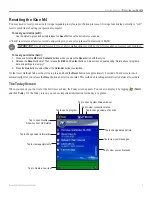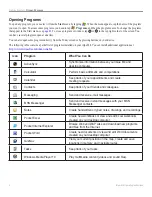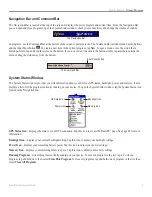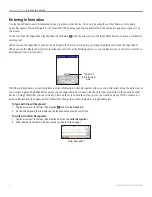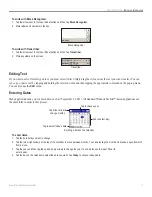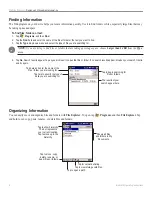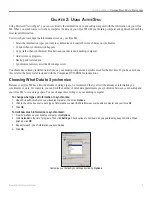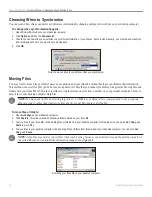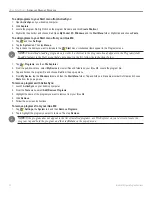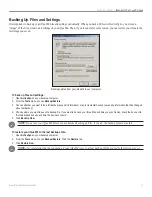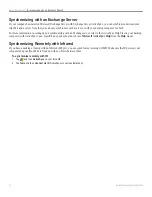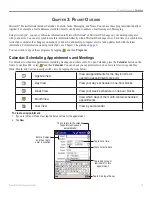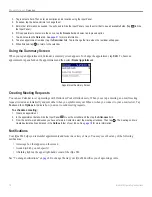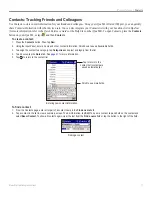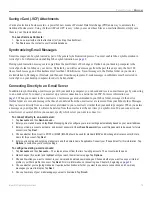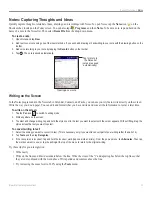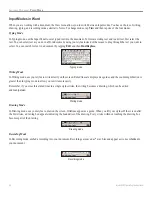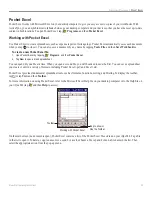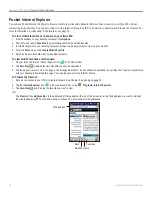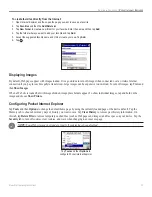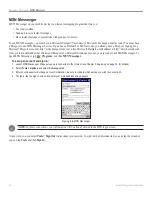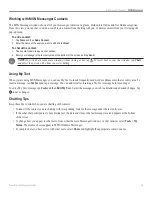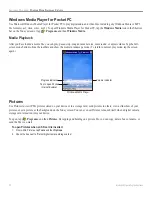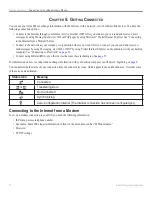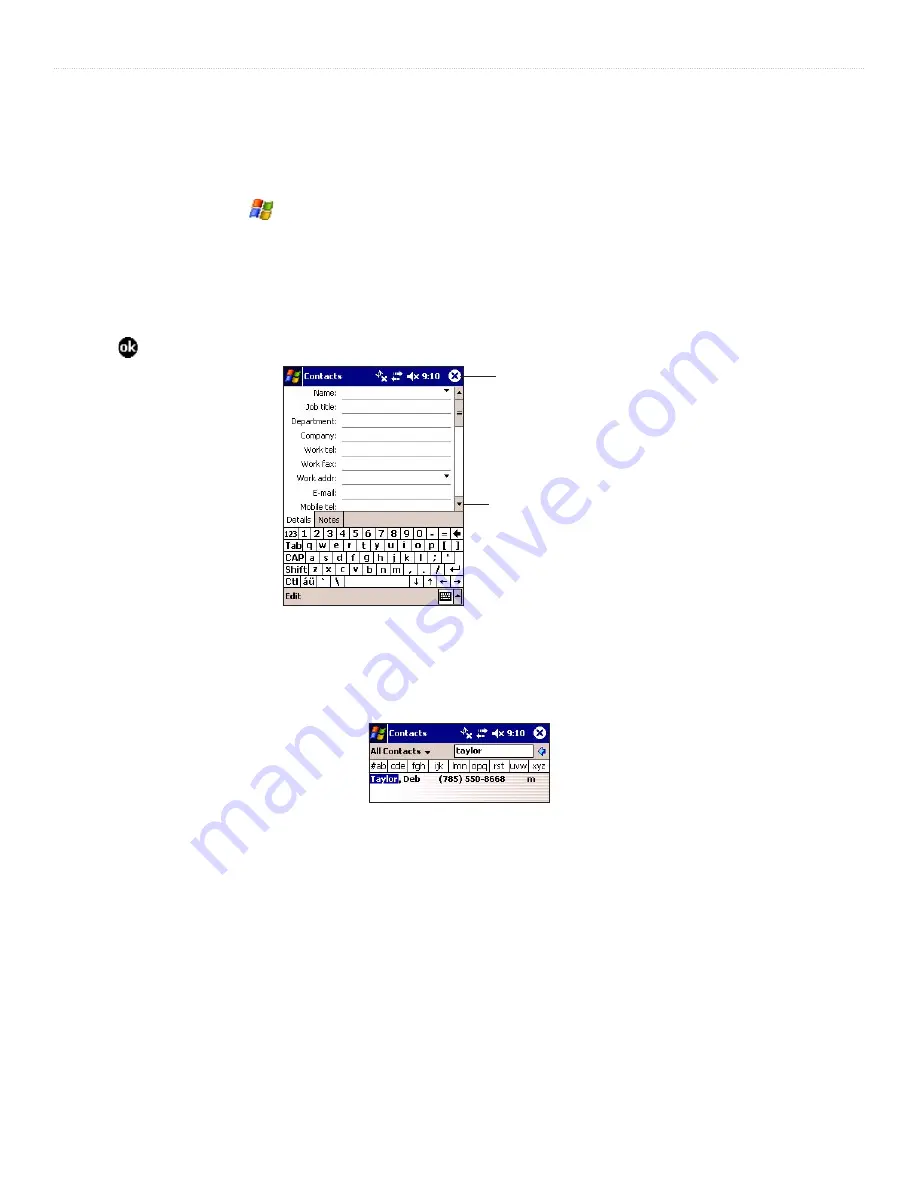
17
iQue
®
M4 Operating Instructions
P
OCKET
O
UTLOOK
>
C
ONTACTS
Contacts: Tracking Friends and Colleagues
Use Contacts to store contact information for your friends and colleagues. Using your iQue M4 infrared (IR) port, you can quickly
share Contacts information with other device users. You can also integrate your Contacts list with your Locations list in QueNav
(for more information, refer to the
Quick Reference Guide
or the Help files on the iQue M4). To open Contacts, press the
Contacts
button on your iQue M4, or tap and then
Contacts
.
To create a contact:
1. Press the
Contacts
button. Then tap
New
.
2. Using the Input Panel, enter a name and other contact information. Scroll down to see all available fields.
3. To assign the contact to a category, tap
Categories
and select a category from the list.
4. To add notes, tap the
Notes
for more information.
5. Tap to return to the contact list.
Scroll to see more fields.
Tap to return to the
contact list (contacts are
saved automatically).
Entering new contact information
To find a contact:
1. From the Contacts page, enter all or part of a contact name in the
Find a name
field.
2. Tap a contact in the list to view a summary screen. To edit information, tap
Edit
. To beam a contact, tap and hold on the contact and
select
Beam Contact
. To show all contacts again, clear the text from the
Find a name
field or tap the button to the right of the field.
Finding a contact