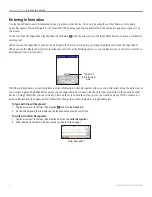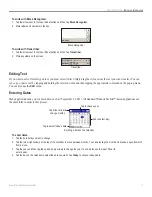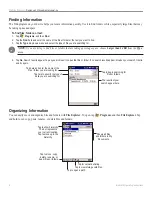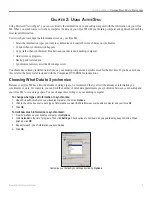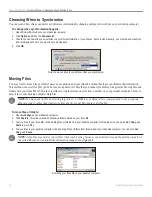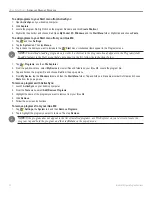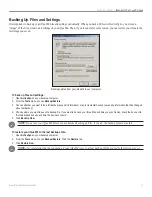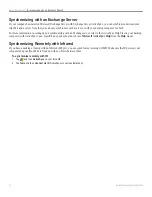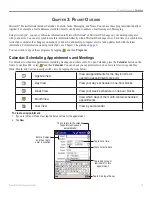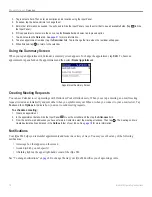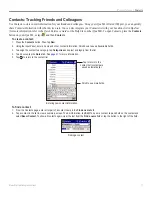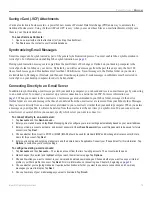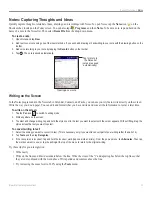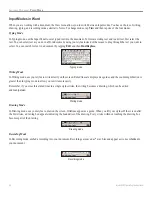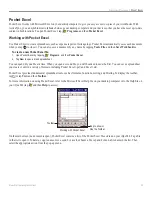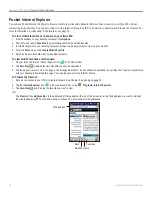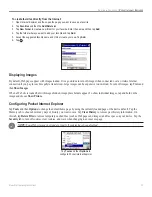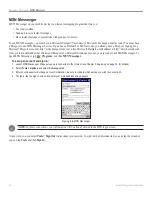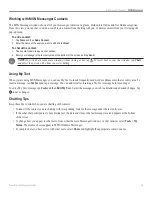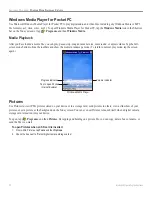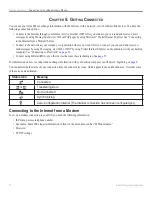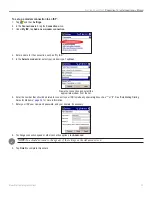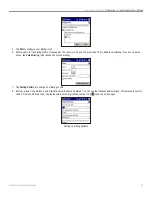20
iQue
®
M4 Operating Instructions
P
OCKET
O
UTLOOK
>
T
ASKS
Tasks: Keeping a To Do List
Use Tasks to keep track of what you have to do. To open Tasks, tap ,
Programs
, and then
Tasks
.
To create a task:
1. Open Tasks and tap
New
.
2. Using the Input Panel, enter a description.
3. Tap other fields to enter a start date and due date or other information. If the Input Panel is open, hide it or use the scrollbar to see all
available fields.
4. To assign the task to a category, tap
Categories
and select a category from the list.
5. To add notes, tap the
Notes
for more information.
6. Tap to return to the task list.
Tap to return to Tasks
list (tasks are saved
automatically).
Entering new task information
Tap to set a due
date for the task.
To create a task with only a subject line:
1. Tap Tools and make sure a check mark appears next to
Entry Bar
. If not, tap
Entry Bar
.
2. To make the new task high priority, tap
. To make the new task low priority, tap
. Then tap the entry bar (the field above the task
list) and enter a title for your new task.
3. Tap the
Enter
key on the keyboard to add the task to your task list.
Using the Summary Screen
When you tap a task in the task list, a summary screen appears. To change the task, tap
Edit
. To beam the task, tap and hold on the
task name and select
Beam Task
.