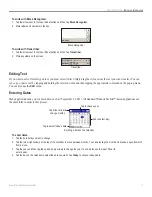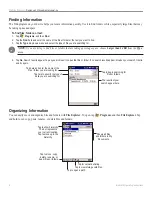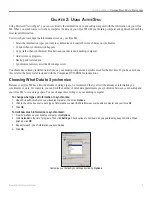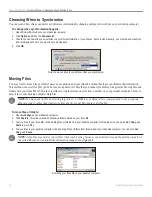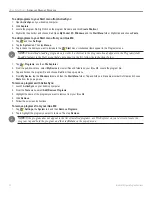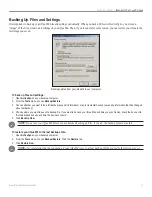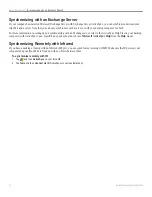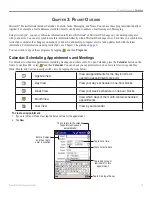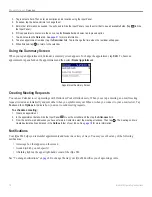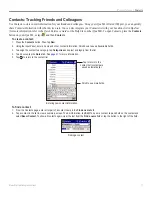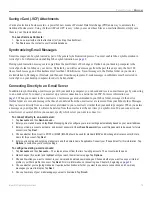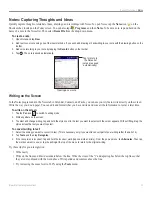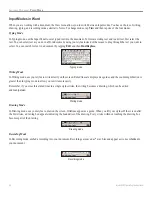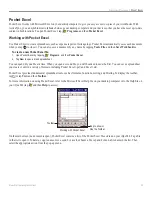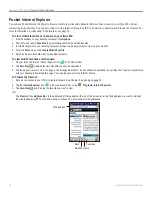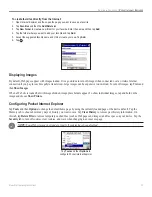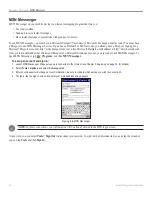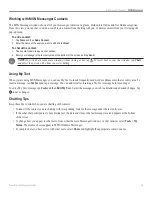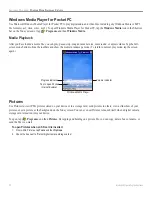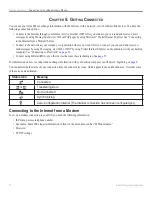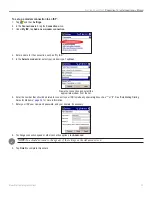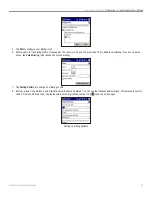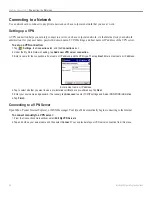21
iQue
®
M4 Operating Instructions
P
OCKET
O
UTLOOK
>
N
OTES
Notes: Capturing Thoughts and Ideas
Quickly capture thoughts, reminders, ideas, drawings, and recordings with Notes. To open Notes, tap the
Notes
icon on the
Shortcuts bar, located on the Today screen. You can also tap ,
Programs
, and then
Notes
. To beam a note, tap and hold on the
name of a note in the Notes list. Then select
Beam File
from the drop-down menu.
To create a note:
1. Open Notes and tap
New
.
2. Add text to your note using one of the input methods. If you wish, add drawing or handwriting to your note with the drawing button on the
toolbar.
3. Add voice recording to your note by tapping the
Record
button on the toolbar.
4. Tap . The note is saved automatically.
Creating a new note.
Tap to return to
the Notes list
(notes are saved
automatically).
Writing on the Screen
In the Notes program and in the Notes tab in Calendar, Contacts, and Tasks, you can use your stylus to write directly on the screen.
Write the way you do on paper. You can edit and format what you have written and convert the information to text at a later time.
To write on the screen:
1. Tap the
Pen
icon
to switch to writing mode.
2. Write anywhere on the screen.
3. To select and change writing, tap and hold the stylus next to the text you want to select until the cursor appears. Without lifting, drag the
stylus across the text you want to select.
To convert writing to text:
1. Select the writing you want to convert to text. (This is necessary only if you want to convert part of your writing rather than all of it.)
2. Tap
Tools
and then tap
Recognize
.
3. If the conversion is incorrect, tap and hold the incorrect word (tap one word at a time). From the pop-up menu, tap
Alternates
. Then tap
the word you want to use, or tap the writing at the top of the menu to return to the original writing.
Try these tips for good recognition:
• Write neatly.
• Write on the lines and draw descenders below the line. Write the cross of the “t” and apostrophes below the top line so that
they are not confused with the word above. Write periods and commas above the line.
• Try increasing the zoom level to 300% using the
Tools
menu.