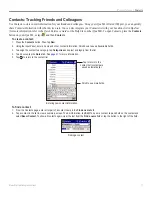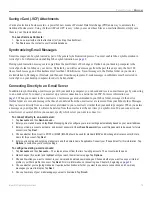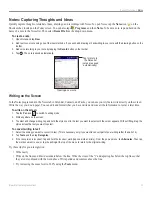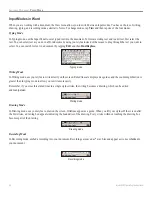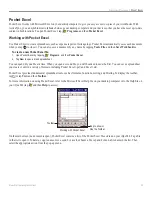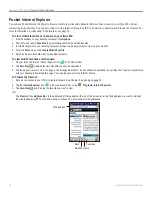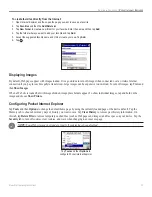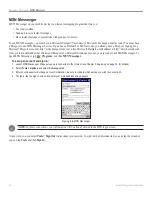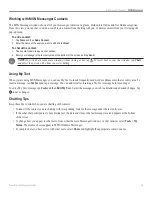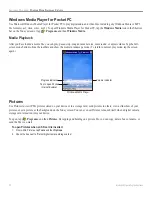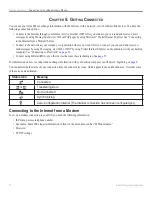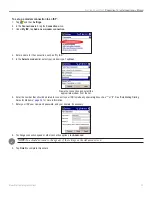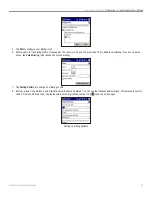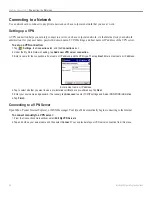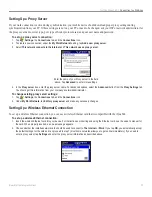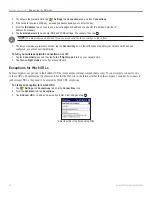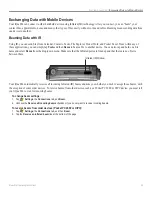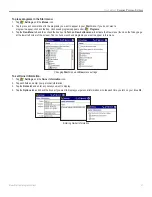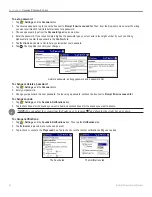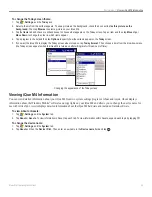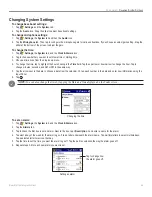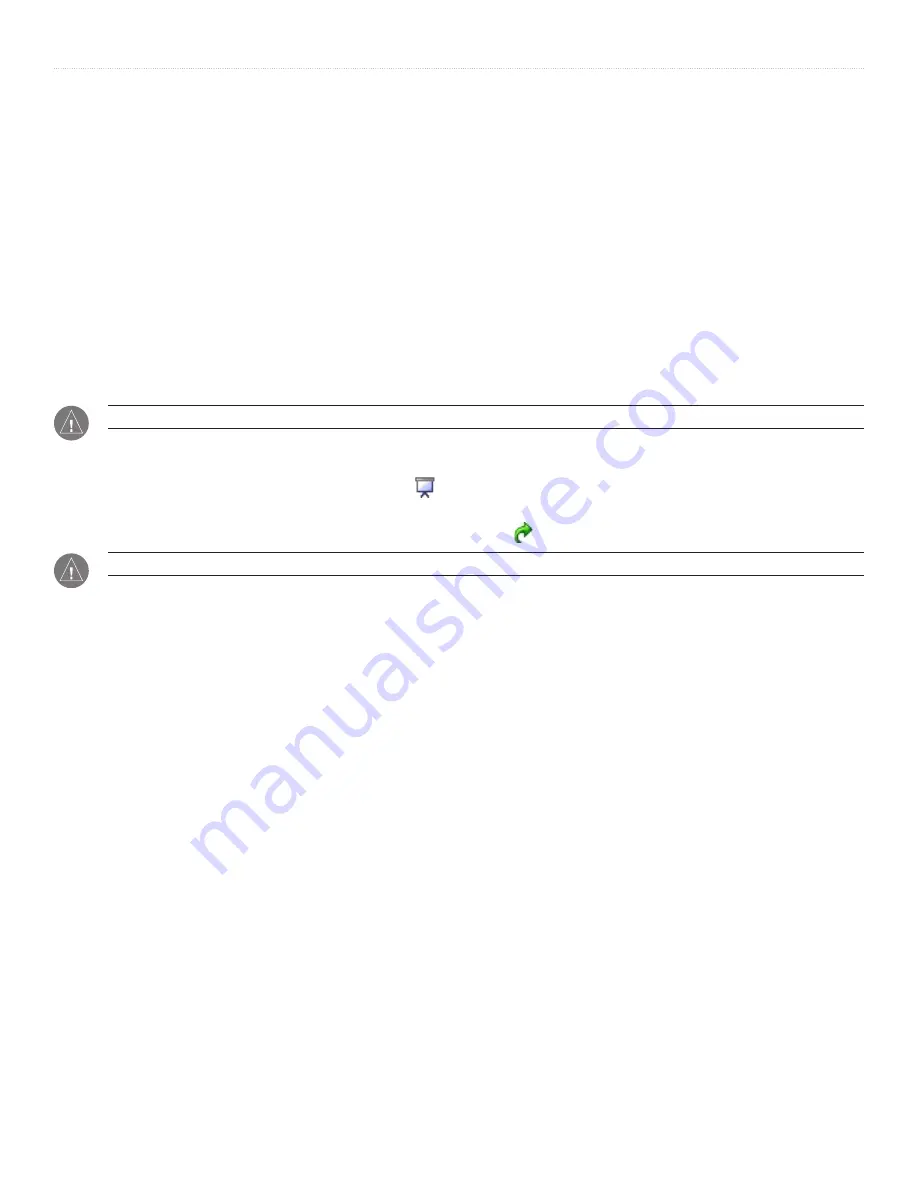
31
iQue
®
M4 Operating Instructions
A
DDITIONAL
P
ROGRAMS
>
W
INDOWS
M
EDIA
P
LAYER
AND
P
ICTURES
Working with Images
When you open Pictures, a list of all image files in the My Pictures folder of your iQue M4 appears. You can view files on an SD
(Secure Digital) card or in Safe Storage by tapping the
My Pictures
drop-down menu. To view a picture, tap the thumbnail of the
picture. Then you can rotate, crop, zoom, share, or change brightness and contrast levels of the picture.
When making changes, you can tap
Edit > Undo
or
Edit > Redo
to undo or redo the last change made. To undo many changes at
once, tap
Tools
and then
Revert to Saved
; this step discards all changes since the last save. After you are finished making changes,
tap
Save Picture As
in the
Tools
menu. Keep in mind that the quality of the image may decrease after saving.
You can use a picture to replace the current background, or wallpaper, on the Today screen.
To set an image as Today wallpaper:
1. Tap
Tools
and then
Set as Today Wallpaper
. Pictures automatically crops and resizes the picture to fit the Today screen.
2. Select a transparency level. If you have trouble reading text on your Today screen, make the image more transparent (set the
transparency to a larger percentage).
NOTE:
An improperly sized image appears distorted when applied as wallpaper on the Today screen.
To view images in a slideshow:
1. From the main Pictures window, tap the
Slideshow
icon
.
2. To advance the slideshow, tap anywhere on the screen.
3. To change from vertical to horizontal viewing mode, tap the
Flip view
icon .
NOTE:
You can change the slideshow settings by tapping
Tools
,
Options
, and then the
Slide Show
tab.