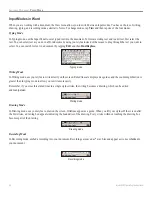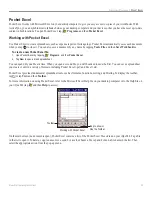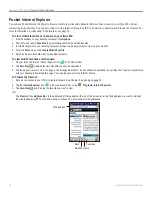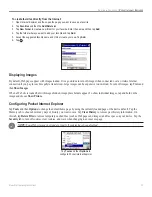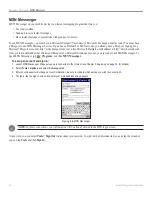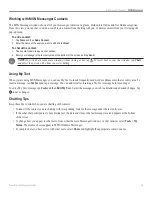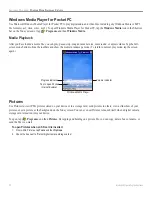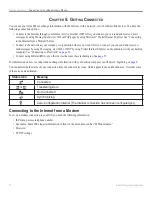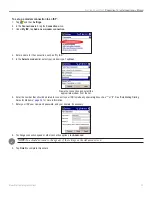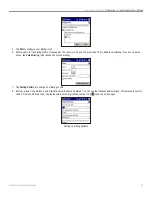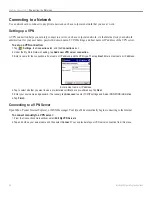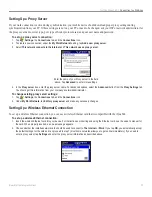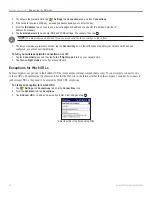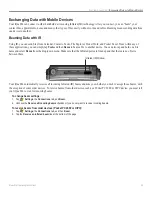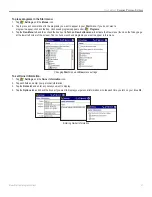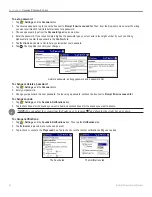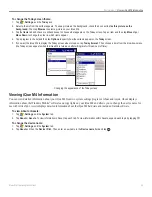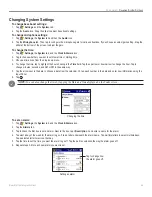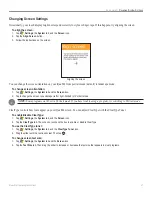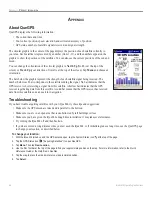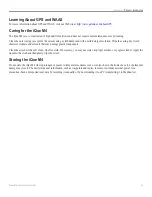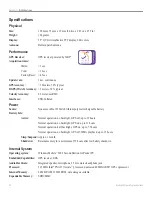36
iQue
®
M4 Operating Instructions
G
ETTING
C
ONNECTED
>
C
ONNECTING
TO
A
N
ETWORK
Connecting to a Network
Use a network card to connect to any private network, such as a corporate network that you use at work.
Setting up a VPN
A VPN connection helps you securely connect to a server, such as a corporate network, via the Internet. Ask your network
administrator for your user name, password, domain name, TCP/IP settings, and host name or IP address of the VPN server.
To set up a VPN connection:
1. Tap
,
Settings
, the
Connections
tab, and the
Connections
icon.
2. Under the My Work Network heading, tap
Add a new VPN server connection
.
3. Enter a name for the connection, a host name or IP address, and the VPN type. Then tap
Next
. Enter a Host name or IP address.
Enter a Host name or IP address.
4. Tap to select whether you want to use a pre-installed certificate or a pre-shared key. Tap
Next
.
5. Enter your user name and password. If necessary, tap
Advanced
to enter TCP/IP settings and Server DNS/WINS information.
6. Tap
Finish
.
Connecting to a VPN Server
Open Inbox, Pocket Internet Explorer, or MSN Messenger. Your iQue M4 automatically begins connecting to the Internet.
To connect manually to a VPN server:
1. From the Connections main window, select
Edit My VPN Servers
.
2. Tap and hold on your server name and then select
Connect
. You can also delete your VPN server connection from this menu.