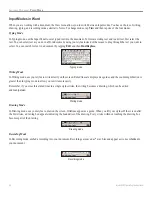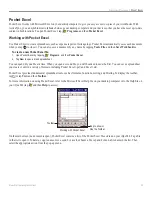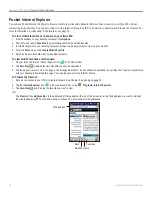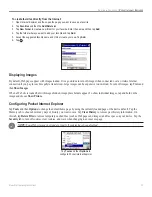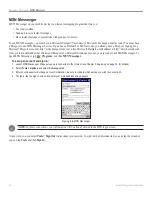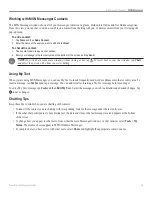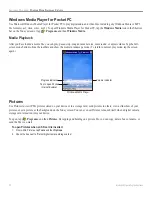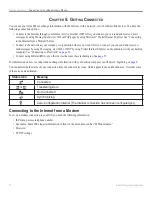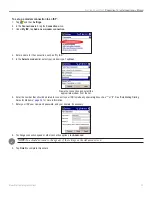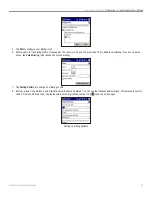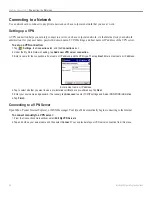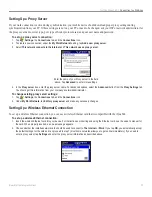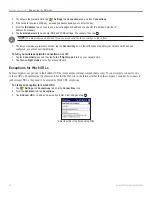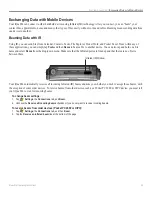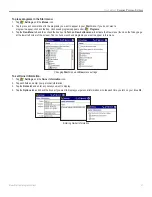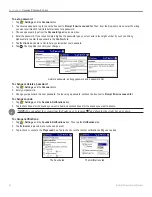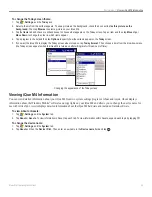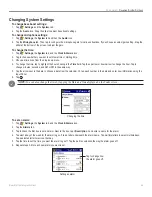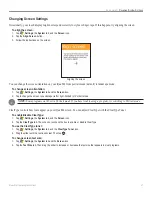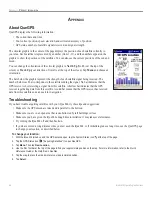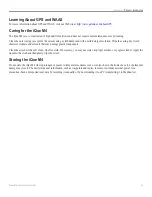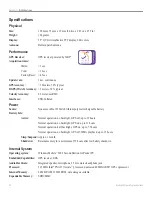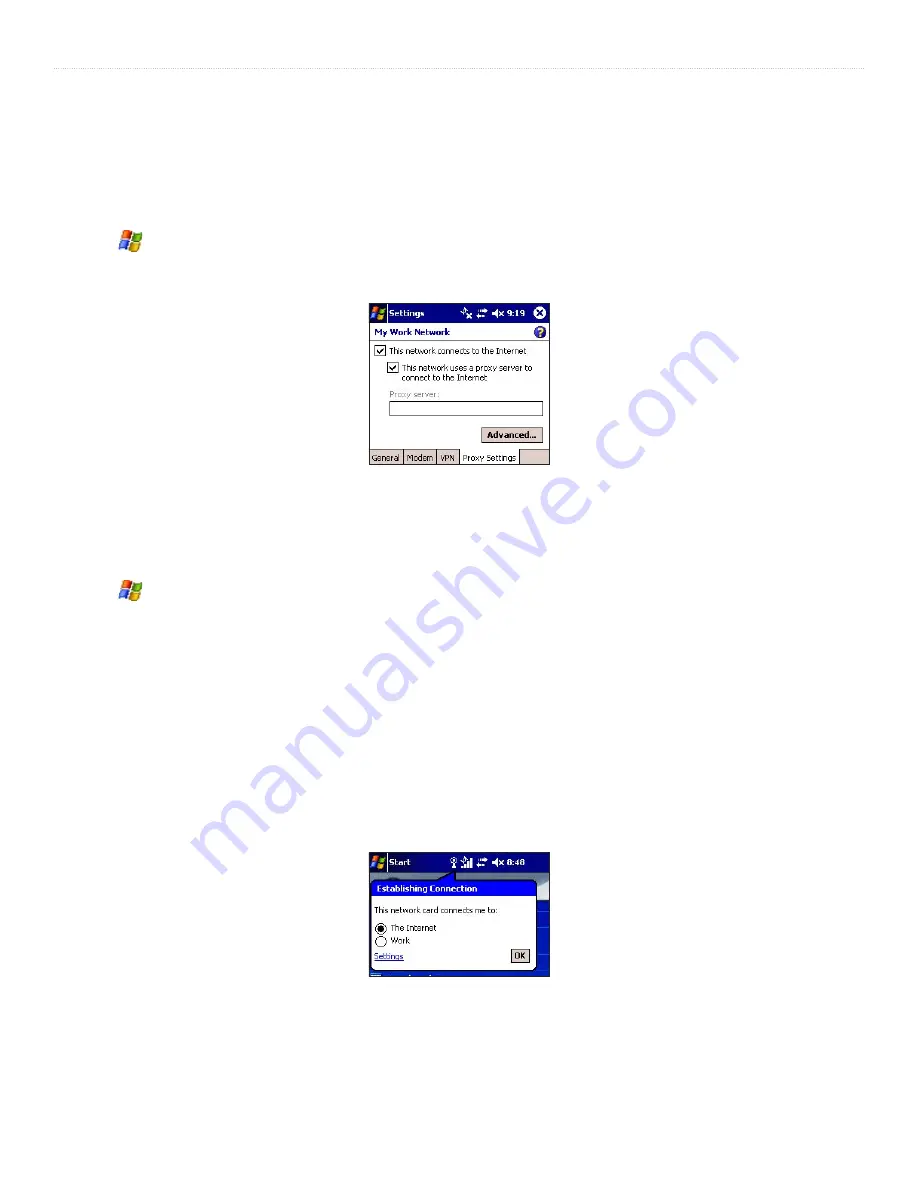
37
iQue
®
M4 Operating Instructions
G
ETTING
C
ONNECTED
>
C
ONNECTING
TO
A
N
ETWORK
Setting Up a Proxy Server
If your work connection is active during synchronization, your mobile device should download proper proxy settings during
synchronization from your PC. If these settings are not on your PC or need to be changed, ask your ISP or network administrator for
the proxy sever name, server type, port, type of Socks protocol used, and your user name and password.
To set up a proxy server connection:
1. Tap
,
Settings
, the
Connections
tab, and the
Connections
icon.
2. To create a new connection, under the
My Work Network
heading, tap
Add a new proxy server
.
3. Select
This network connects to the Internet
and
This network uses a proxy server
.
Enter the name of your Proxy server in the field
above. Tap
Advanced
to enter more settings.
4. In the
Proxy server
box, enter the proxy server name. For advanced options, select the
Advanced
button from the
Proxy Settings
tab.
You should get this information from your company’s network administrator.
To change existing proxy server settings:
1. Tap
,
Settings
, the
Connections
tab, and the
Connections
icon.
2. Under
My Work Network
, tap
Edit my proxy server
and make any necessary changes.
Setting Up a Wireless Ethernet Connection
To set up a wireless Ethernet connection, you can use a wireless Ethernet card that is compatible with the iQue M4.
To set up a wireless Ethernet connection:
1. Insert the wireless Ethernet card into your device. For instructions on inserting and using the Ethernet card, see the owner’s manual for
the card. When properly inserted, a pop-up message appears.
2. Choose whether the installed network card should be used to connect to
The Internet
or
Work
. If you tap
OK
, you automatically accept
the default settings for the card and can proceed to step 7 (most home networks allow you to get online immediately). If you need to
enter a proxy server, tap
Settings
and enter the proxy server information as described above.