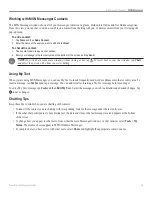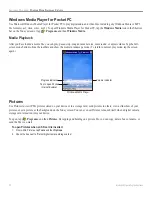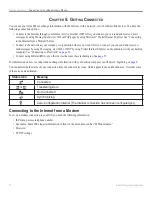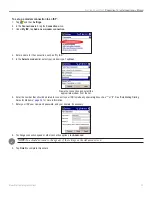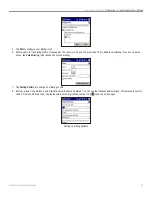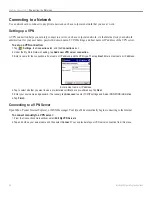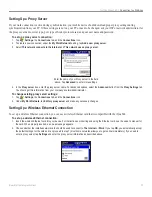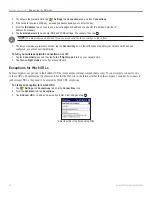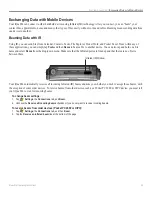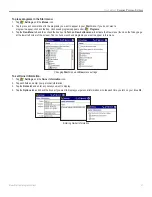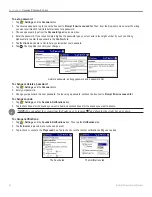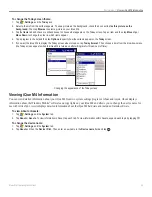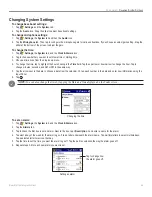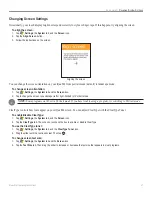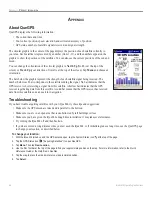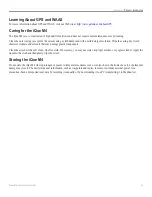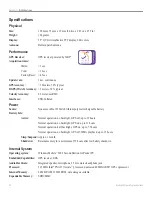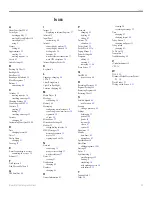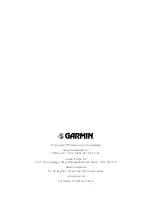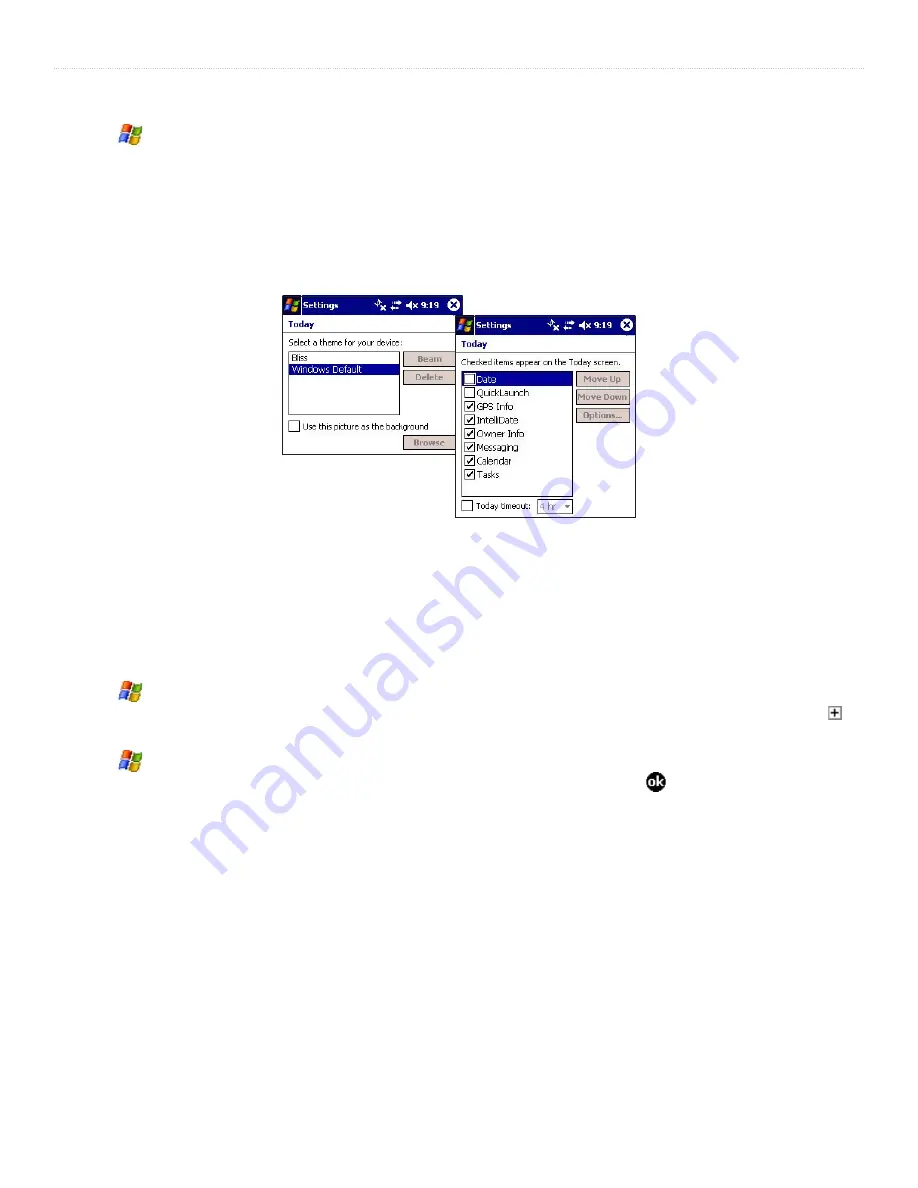
43
iQue
®
M4 Operating Instructions
C
USTOMIZING
>
V
IEWING
I
Q
UE
M4 I
NFORMATION
To change the Today screen theme:
1. Tap
,
Settings
, and the
Today
icon.
2. Select a theme from the list that appears. To use a picture as the background, check the box next to
Use this picture as the
background
. Then tap
Browse
to select a picture on your iQue M4.
3. Tap the
Items
tab and check or uncheck boxes to choose what appears on the Today screen. Tap an item and then tap
Move Up
or
Move Down
to change the order in which items appear.
4. Tap a program in the list and then tap
Options
to specify how these items appear on the
Today
screen.
5. If you want the iQue M4 to display the Today screen when turned on, tap
Today timeout
. Then choose a time from the drop-down menu
(the Today screen appears when the iQue M4 is turned on after sitting idle for this amount of time).
Changing the appearance of the Today screen
Viewing iQue M4 Information
You can view detailed information about your iQue M4 from two system settings programs: About and Assets. About displays
information about the Windows Mobile
™
software and copyrights on your iQue M4 and allows you to change the device name for
use with ActiveSync. Assets displays detailed information about the iQue M4 hardware and included Garmin software.
To view About or Assets:
1. Tap
,
Settings
, and the
System
tab.
2. Tap
About
or
Assets
. To view information in About, tap each tab. To view information within Assets, expand each topic by tapping .
To change the device name:
1. Tap
,
Settings
, and the
System
tab.
2. Tap
About
and then the
Device ID
tab. Then enter a new name in the
Device name
field and tap .