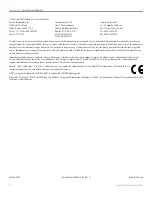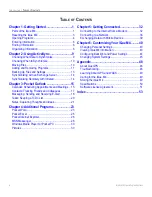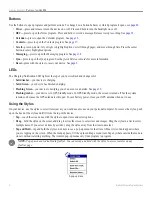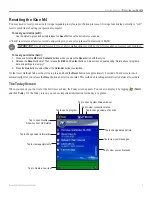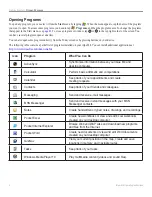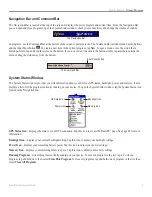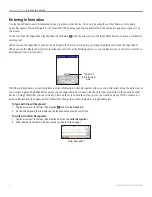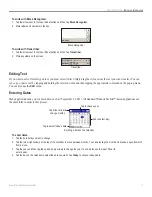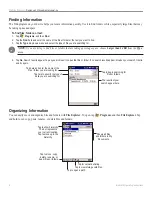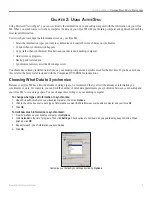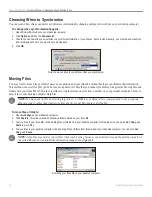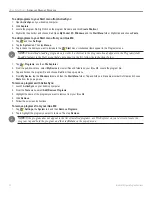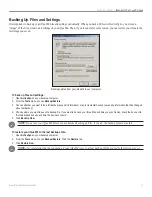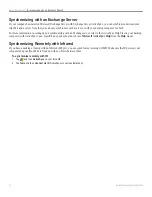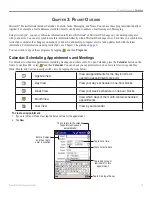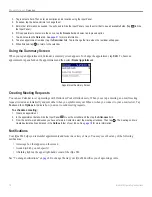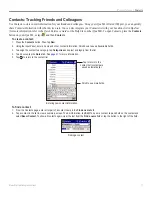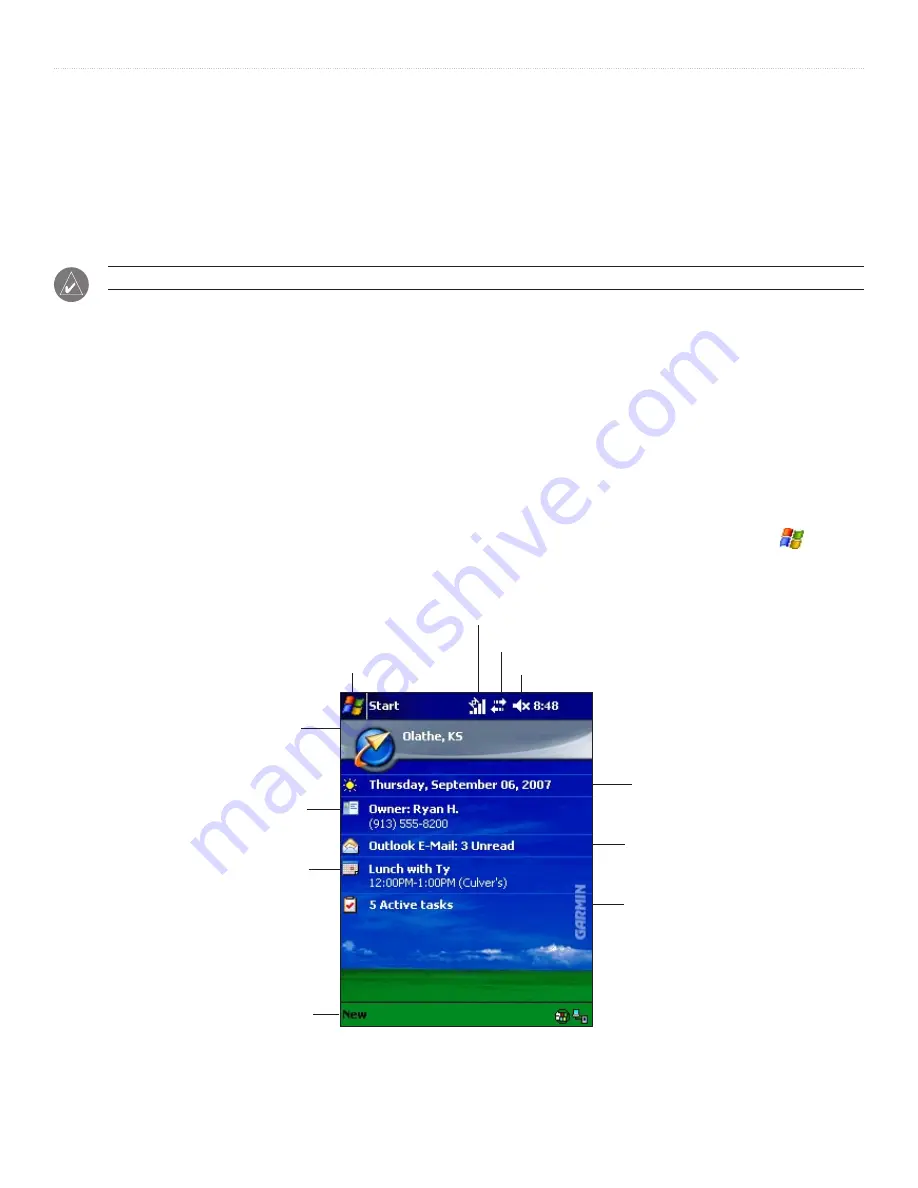
3
iQue
®
M4 Operating Instructions
G
ETTING
S
TARTED
>
R
ESETTING
THE
I
Q
UE
M4
Resetting the iQue M4
You may need to reset your device if it stops responding to stylus taps or button presses or if it stops functioning normally. A “soft”
reset is much like rebooting your personal computer.
To reset your device (soft):
Use the stylus to press and quickly release the
Reset
button on the bottom of your device.
A “hard” reset erases all entries, records, and settings in your device (erases all data stored in RAM).
IMPORTANT:
Use a hard reset only if your device malfunctions severely or if a soft reset does not correct your problem.
To reset your device (hard):
1. Press and hold the
REC
and
Contacts
buttons while you press the
Reset
button with the stylus.
2. Release the
Reset
button first. Then release the
REC
and
Contact
buttons. A blue screen appears asking “Delete all your programs,
data, and settings in memory?”
3. Press the
Que
button to select
Yes
or the
Calendar
button to select
No
.
If other reset methods fail, use the stylus to press and hold the
Reset
button for approximately 8 seconds. Your device turns on
automatically after you release the
Reset
button and starts as normal. This method of resetting automatically deletes all user data.
The Today Screen
When you turn on your device for the first time each day, the Today screen appears. You can also display it by tapping (
Start)
and then
Today
. On the Today screen, you can see important information for the day at a glance.
Tap to view appointments.
Tap to view your active tasks.
Tap to view your messages.
Tap to open a program.
Tap to change date and time.
Tap to change owner information.
Tap to change volume of sounds.
Tap to create a new item.
Tap to open QueNav.
Shows current GPS status.
Tap to open System Status window.
Tap to view connection status.