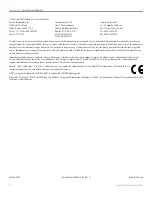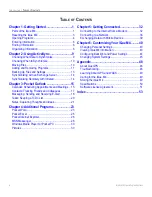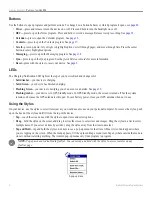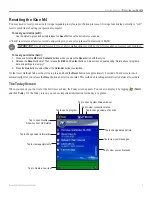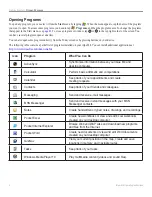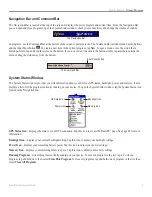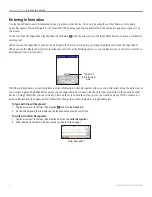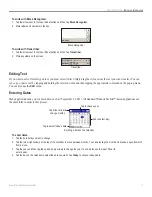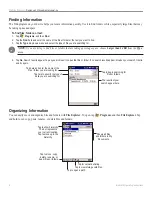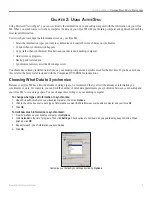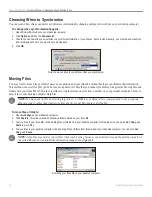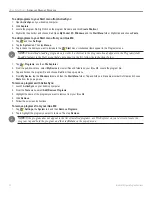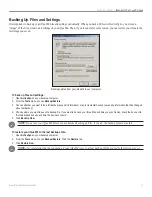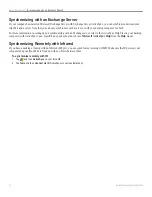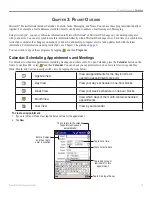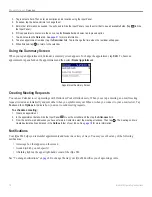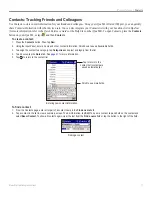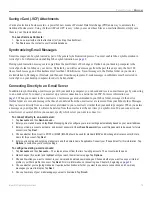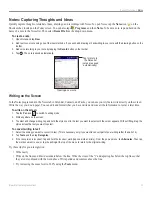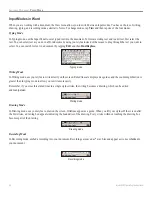9
iQue
®
M4 Operating Instructions
U
SING
A
CTIVE
S
YNC
>
C
HOOSING
W
HAT
D
ATA
TO
S
YNCHRONIZE
C
HAPTER
2: U
SING
A
CTIVE
S
YNC
Using Microsoft
®
ActiveSync
®
, you can
synchronize
the information on your desktop computer with the information on your iQue
M4. When you synchronize, ActiveSync compares the data on your iQue M4 with your desktop computer and updates both with the
most recent information.
Use ActiveSync to manage the information stored on your iQue M4:
• Select the information types you want to synchronize and control how much data you synchronize.
• Control when synchronization happens.
• Copy (rather than synchronize) files between your device and desktop computer.
• Add or remove programs.
• Back up and restore data.
• Synchronize remotely or with an Exchange server.
You should have already installed ActiveSync on your desktop computer and synchronized for the first time. If you have not done
this, refer to the
Setup Guide
included with the Companion DVD-ROM for instructions.
Choosing What Data to Synchronize
Because your iQue M4 has a limited amount of storage space, we recommend that you limit the amount of information you
synchronize or store. For example, you can limit the number of Calendar appointments you synchronize between your desktop and
your iQue M4 to save storage space. You can change these settings on your desktop computer.
To change what types of information to synchronize:
1. Open Microsoft ActiveSync on your desktop computer. Then click
Options
.
2. Click to check the box next to each type of information you want to share between your desktop computer and your iQue M4.
3. Click
OK
.
To limit how much information is synchronized:
1. From ActiveSync on your desktop computer, click
Options
.
2. Click
Calendar
in the list of programs. Then click
Settings
. Check options to limit how many appointments you synchronize. When
finished, click
OK
.
3. Repeat for each type of information you synchronize.
4. Click
OK
.
Customize your ActiveSync settings by clicking
Options
.