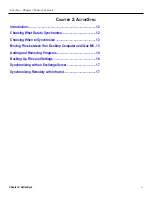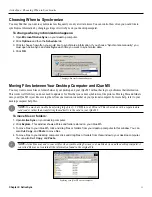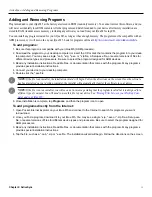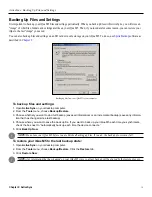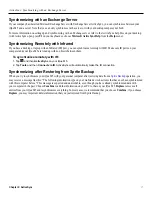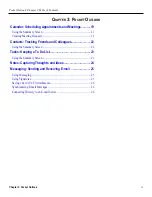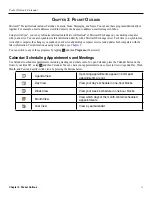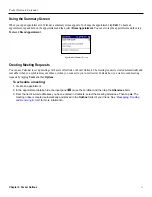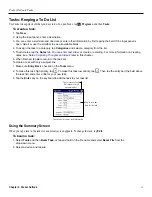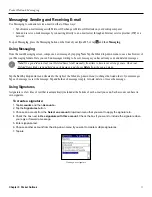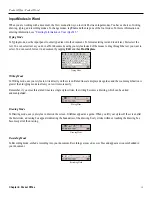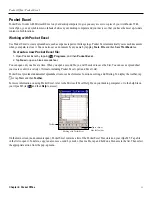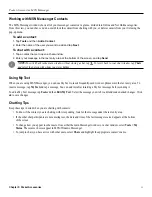Pocket Outlook: Calendar
20
Chapter 3: Pocket Outlook
To create an appointment:
1. If you are in Day or Week view, tap the desired date and time for the appointment.
2. Tap
New
.
Tap to return to the
calendar (appointment is
saved automatically).
Tap to select a date.
Tap to set a time.
Tap to add notes or
reminders for this
appointment.
Enter a Subject, and
then tap to enter a
Location.
Tap to hide input panel.
3. Tap to select a field. Then enter a description and a location using the input panel.
4. If needed, tap the date and time to change them.
5. Enter other desired information. You will need to hide the input panel or use the scroll bar to see all available fields.
(Tap to hide the input panel.)
6. If this appointment occurs more than once, tap the
Occurs
field and select among the drop-down options.
7. To add notes, tap the
Notes
tab from the
Edit Appointment
screen. See
“Notes: Capturing Thoughts and Ideas”
more information.
8. Tap “Remind Me” to turn on/off the appointment Reminder. Tap to change the time when the reminder will appear.
9. When finished, tap
OK
to return to the calendar.