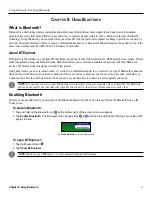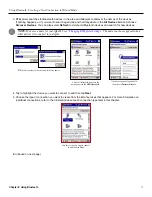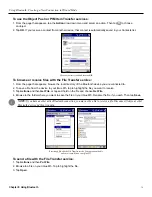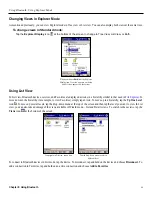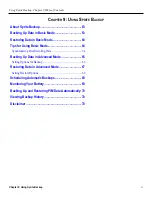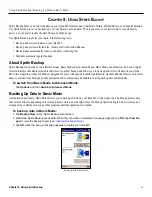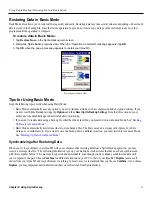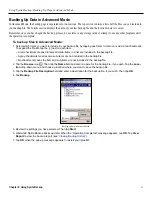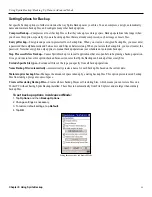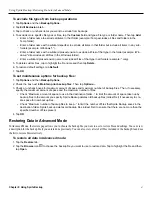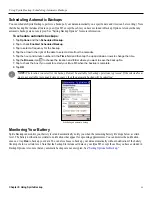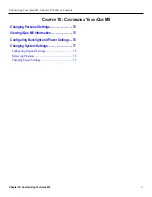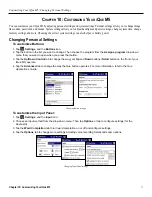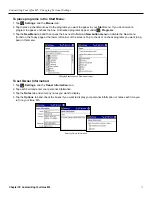Using Bluetooth: Changing Views in Wizard Mode
58
Chapter 8: Using Bluetooth
Changing Views in Wizard Mode
When working in Wizard mode, you can view Bluetooth Favorites and connections in three different ways: Large icons (default),
List, and Details. To change views, tap the
Views
icon on the toolbar at the bottom of the screen. You can also view active
connections, trusted devices, and local device properties.
Large Icons View
List View
Details View
To view your active connections:
1. In Wizard mode, tap
Tools
and then
Active Connections
. A list of your active Bluetooth connections appears.
2. To stop an active connection, tap and hold on a connection in the list and choose
Disconnect
.
To view your trusted devices:
1. In Wizard mode, tap
Tools
and then
Trusted Devices
. A list of devices you have paired with appears.
2. To delete the trusted device, delete all trusted devices, or view device properties, tap and hold on a device and
choose the appropriate action from the menu that appears.
To view your iQue M5 Bluetooth properties:
In Wizard mode, tap
Tools
and then
Local Device Properties
.