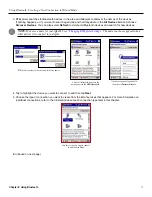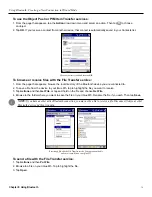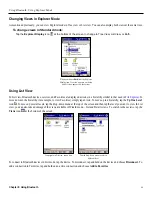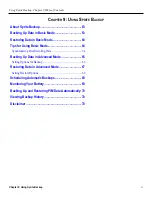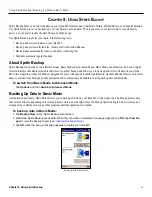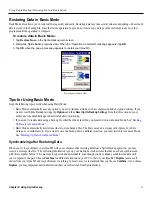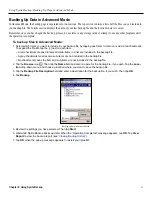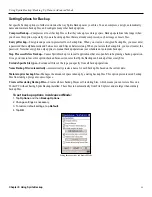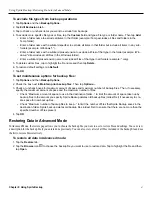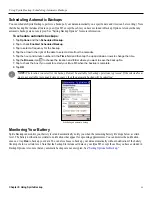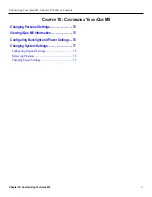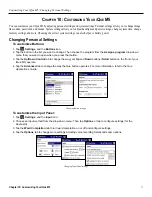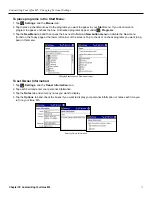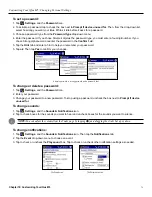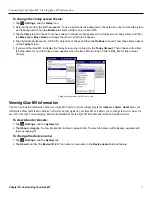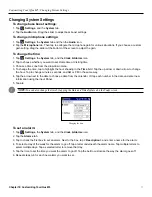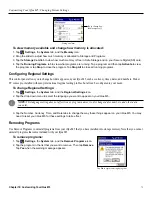Using Sprite Backup: Backing Up Data in Advanced Mode
66
Chapter 9: Using Sprite Backup
Setting Options for Backup
Set specific backup options to further customize the way Sprite Backup saves your files. You can compress, encrypt, automatically
name and maintain backup files, and configure many other backup options.
Compress Backup—
Compresses all new backup files so that they take up less storage space. Backup operations take longer when
you choose this option, especially if you are backing up files that are already compressed, such as image or music files.
Encrypt Backup—
Encrypts and password-protects all new backup files. When you create an encrypted backup file, you must enter
a password that is alphanumeric and between six and fifteen characters long. When you restore the backup file, you must reenter the
password. Note that encryption only applies to manual backup operations (not scheduled or automatic backups).
Stop Processes Before Backup—
Causes Sprite Backup to close all applications that are open before beginning a backup operation.
It is a good idea to leave this option checked because it ensures that Sprite Backup can back up all necessary files.
Exclude Specific file types—
Excludes all files of the type you specify from all backup operations.
Name Backup Files Automatically—
Automatically creates a name for each backup file based on the current date.
Maintain prior backup files—
Manages the amount of space taken up by existing backup files. This option prevents saved backup
files from taking up large amounts of space.
Create self-restoring Backup Files—
Creates all new backup files as self-restoring files, which means you can restore files on a
Pocket PC without having Sprite Backup installed. These files run automatically from File Explorer and are larger than ordinary
backup files.
To set backup options in Advanced Mode:
1. Tap
Options
and then
Backup Options
.
2. Change settings as necessary.
3. To restore default settings, tap
Default
.
4. Tap
OK
.
Setting backup options in Advanced Mode.