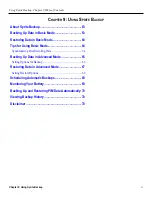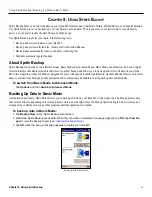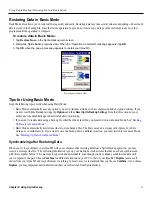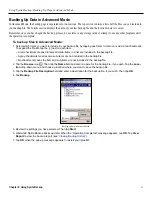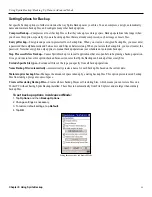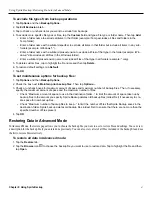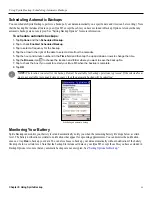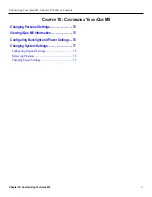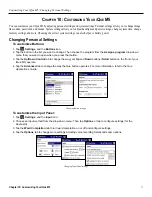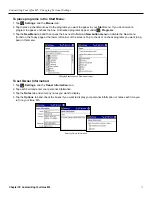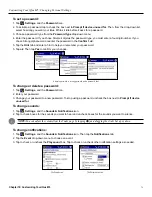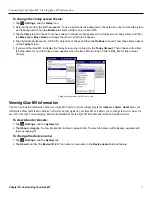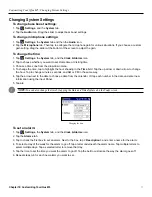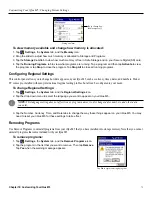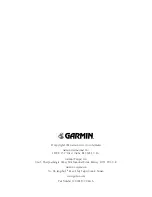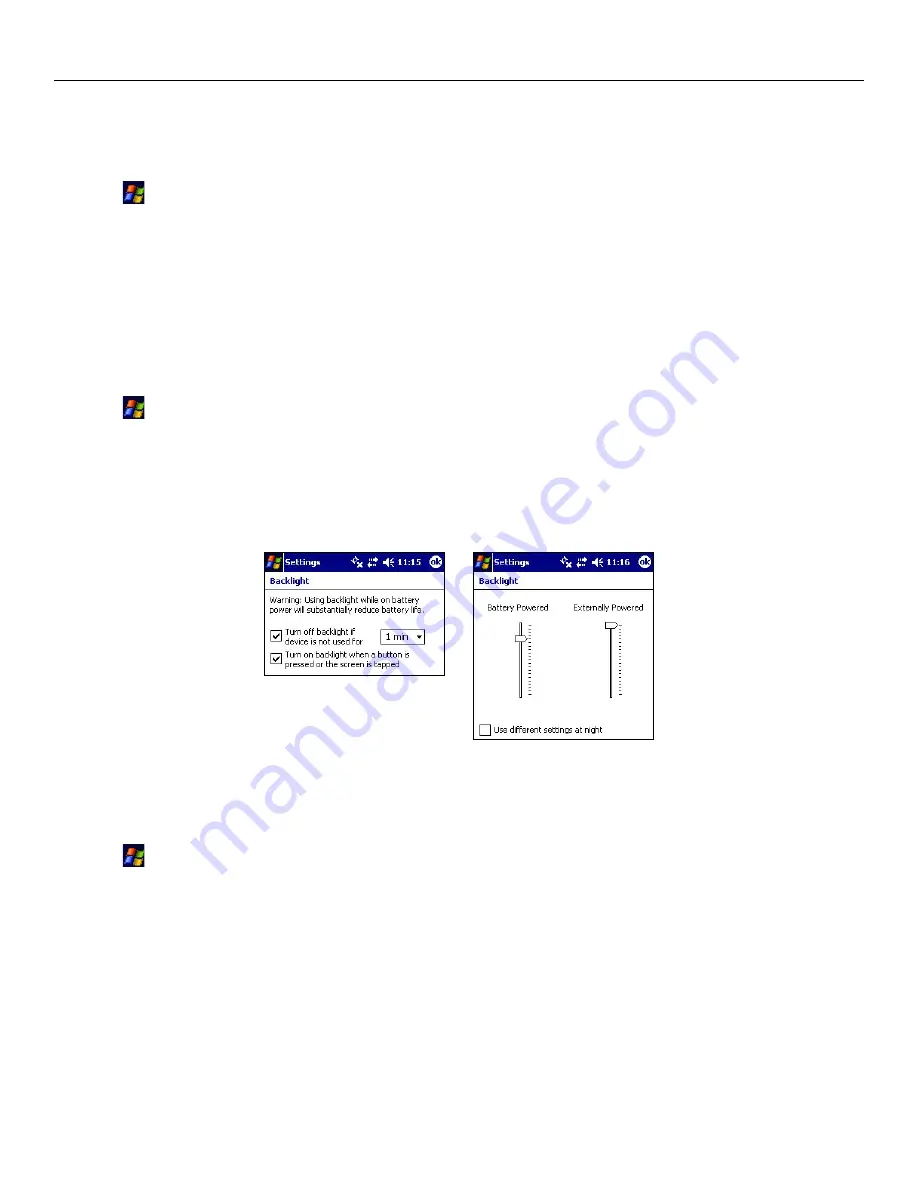
Customizing Your iQue M5: Confi guring Backlight and Power Settings
76
Chapter 10: Customizing Your iQue M5
You can also view information about device Certificates from system settings. A certificate is a file that helps you identify yourself
to secure networks (personal certificates) or helps you identify servers you may connect to (root certificates).
To view certificates:
1. Tap
,
Settings
, and the
System
tab.
2. Tap the
Certificates
icon. View your personal certificates. Tap the
Root
tab to view root certificates.
3. To delete a certificate, tap and hold on a certificate in the list and choose
Delete
.
Configuring Backlight and Power Settings
Changing Backlight and Power settings properly can help you save battery life! If you keep the backlight or your iQue M5 on for
long periods of time, you will use up battery power very quickly. Remember to turn off the backlight and your iQue M5 when you
are not using them to save battery power.
To change Backlight settings:
1. Tap
,
Settings
, the
System
tab, and the
Backlight
icon.
2. From the
Battery Power
tab, tap the drop down menu to select how much time should pass before the backlight
turns off when using battery power.
3. Tap the
External Power
tab. Tap to check the box if you want the backlight to turn off when the device is run by
external power (like your automotive cradle or your desk cradle). Tap to select how much time you want to elapse
before the backlight turns off.
4. Tap the
Brightness
tab. Choose the brightness level you want the backlight to have.
Changing Backlight settings.
To change Power settings:
1. From the Backlight screen, tap the blue
power
link at the bottom of the screen.
OR
Tap
,
Settings
, the
System
tab, and then the
Power
icon.
2. View the current battery power remaining.
3. Tap the
Wireless
tab to turn wireless signals on or off.
4. Tap the
Advanced
tab to turn off the device if idle. Choose a time from the drop-down menu. After the iQue M5 is
idle for this amount of time, the unit will turn off automatically.
5. Tap the
Sleep
tab to wake up the device by pressing buttons or to enable GPS Standby mode.