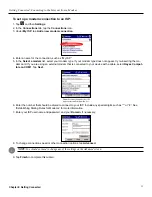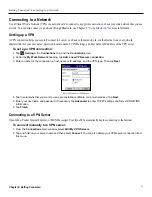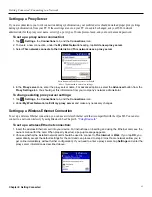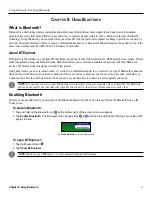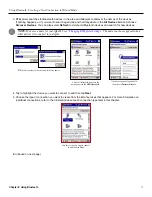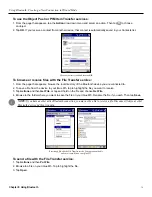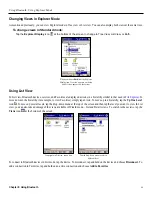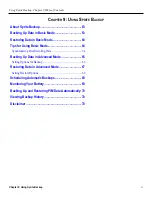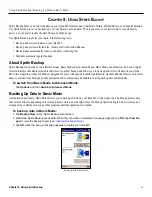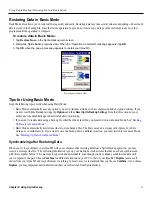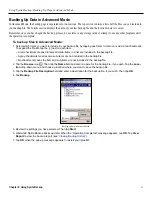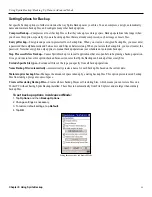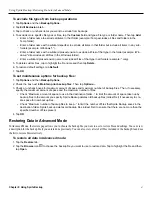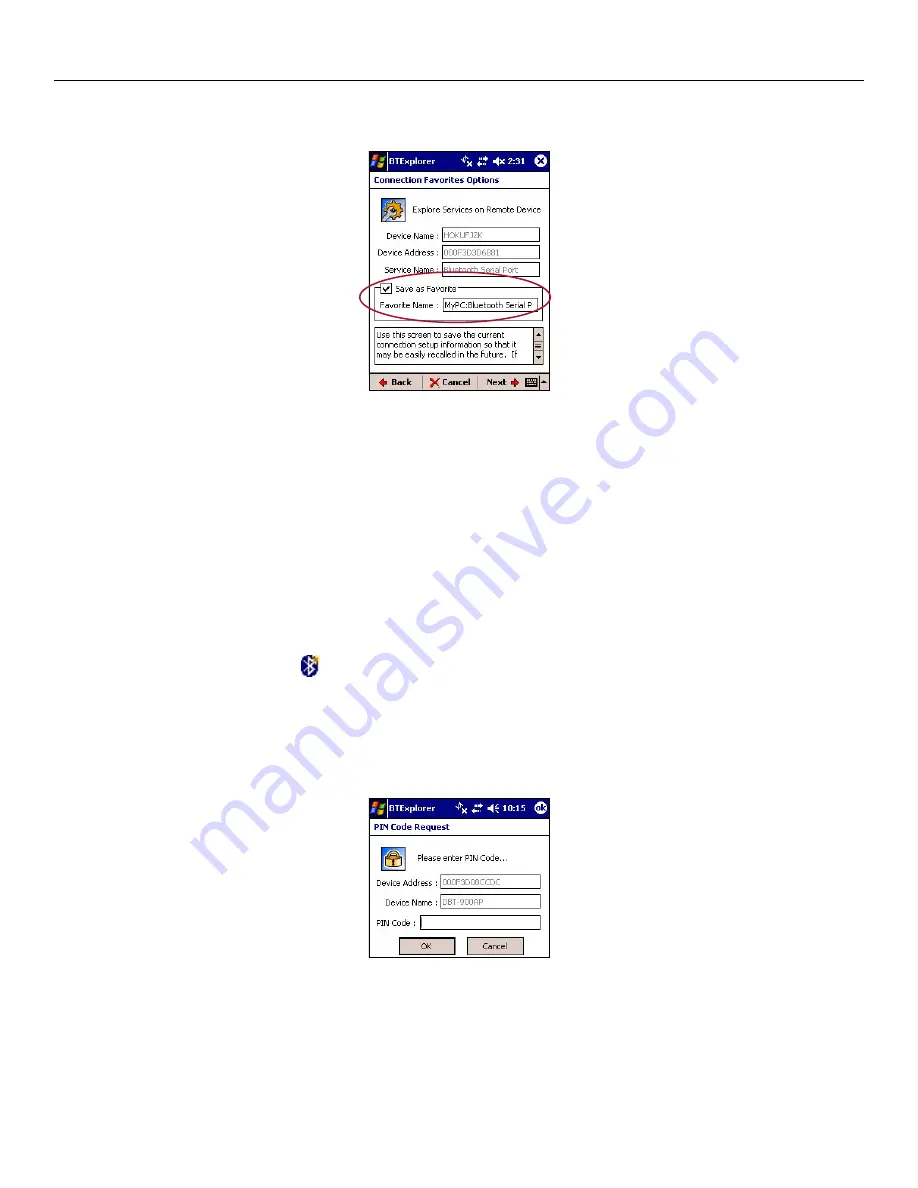
Using Bluetooth: Creating a New Connection in Wizard Mode
53
Chapter 8: Using Bluetooth
6. Make sure the box is checked next to
Save as Favorite
if you want to create a favorite from this connection. If you
want to change the name of the connection, tap the
Favorite Name
field and enter a new name. Then tap
Next
.
Make sure the box is checked if you want to
save this connection as a Favorite. Rename the
Favorite, if you wish.
7. Tap
Connect
to connect to this Bluetooth device.
For more details and instructions on connecting to specific services, refer to the information that follows for each connection type.
Paring with Another Bluetooth Device
“Paring” means establishing a special relationship with another Bluetooth device. To pair with another device, you must exchange
a PIN code. After you enter the correct code, your iQue M5 creates a Link Key that establishes that device as a “trusted” device. In
the future, you can connect to this device automatically, without reentering a PIN code.
To pair with another device:
1. Tap the
New Connection
icon
.
2. Choose “Pair with a Remote Device” from the drop-down menu. Then tap
Next
.
3. Tap the device you want to pair with and then tap
Next
.
4. Enter a PIN code in the
PIN Code
field on your iQue M5. Then enter that same PIN code into the other
Bluetooth device.
5. Tap
Finish
.
A PIN code request.