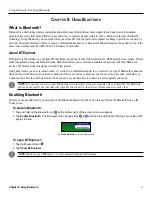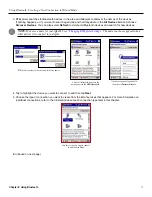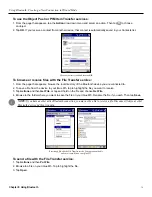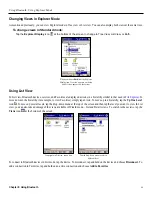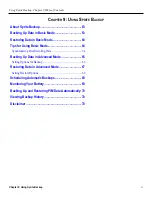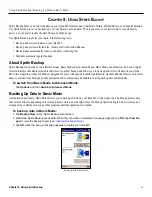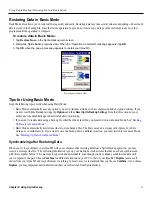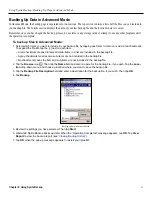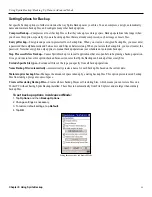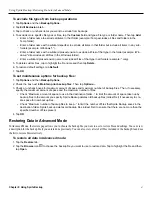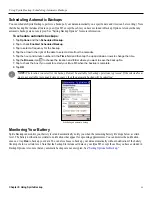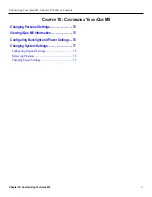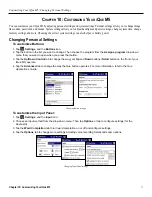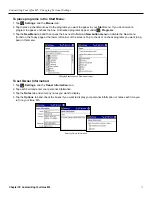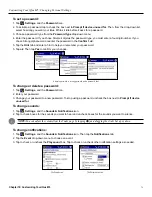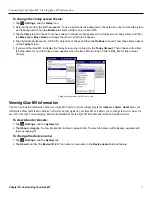Using Bluetooth: Using Explorer Mode
60
Chapter 8: Using Bluetooth
Changing Views in Explorer Mode
As mentioned previously, you can view Explorer mode in Tree view or List view. You can also display both views at the same time.
To change views in Standard mode:
Tap the
Explorer Display
icon at the bottom of the screen to change to Tree View, List View, or Both.
When you choose
Both
from the Explorer
Display icon, Tree view appears on the top
and List view appears on the bottom.
Using List View
In List view, Bluetooth devices, services, and Favorites are displayed as icons in a hierarchy similar to that used in
. To
move down in the hierarchy (for example, to view Favorites), simply tap an icon. To move up in a hierarchy, tap the
Up One Level
icon . To move up several levels, tap the drop-down menu at the top of the screen and then tap the level you want to view. In List
view, you can also take advantage of the views available in Wizard mode—List and Details views. To switch to these views, tap the
Views
icon at the bottom of the screen.
To navigate in List view, tap an icon.
Tap the drop-down menu to select a
different level.
To connect to Bluetooth devices in List mode, tap the device. To disconnect, tap and hold on the device and choose
Disconnect
. To
add a connection to Favorites, tap and hold on an active connection and choose
Add to Favorites
.