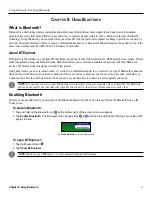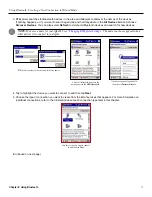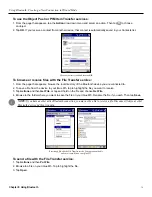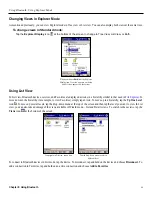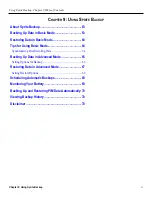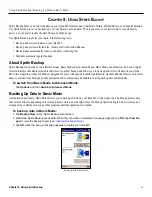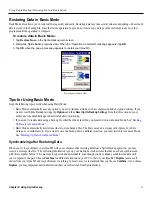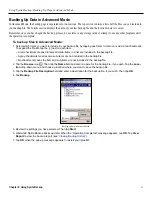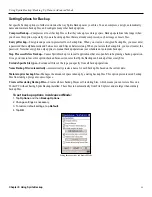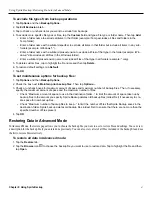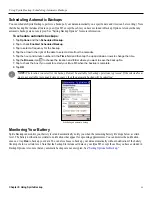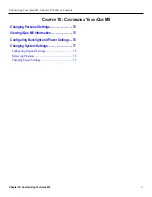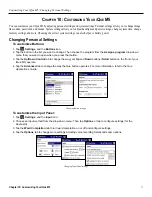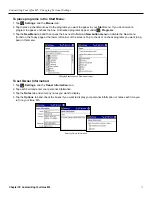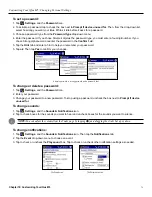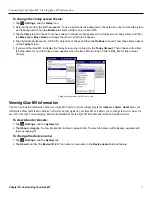Using Bluetooth: Changing BTExplorer Settings
61
Chapter 8: Using Bluetooth
Changing BTExplorer Settings
You may want to change Bluetooth settings on your iQue M5. You can change the name that appears to other devices, make
incoming connections secure, change what services you offer to other devices, and more. To set a PIN code or encrypt outgoing
To change how you discover devices:
1. In Wizard mode or Explorer mode, tap
Tools
and then
Settings
.
2. Tap the
Discovery
tab. From the
Inquiry Length
drop-down menu, choose how long you want to search
for devices.
3. From the
Name Discovery Mode
drop-down menu, choose whether you want to discover names automatically
or manually.
4. To delete all discovered devices, tap
Delete Devices
.
5. To delete all trusted devices, tap
Delete Link Keys
.
To change your device name:
1. In Wizard mode or Explorer mode, tap
Tools
and then
Settings
.
2. Tap the
Device Info
tab. Then tap the
Device Name
field and enter a name for your iQue M5.
To prevent devices from discovering and connecting to your iQue M5:
1. In Wizard mode or Explorer mode, tap
Tools
and then
Settings
.
2. Tap the
Device Info
tab.
3. Choose
Non Discoverable
from the
Discoverable Mode
drop-down menu. Choose
Non Connectable
from the
Connectable Mode
drop-down menu.
4. Tap
OK
.
To change what services you offer to others:
1. In Wizard mode or Explorer mode, tap
Tools
and then
Settings
.
2. Tap the
Services
tab.
3. To add a service, tap
Add
and choose a service from the list.
4. To delete a service, tap the service in the list and then tap
Delete
.
5. To view properties for a service, tap the service in the list and then tap
Properties
.
To change how active connections appear:
1. In Wizard mode or Explorer mode, tap
Tools
and then
Settings
.
2. Tap the
Miscellaneous
tab. (You may need to tap the tab arrows to see Miscellaneous.)
3. From the
Highlight Connections
drop-down menu, choose whether you want to highlight active connections
or not.
4. Under Highlight Attributes, choose a text style and text color to highlight active connections.
To view BTExplorer software information:
From Wizard or Explorer mode, tap
File
and then
About
. Tap
OK
to exit.