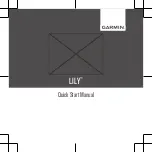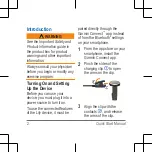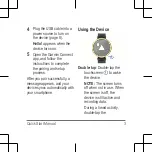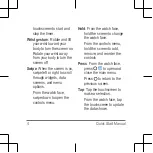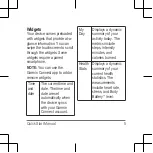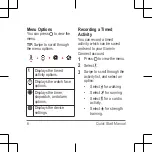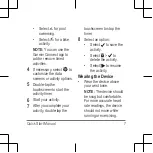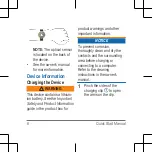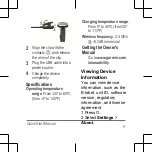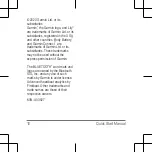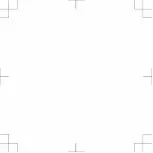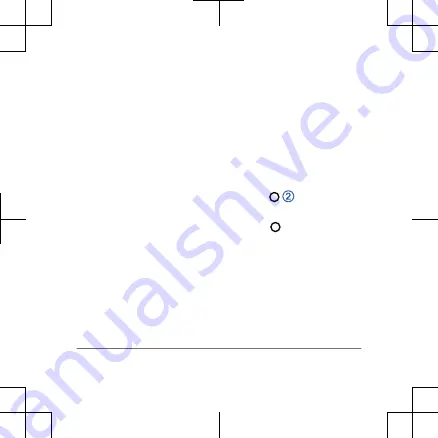
touchscreen to start and
stop the timer.
Wrist gesture: Rotate and lift
your wrist toward your
body to turn the screen on.
Rotate your wrist away
from your body to turn the
screen off.
Swipe: When the screen is on,
swipe left or right to scroll
through widgets, data
screens, and menu
options.
From the watch face,
swipe down to open the
controls menu.
Hold: From the watch face,
hold the screen to change
the watch face.
From the controls menu,
hold the screen to add,
remove, and reorder the
controls.
Press: From the watch face,
press to open and
close the main menu.
Press to return to the
previous screen.
Tap: Tap the touchscreen to
make a selection.
From the watch face, tap
the touchscreen to update
the data shown.
4
Quick Start Manual
Summary of Contents for LILY
Page 1: ...LILY QuickStartManual...
Page 11: ......
Page 12: ...support garmin com Printed in Taiwan October 2020 190 02750 90...