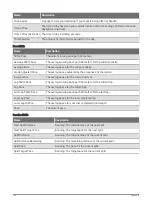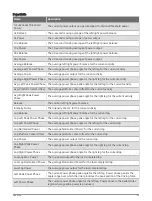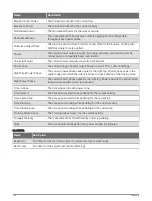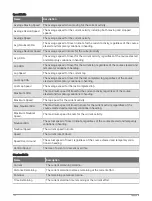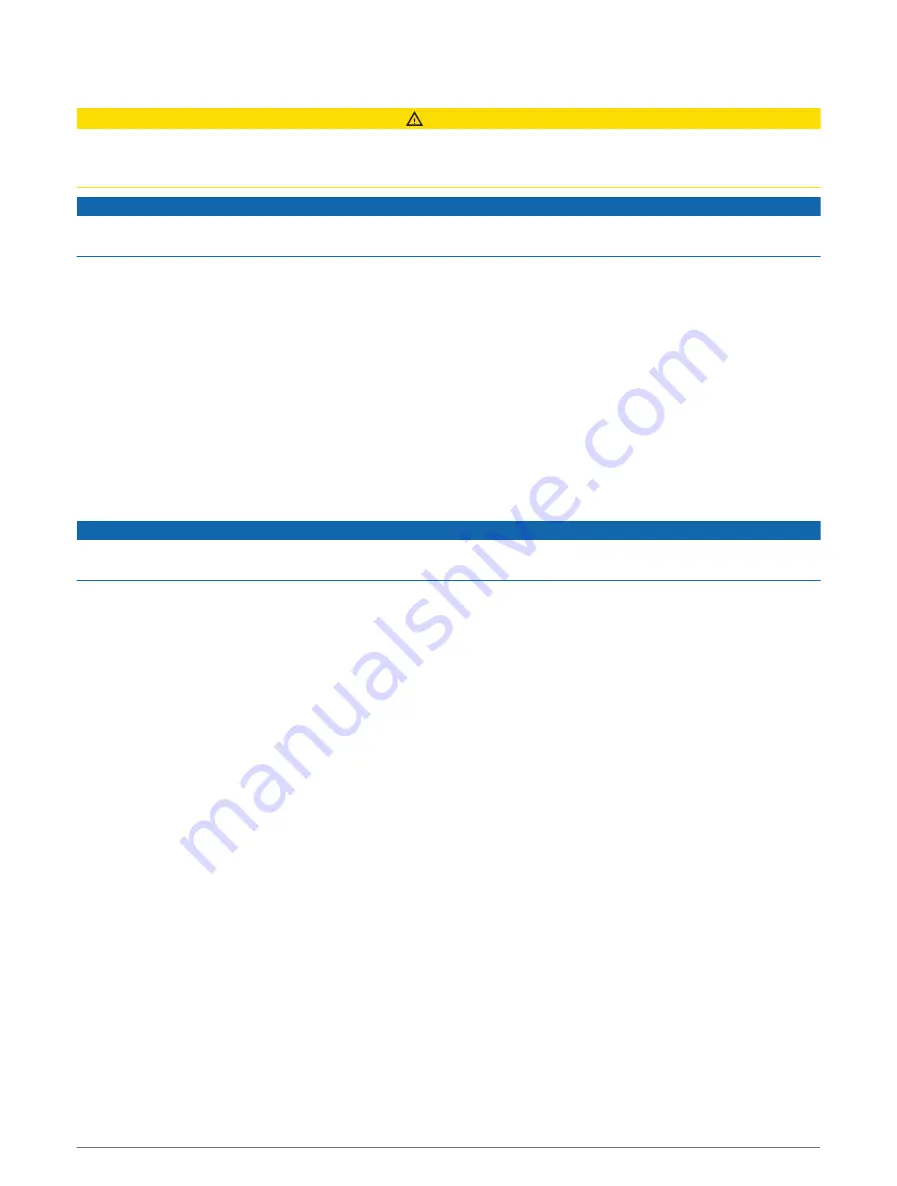
Cleaning the Watch
CAUTION
Some users may experience skin irritation after prolonged use of the watch, especially if the user has sensitive
skin or allergies. If you notice any skin irritation, remove the watch and give your skin time to heal. To help
prevent skin irritation, ensure the watch is clean and dry, and do not overtighten the watch on your wrist.
NOTICE
Even small amounts of sweat or moisture can cause corrosion of the electrical contacts when connected to a
charger. Corrosion can prevent charging and data transfer.
TIP: For more information, go to
1 Rinse with water, or use a damp lint-free cloth.
2 Allow the watch to dry completely.
Cleaning the Leather Bands
1 Wipe the leather bands with a dry cloth.
2 Use a leather conditioner to clean the leather bands.
Data Management
NOTE: The device is not compatible with Windows 95, 98, Me, Windows NT
®
, and Mac
®
OS 10.3 and earlier.
Deleting Files
NOTICE
If you do not know the purpose of a file, do not delete it. Your device memory contains important system files
that should not be deleted.
1 Open the Garmin drive or volume.
2 If necessary, open a folder or volume.
3 Select a file.
4 Press the Delete key on your keyboard.
NOTE: Mac operating systems provide limited support for MTP file transfer mode. You must open the
Garmin drive on a Windows operating system. You should use the Garmin Express application to remove
music files from your device.
Troubleshooting
Product Updates
Your device automatically checks for updates when connected to Bluetooth or Wi‑Fi. You can manually check
for updates from the system settings (
). On your computer, install Garmin Express
(
). On your phone, install the Garmin Connect app.
This provides easy access to these services for Garmin devices:
• Software updates
• Map updates
• Course updates
• Data uploads to Garmin Connect
• Product registration
Troubleshooting
117