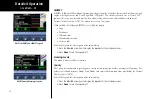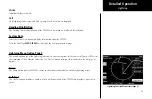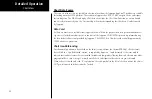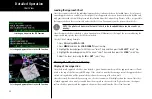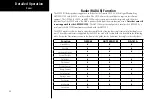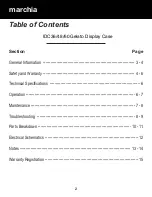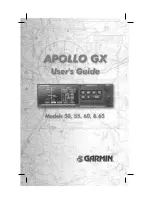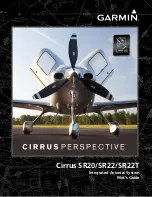92
Detailed Operation
Chart View Function
The Chart View Function is accessed by pressing the
FN
Function key and selecting the Chart View (
CHART
)
function.
The Chart View Function incorporates five menu items that control two basic operations:
•
Selecting a chart
(for static viewing)
•
Loading a chart
(for map overlay)
The term “Selecting a chart” is used to designate that a given chart is selected for static viewing on the screen.
This is typically done by first specifying the airport, then the specific chart for that airport.
The term “Loading a chart” is used to designate that a given chart is loaded for flight operations and can be
used as an actual overlay on the maps. Loading a chart through the Chart View Function is identical to loading
a chart from the Custom/IFR map as described in previous sections.
All charts within the database, geo-referenced or not, can be statically viewed from the Chart View Function.
Only geo-referenced charts can be loaded for map overlay purposes.
The Chart View Function will retain the last view set and will not change the chart, zoom level, or pan setting
when the function is exited and re-entered, allowing it to operate similar to a physical chart manual. An excep-
tion to this is when a chart is loaded in the Custom or IFR Map functions. When this is done, the loaded chart
is set as the currently selected chart in the Chart View function.
Chart View Example:
1. Press
FN
and then
CHART
.
2. Depending on Chart status last used:
a. Press
MENU
and then the
SELECT AIRPORT
Menu Item key;
or
b. Highlight the desired airport with the arrow “smart” keys and then press the
SELECT
“smart” key.
3. Highlight the desired chart with the arrow “smart” keys and then press the
LOAD
or
VIEW
“smart”
key.
Chart View
Summary of Contents for Mobile 20
Page 1: ...MX20TM color Multi Function Display pilot s guide ...
Page 27: ...15 Getting Started Function Summary ...
Page 28: ...16 Getting Started Function Summary ...
Page 29: ...17 Getting Started Function Summary ...
Page 151: ......