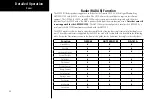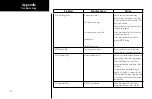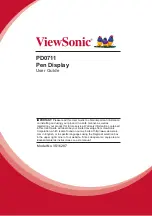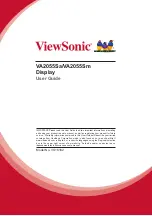105
Detailed Operation
XM Satellite Radio
XM Satellite Radio
Audio entertainment is available through the XM Satellite Radio Service when activated in the optional installa-
tion of the GDL 69A. The MX20 serves as the control head for your remotely mounted GDL 69A. XM Satellite
Radio allows you to enjoy a variety of radio programming over long distances without having to constantly
search for new stations. Based on signal from satellites, coverage far exceeds land-based transmissions. When
enabled, the XM Satellite Radio audio entertainment is accessible by using the
XM
function smart key.
The information on the XM Satellite Radio display is composed of four areas: the Active channel, available
Channels, Category of the highlighted channel, and the Volume setting. The Active Channel window shows the
Channel Name and Number, artist, Song Title, Category, and provides an indication of signal strength. A bar
graph to the right of the antenna symbol describes the signal strength. Maximum signal strength is shown by
three full bars.
1. Press the
FN
key and then the
XM
function key when displayed.
2. The function smart keys at the bottom of the screen let you control the Volume (
Vol
), Channel (
Chan
),
Category (
Cat
), or select the channel directly by entering the number (
Direct
).
3. The
Menu/Enter
key brings up menu items for more detail on each sub-function.
Menu Page 1
The first option page of the XM Radio function lets you select the options for viewing the Radio ID, saving a
channel preset, going to the last channel, or selecting preset channels 1 and 2. The last option takes you to the
next pages of options for preset channels 3 through 15.
Radio ID
Each XM radio contains a unique ID that allows XM to communicate over the air with the radio. The owner
must activate XM service by providing the Radio ID to XM to authorize the installed services for that radio.
Activation information is included in a separate information package included with your unit.
1. In the XM radio function, press the
Menu/Enter
key.
2. Press the
Radio ID
menu item
key on the Main Menu page. If necessary, press the
Next Page
key to
reach the Main Menu page.
3. Information about the XM weather data services that are authorized for use by the installed radio are
shown.
XM Radio with Active Channel
XM Radio Menu Page 1
Summary of Contents for Mobile 20
Page 1: ...MX20TM color Multi Function Display pilot s guide ...
Page 27: ...15 Getting Started Function Summary ...
Page 28: ...16 Getting Started Function Summary ...
Page 29: ...17 Getting Started Function Summary ...
Page 151: ......