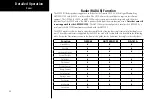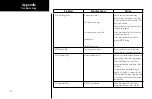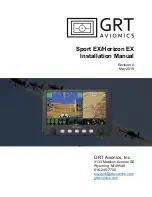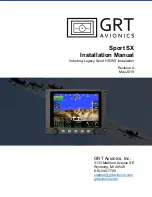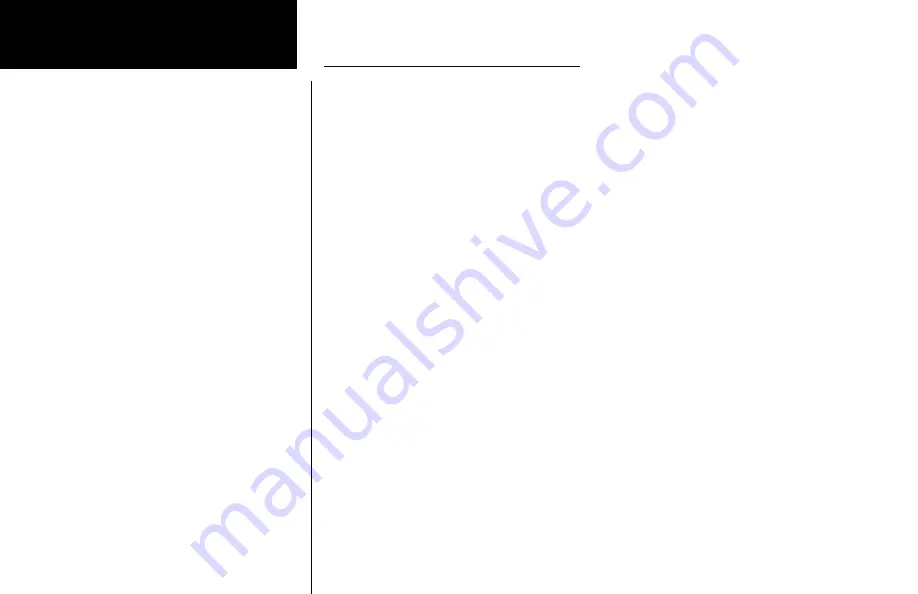
110
Detailed Operation
Activating XM Satellite Radio Services
Before audio entertainment can be used, the unit must be activated by XM Satellite Radio and services are sub-
scribed to XM Satellite Radio. Please note that the GDL 69 is a weather data link. The GDL 69A is a weather
data link and audio entertainment receiver.
1. Press the
FN
key and then the
XM
function key when displayed.
2. Press
Menu/Enter
to display the Radio ID menu item.
3. Press the
Radio
menu item smart key to display the Radio IDs, Service Class, and Weather Products.
4. Follow the XM Satellite Radio Activation procedure and press
Accept
at the appropriate time.
Gather Information
Your GDL 69 or GDL 69A is shipped with one or two radio hardware identifications, respectively. These IDs
serve as identification codes for your XM-equipped GDL 69/69A and are needed in the activation process. The
ID(s) is attached to this instruction sheet and printed on a label on the back of the unit. The IDs can also be
retrieved through the MX20 in the Radio ID page of the XM Satellite Radio function. Contact your dealer if you
are unable to locate the radio hardware IDs.
Contact XM Satellite Radio
Weather and/or audio data from your GDL 69/69A are provided by XM Satellite Radio, a company separate
and independent from Garmin Corporation. Have your radio hardware IDs ready before contacting XM Satel-
lite Radio. During the process, you can select services for subscription. Keep in mind that the GDL 69 has no
audio capability, audio services will not be available with the unit.
Follow the GDL 69/69A XM Satellite Radio Activation Instructions (190-00355-04) enclosed with your GDL
69/69A unit to activate the XM products.
XM Satellite Radio
Summary of Contents for Mobile 20
Page 1: ...MX20TM color Multi Function Display pilot s guide ...
Page 27: ...15 Getting Started Function Summary ...
Page 28: ...16 Getting Started Function Summary ...
Page 29: ...17 Getting Started Function Summary ...
Page 151: ......